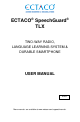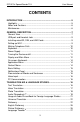Operation Manual
Table Of Contents
- INTRODUCTION
- GENERAL DESCRIPTION
- General View
- USB port and Headset Jack
- Installing microSD, SIM, and UIM Cards
- Setting up Wi-Fi
- Making Telephone Calls
- Keyboard
- Power Supply
- Turning the Device on/off
- Display and Main Menu
- On-screen Keyboard
- Application Menu
- Context Menu
- Basic Editing
- Notifications Panel
- Pronunciation of Words and Sentences
- Voice Input
- PC Communication
- TRANSLATION AID & LANGUAGE STUDIES
- Text Translation
- Voice Translation
- Photo Translation
- Audio Phrasebook™
- Usage of Audio PhraseBook for Foreign Language Studies
- Universal Translator
- Dictionary
- English Dictionary
- Picture Dictionary
- Language Teacher®
- U-Learn™
- Vocabulary Builder
- Linguistic Crossword
- SpeedReading Course
- Pockets
- Linguistic FlashCards
- Spell-It-Right
- Translation Test
- Learning Settings
- OTHER CAPABILITIES

ECTACO
®
SpeechGuard
®
TLX User Manual
10
When the Home Screen is displayed, tap and then select System
settings in the menu that appears.
For information on how to configure ECTACO
®
SpeechGuard
®
TLX to connect to
a Wi-Fi network, see Wireless & networks on page 34.
Making Telephone Calls
You can place calls from the People application , or other apps or widgets that
display contact information. Wherever you see a phone number, you can usually
tap it to dial.
Tap the Phone icon on the Home Screen or on the All Apps Screen.
Notice the three tabs at the top of the screen.
The Dialer tab lets you dial manually. Enter the number and then tap the
Phone icon below the keypad to dial.
If you enter a wrong number, tap to erase digits one by one.
To see numbers for all your contacts, tap . You can also search your
contacts from here.
To dial an international number, tap & hold the 0 key to enter the plus ( + )
symbol.
The Call log tab shows recent calls.
The Favorites tab shows the numbers you usually call.
You can switch applications during a call; for example, to look up information by
using the Browser.
To return to the Phone application while a call is in progress:
swipe down from the top of the screen to reveal your notifications;
tap the phone icon.
To end a call in progress, tap the End Call icon at the bottom of the screen.
Keyboard
Key
Function(s)
SOS
Messaging with GPS coordinates and instant call to pre-
programmed phone numbers configured in Settings / Emergency
rescue.
ET
The function may vary depending on the application.
Push-to-Talk
When using the 2-Way Radio function, press this key to speak.