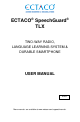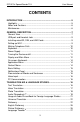ECTACO® SpeechGuard® TLX TWO-WAY RADIO, LANGUAGE LEARNING SYSTEM & DURABLE SMARTPHONE USER MANUAL ENG More manuals are available at www.ectaco.
ECTACO® SpeechGuard® TLX User Manual ECTACO, Inc. assumes no responsibility for any damage or loss resulting from the use of this manual. ECTACO, Inc. assumes no responsibility for any loss or claims by third parties which may arise through the use of this product. ECTACO, Inc. assumes no responsibility for any damage or loss caused by deletion of data as a result of malfunction, repairs, or battery replacement. Be sure to back up all important data on other media to avoid data loss.
ECTACO® SpeechGuard® TLX User Manual CONTENTS INTRODUCTION ....................................................................................... 5 Highlights ................................................................................................. 5 Notes and Cautions ................................................................................. 6 Maintenance ............................................................................................ 6 GENERAL DESCRIPTION ....................
ECTACO® SpeechGuard® TLX User Manual U-Learn™ .............................................................................................. 28 Vocabulary Builder ................................................................................. 29 Linguistic Crossword .............................................................................. 29 SpeedReading Course .......................................................................... 29 Pockets .....................................................
ECTACO® SpeechGuard® TLX User Manual INTRODUCTION Congratulations on your purchase of the Language Learning System & Durable Smartphone – ECTACO® SpeechGuard® TLX! The product you have purchased is the result of the combined efforts of the ECTACO team of linguists, engineers, and programmers. You are now the owner of one of the most advanced and durable electronic devices ever produced for translation purposes and language studies.
ECTACO® SpeechGuard® TLX User Manual The device is powered by a rechargeable battery, AC/DC adapter, or a PC via USB cable. Notes and Cautions Road safety comes first! Always keep your hands free to operate the vehicle while driving. When using the laser pointer: LASER RADIATION! AVOID DIRECT EYE EXPOSURE! Sensitive locations, such as hospitals and airplanes, may have restrictions on use of radio transmitting equipment to avoid radio interference.
ECTACO® SpeechGuard® TLX User Manual GENERAL DESCRIPTION General View Front Panel 7
ECTACO® SpeechGuard® TLX User Manual Back Panel Battery Compartment 8
ECTACO® SpeechGuard® TLX User Manual USB port and Headset Jack The micro-USB port and 3.5 mm headset jack are protected with a plastic cover. To detach the cover, slide the pair of lock switches inward. To attach the cover, push one side of the cover until it snaps into place and then push the other side in the same way. Installing microSD, SIM, and UIM Cards Before installing the SIM card, make sure that the device is dry and switched off.
ECTACO® SpeechGuard® TLX User Manual When the Home Screen is displayed, tap settings in the menu that appears. and then select System For information on how to configure ECTACO® SpeechGuard® TLX to connect to a Wi-Fi network, see Wireless & networks on page 34. Making Telephone Calls You can place calls from the People application , or other apps or widgets that display contact information. Wherever you see a phone number, you can usually tap it to dial.
ECTACO® SpeechGuard® TLX Volume up/ Volume down User Manual Adjust the volume. Camera button Activate camera. Take a picture. Back Close application and go to the Home Screen. Cancel. Menu Show or hide the application menu. When in the Home Screen, press this key to activate the system menu. Search Search. In the search window, enter the desired word or title you want to find. Home Switch to the Home Screen. Press and hold: show recently used applications.
ECTACO® SpeechGuard® TLX User Manual The battery can also be recharged through the USB port on your computer using the special USB to micro-USB cable. Note: Use of an inappropriate external power supply may cause failure of the device and will void the warranty. If the device is locked, drag a lock icon to unlock the screen (see Screen lock on page 35). Display and Main Menu ECTACO® SpeechGuard® TLX features a large-size touch screen (800×480 pixels) with a responsive and efficient graphical interface.
ECTACO® SpeechGuard® TLX User Manual Just at the bottom of the screen, notice the Favorites tray. The application icons you keep in the Favorites tray remain visible on every section of the Home Screen. To see additional Favorites screens, swipe your finger quickly left or right on the Favorites. When in the Home Screen, tap the desired application name. The application will then open. To close an application, use the to tap menu. key.
ECTACO® SpeechGuard® TLX User Manual Searching The Search function can help you find anything you need on your device or the web. Tap and then tap the icon to speak your search term. To change the way Google searches on your device or the web: tap tap select Searchable items or Google engine to specify settings.
ECTACO® SpeechGuard® TLX User Manual To open the context menu, tap an item on the screen and hold your finger down on it. When the menu appears, select the desired action. You can close the context menu by tapping . Basic Editing Tap where you want to type. The cursor blinks in the new position, and a tab appears below it. Drag the tab to move the cursor. To select text: tap & hold or double-tap within the text; drag a selection tab to expand or reduce the range of selected text.
ECTACO® SpeechGuard® TLX User Manual Pronunciation of Words and Sentences ECTACO® SpeechGuard® TLX speaks Dictionary and PhraseBook entries out loud with a real human voice. To hear the word or phrase pronounced, tap the icon. In the Text Translation and Voice Translation applications, the device employs the TTS (Text-to-Speech) technology which allows you to listen to the pronunciation of text.
ECTACO® SpeechGuard® TLX User Manual Enter the text for translation. The translation will be shown on the lower section of the screen automatically. Use the application menu to access the application settings and to listen to the pronunciation of the source text or its translation. The translation direction can be changed in the application menu. To activate the application menu, tap Button . Function Switch the translation direction. Translate the text. Clear the text area.
ECTACO® SpeechGuard® TLX User Manual listen to the pronunciation of translations; transcribe translations in the Latin script for languages that are not based on the Latin alphabet – for example, Chinese, Japanese etc; paste the translation into another application, such as Email, Skype, Messaging.
ECTACO® SpeechGuard® TLX User Manual To change subtopic, tap the current subtopic name. You will see the subtopics list. Select the desired subtopic. To change the translation direction, tap screen. and then tap at the top of the To listen to the pronunciation of the phrase or its translation, tap the icon. Some of the phrases have changeable parts. These are underlined. For example, when viewing the phrase How frequent are the flights? you can tap the flights and change it to trains.
ECTACO® SpeechGuard® TLX User Manual Note: Before you use the User Topic, select the appropriate translation direction in Audio PhraseBook™. For example, phrases that you added to this section in the Spanish-English direction will not appear when you change it to EnglishSpanish. Later, if you open the User Topic and don't see the phrases you added, try changing the translation direction. Adding Arbitrary Phrases To open the User Topic, tap the Tap the icon at the bottom of the screen.
ECTACO® SpeechGuard® TLX User Manual Settings Tap Tap the to activate the application menu. icon to go to the application settings. By specifying Male or Female in the Speaker and Interlocutor fields you can achieve greater translation flexibility and accuracy. They affect the way ECTACO® SpeechGuard® TLX translates certain words and phrases, not the voiceover. You cannot change the voice from male to female or vice versa.
ECTACO® SpeechGuard® TLX User Manual 1. Ensure the room is relatively quiet. 2. Choose an optimum distance of 3 – 6 inches (8 – 15 cm) from the built-in microphone, taking your normal speaking volume into consideration. 3. Do not say unrelated words or phrases into the microphone. 4. Try to say phrases distinctly and plainly without clipping syllables. 5. Avoid carelessness in pronunciation (smacking of lips, loudly inhaling or exhaling, mumbling, interruptions, repetitions, etc.).
ECTACO® SpeechGuard® TLX User Manual The commands assigned to the application menu buttons are listed below. – Change the translation direction. For example, English to Spanish or Spanish to English. – Get the definition of the selected English word. – Search. The search function allows you to find words, expressions or letter combinations in the dictionary. – History. Show the list of the words you recently viewed. – User Dictionary. – Go to Select dictionaries1, and Settings.
ECTACO® SpeechGuard® TLX User Manual When viewing entries, tap – return; to activate the menu: – go to the previous entry; – go to the next entry. User Dictionary ECTACO® SpeechGuard® TLX allows you to create your own vocabulary which automatically links to the Dictionary. When in the entries list, tap Tap and then select User dictionary. . You will see the Add user word window. Type your word or expression and its translation. Specify the part of speech. Tap Add to save your entry.
ECTACO® SpeechGuard® TLX User Manual Computers (Telecom). Specialized dictionaries available with the GermanRussian dictionary: Business, Law, Medical, Telecommunication & Computers (Telecom). Open the Dictionary. Tap . You will see the application menu. In the application menu, tap command. and then choose the Select dictionaries Select the desired dictionaries by tapping on the respective check boxes. Tap OK. Settings You can hide slang words or phrases contained in the dictionary.
ECTACO® SpeechGuard® TLX User Manual Certain words and expressions in the dictionary may be marked with specific abbreviations in English and other languages. anat. – anatomy fin. – finance bact. – bacteriology jur. – law biochem. – biochemistry mech. – mechanics biol. – biology med. – medicine bot. – botany opt. – optics chem. – chemistry pharm. – pharmacy comm. – commerce physiol. – physiology comp. – computers psychol. – psychology econ. – economics stomat. – stomatology el.
ECTACO® SpeechGuard® TLX User Manual To listen to the pronunciation of any word or translation, use the buttons at the bottom of the screen. To activate the search mode, tap appears. and then tap in the menu that In this application you can view definitions of English words. To do this, follow the steps below. Set the source language to English. Look for the desired word. The English definition of the selected word will be shown below the picture at the right of the screen.
ECTACO® SpeechGuard® TLX User Manual When using the speech recognition function, press and hold the button on the screen to activate the microphone. Say your word or phrase and then release the button. Alphabet Listen to the alphabet. Select the desired letter's icon to listen to its pronunciation again. Listen to the sample words by selecting the appropriate on-screen keys. Words You will see words illustrated by pictures. Each word will be announced by voice.
ECTACO® SpeechGuard® TLX User Manual The Screen timeout lock option is designed to prevent the device from going into a sleep state. It keeps the display turned on during the course and ensures that your ECTACO® SpeechGuard® TLX stays awake. With the Autostart option enabled, the course starts automatically after you have launched the U-Learn™ application.
ECTACO® SpeechGuard® TLX User Manual Pockets This is a traditional game targeting in-depth word learning. In this game, the same cards as those used in the FlashCards game are divided into 4 groups (4 pockets). At the beginning of the game all cards are located in the first pocket. You turn the cards one by one and, if you know the hidden word, put the card in the second pocket. Keep browsing until all the cards from the first pocket are moved to the second pocket.
ECTACO® SpeechGuard® TLX User Manual Select the SHOW TRANSLATION message to see the target word. To activate the application menu, tap . Command Function Say Speak the source word. Say translation Speak the translation. Translate Look up the current word in the Dictionary. Explain Look up the current word in the English Dictionary. Reset statistics Reset statistics for the current set. Adding a picture to a word Adding a picture can help you remember the word.
ECTACO® SpeechGuard® TLX User Manual If necessary, change the source language by tapping language should be your native tongue. . The source Select the desired topic and then tap the desired set name. The game will begin. The word description and four answer choices will be displayed. Select the correct one. If you have made an error, the word will be replaced with "---". If you have guessed the word, the card will be set apart.
ECTACO® SpeechGuard® TLX User Manual OTHER CAPABILITIES Google Play ® ® ECTACO SpeechGuard TLX allows you to browse and download music, magazines, books, movies, television programs, and applications that were published through Google. If you don't have a Google account, you can also create one. Using the 2-Way Radio Installing the 2-Way Radio Antenna The 2-Way Radio function is designed to operate with an antenna. You must install the antenna before using the 2-Way Radio.
ECTACO® SpeechGuard® TLX User Manual Set RX-CT to 0. Set SQ to 1. Tap the OK button to save settings. Talking and Listening To talk, press and hold the Push-to-Talk button (see General View on page 7). To listen, release the Push-to-Talk button. Use the Volume Up and Volume Down buttons to adjust the volume. When you have finished using the 2-Way Radio function, tap the Power Off button.
ECTACO® SpeechGuard® TLX User Manual To modify a network's settings, hold your finger down on the network name for a second. Device / Display Brightness: Adjusts how bright the backlight is on the device. For the longest battery life between charges, use the dimmest comfortable brightness. Alternatively, you can use the Automatic brightness feature. Auto-rotate screen: Check to automatically switch the orientation of the screen as you turn the device sideways or upright.
ECTACO® SpeechGuard® TLX User Manual Allow installing third-party applications In the Settings application, select Security. Select the Unknown sources check box. Note: We recommend that you only install applications from trusted, authorized sources, such as the website of the official supplier.