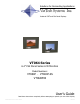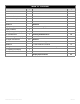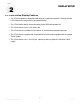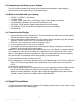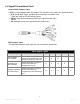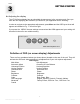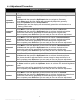Solutions for Demanding Applications VarTech Systems Inc. Industrial CRT and Flat Panel Displays VT064 Series 6.4” Flat Panel Series LCD Monitors Model Numbers: VT064P · VT064P-SS VT064PHB User’s Guide Read these instructions completely before attempting to operate your new Color Display.
Table Of Contents Page Section 1 Page Section 4 Introduction 1 Touch screen 11 1.1 About LCD Monitors 1 4.1 Introduction 11 1.2 Product Safety Precautions 2 4.2 Installation 11 Section 2 Section 5 Display Setup 3 Display Features 3 2.1 Unpacking The Display 4 Section 6 2.2 Included Parts 4 Cleaning & Maintenance 2.3 Connecting Your Display 4 2.4 Signal Connections 4-6 Section 3 Getting Started 7 3.1 Adjusting the Display 7 3.
Section 1 INTRODUCTION About LCD Monitors 1.1 What you gain by using an LCD monitor in your industrial controls LCDs are the future of display technology. Although CRTS have dropped in cost significantly, they do not offer the performance, reliability, and mounting options available with LCDs. LCD monitors consist primarily of an LCD, Video Board and a Back Light video. The LCD determines to a large extent the viewing angle, brightness and contrast.
1.2 Product Safety Precautions ⇒ Ensure that sufficient space is available around the display to provide the circulation necessary for cooling. ⇒ Ensure that the ambient air temperature will not exceed the specified maximum temperature. ⇒ Do not attempt to service this display yourself. The rear chassis has a seal so that non qualified personal will not expose themselves to dangerous voltages or other risks.
Section DISPLAY SETUP 2 2.1 VT064 Series Display Features ⇒ The VT064 is capable of displaying 256K colors in a continuous spectrum. The high contrast LCD enhances the image with no geometric distortion. ⇒ The VT064 Series directly accepts an analog 5 wire RGB with separate H/V. ⇒ The VT064 Series is set to VGA 640 x 480. ⇒ The VT064 Series is available in Panel Mount or Chassis Mount industrial packages.
2.2 Unpacking and setting up your display Your LCD monitor package will consist of the components listed below. Open shipping container and lay all components on a flat clean surface. 2.3 What is included with your display ⇒ ⇒ ⇒ ⇒ ⇒ ⇒ ⇒ VT064P, or VT064C LCD Monitor 5 ft Video Cable. +12VDC power connection. (115/220VAC “Brick” Power Supply is optional) 10-32 Mounting Hardware.
2.5 Signal Connections Cont. You can use an HD-15 connector cable or a BNC adapter cable to connect the flat panel monitor to the host computer. The HD-15 video cable (supplied in the kit) you use with this monitor is equipped with a conventional HD-15 connector at each end. Note: The following figure is the view looking into the pin end of the male connector or solder term end of the female connector. Pin assignments for the HD15 video connector.
2.5 Signal Connections Cont. Optional BNC Adaptor Cable A 5BNC-to-HD15 adapter cable is available. The functions of the cables are described below. ⇒ R, B, and G: Red, Green, and Blue input connectors to establish color. These are used for RS-343 analog signals. ⇒ HS/CS: Separate horizontal/composite sync signal from the video source. ⇒ VS: Separate vertical sync signal from the video source.
Section 3 GETTING STARTED 3.1 Adjusting the display The VT104 Series display has an embedded microprocessor in the converter card. Once you have the unit displaying the resolution you desire for your application do the following: In order to navigate to the appropriate adjustments, press Menu and the OSD layout chart will appear as indicated in Fig. 1 from left to right.
3.2 Adjustment Procedure Adjustment Procedure Feature Adjustment Instructions Automatic Adjustment Press Menu and the automatic adjustment will be the first item to appear on the OSD. Hit Select and then press the Up/Down button to navigate to Geometry. Press Select again and the display will automatically adjust the geometry. Press the Up/Down button to Color Balance. Hit Select again and the display will automatically preset the color balance to a factory preset value.
3.2 Adjustment Procedure Cont. Adjustment Procedure Cont. Feature Color Adjustment Color temperature adjustments allows the user to adjust for desired white balance. This can be achieved by adjusting the Color Temperature control or adjusting the individual Red, Green or Blue controls. Press Menu. Press the Up button to the eight icon which is Color Hit Select and then press the Up/Down button to select the Color Temperature.
3.2 Adjustment Procedure Cont. Adjustment Procedure Cont. Feature Adjustment Instructions Advanced The advanced control allows for several advanced adjustments. ♦ Factory Preset ♦ Sharpness ♦ OSD Horz. Pos ♦ OSD Vert. Pos The Vartech display has a number of standard settings installed at the factory for your convenience. If you make a number of adjustments and then want to default to the standard settings, proceed as follows. Factory Preset Sharpness Press Menu.
Section 4 4.1 TOUCH SCREEN Introduction Touch screens are a common means to interface operator inputs to a system. The universal standard of Windows GUI (Graphical User Interface) has significantly increased the use of touch screens. There are four main touch technologies. The technologies are resistive, surface acoustic wave (SAW), capacitive, and infrared (IR). Each touch technology has advantages and disadvantages based on different user applications. 4.
Section 5 TROUBLESHOOTING Troubleshooting Trouble No Picture Troubleshooting Tip ⇒ ⇒ ⇒ ⇒ ⇒ Image Persistence The signal cable should be properly connected to the display card and computer. Try disconnecting the video cable from the display and connecting to a CRT display if available to confirm the presence of proper video. Make sure power is connected to the proper DC or AC source. Make sure the resolution mode is supported by the display and check settings of the display card.
Troubleshooting Cont. Trouble Troubleshooting Tip Screen is blank. Screen saver activated. Video Cable problem. Check for proper installation Change video cable . Faulty video display. Needs Service. Image is dim, even with brightness and contrast controls set full UP Video cable problem. Check for proper installation of cables Faulty video source. Faulty display. Image not centered Reset the horizontal and vertical positioning using the on-screen menu.
Section 6 CLEANING AND MAINTANENCE Cleaning Occasionally clean the display panel and cabinet with a soft cloth dampened (not soaked) with a mild (non-abrasive) glass cleaner. Keep turning a fresh side of the cloth toward the screen surface to avoid scratching it with accumulated grit. Note: The solvent should be applied only to the cloth, and not directly on the monitor screen. Do not use paper products as they may scratch the surface. To minimize the risk of abrasion, allow the screen to stand dry.
Section 7 MOUNTING INSTRUCTIONS Mechanical Drawings Model Description VT064P 6.4” DiamondVue Panel Mount Mechanical Drawing 7.1 Page(s) 16 Panel Mount Procedure Panel Mounting Procedure 1. Cut and drill the panel (refer to panel mount drawing). Measurements are in inches. Panel Mounting Cutout 2. If access to the side of the monitor is not available following installation, attach the power and video cables to the side of the monitor at this time. 3. Install the monitor in the prepared cutout. 4.
Section 8 SPECIFICATIONS ENGINEERING SPECIFICATIONS Panel Size 6.4” Type Active Matrix Color Thin Film Transistor (TFT) Resolution Capabilities VGA Pixel Pitch .203 mm Active Display Area 5.14” x 3.82” 211mm x 159mm Pixel Format 640 x 480 Viewing Angle (Left/Right) 55/55 deg. Viewing Angle (Up/Down) 35/35 deg. Contrast Ratio 150:1 Brightness Standard: 300 Nits High Bright: 700 Nits Response Time TR = 30ms typical TF = 50ms typical Back Lights Cold Cathode 50,000 Hrs.
VARTECH SYSTEMS INC. HEADQUARTERS 11529 Sun Belt Ct. Baton Rouge, Louisiana 70809 Toll-Free: 800.223.8050 International Phone: 001.225.298.0300 Fax: 225.297.2440 E-mail: sales@vartechsystems.com www.vartechsystems.com VT064 DiamondVue User Guide 150-025-005 8.23.