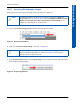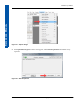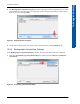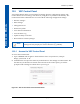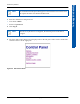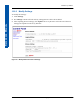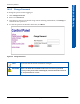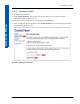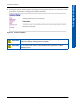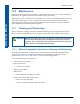User Manual
Table Of Contents
- 4343W X-ray Detector
- Table of Contents
- List of Tables
- List of Figures
- 1.0 Scope
- 2.0 Contraindication
- 3.0 Intended Use
- 4.0 Audience
- 5.0 Abbreviations
- 6.0 Definition of Symbols
- 7.0 Standards and Regulations
- 8.0 Description of the 4343W
- 8.1 Shipment Contents
- 8.2 Optional Parts
- 8.3 X-ray Detector Surfaces and Features
- 8.4 X-ray Detector Dimensions
- 8.5 X-ray Detector Specifications
- 8.6 Environmental Considerations
- 8.7 X-ray Detector Battery
- 8.8 Optional Varex Provided Inductive Battery Charger
- 8.9 Designing a Custom Inductive Battery Charger
- 8.10 Using a Third-Party Inductive Battery Charger
- 8.11 Power-on and Power-off Sequence
- 8.12 Reboot Sequence
- 8.13 LED Status Indicator Behavior
- 8.14 Position Sensing
- 8.15 Detector Sharing
- 9.0 The Detector Configuration File
- 10.0 System Software
- 11.0 Maintenance
- 12.0 Troubleshooting
- 13.0 Disposing of the X-ray Detector and Battery
- 14.0 Safety - Electromagnetic Interference
- 15.0 Regulatory
- Index
4343W X-ray Detector
44 www.vareximaging.com
REFERENCE MANUAL
10.9 VSP Control Panel
Varex Smart Panels utilize a Control Panel to manage detector configuration settings. The
Control Panel is accessed using a web browser (using the X-ray Detector's IP address). The
Control Panel allows administrators to work with the following configuration settings:
• Detector settings*
• WiFi settings*
• Change Password
• Firmware Update*
• View detector information
• View the Error Log
• Update Country Codes file*
• Reset software to Factory Image*
10.9.1 Access the VSP Control Panel
To access the Control Panel:
1 Open a browser and navigate to the IP Address of the X-ray Detector, example:
http://192.168.2.31
2 Authentication is required to make any modifications to the settings in Control Panel. The
first time any of the links are clicked on the left side of the control panel, you will be
prompted with a dialog box which allows you to log in.
Figure 45 VSP Control Panel Access Authentication
Note
Control Panel screens will vary slightly for the type of detector. WiFi related
settings will only display for wireless detectors (e.g. 4343W).