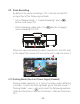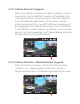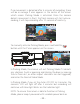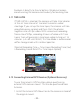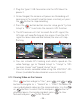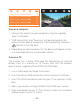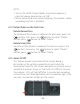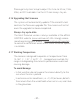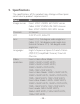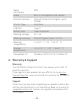User Manual
Pressbuttonandgoto“Files”,pressandor
buttontonavigateto>“Normal”or>“Event”filefoldersto
viewandplaybackvideosonthecameradisplay.Usethe
orbuttonstoselectthefileandpressbuttonto
playback/pause.Duringplayingback,presstoslow
forwardandpresstofastforward.
- 24 -
PlugtheTypeCUSBConnectorintotheGPSMountto
powerit.
Oncecharged,thecamerawillpoweron.Recordingwill
commenceifamicroSDcardhasbeeninserted,justpress
theButtontostoprecording.
Pressthebuttonbuttontoentersetup,goto“System
Setup”>“GPS”toactivatethecameraʼsGPSfunction.
TheGPSreceiverwillstarttosearchforaGPSsignal,the
GPSiconwillkeepflashingonthescreen.OncetheGPS
signalhasbeenreceivedandlocked,theiconwillstop
flashing.
3.
2.
4.
5.
6.
You can include GPS tracking and vehicle speed on the
video footage, go to “Record Setup” > “Stamp” > “GPS
LocationStamp”and“SpeedStamp”toset.
YoucanreviewrecordedvideousingtheVANTRUE®GPS
Viewer(availablefordownloadonwww.vantrue.net).
7.
4.13ViewingVideoontheCamera
12-20-2019
3
1440P+1080P+1080P
12-20-2019
3
1440P+1080P+1080P