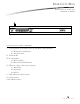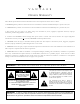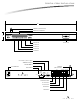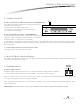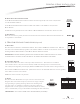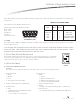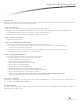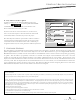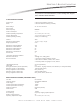User's Manual
D. Setup C-Box Controller in QLink
A C-Box Controller may be added in the Wiring view by right
clicking on and selecting Add C-Box Controller
or RadioLink C-Box Controller. Typically you should first create
Floors and Rooms before creating the C-Box.
If you first create floors and rooms and then try to add a station,
load or any item that requires a C-Box Controller the software will
automatically add the Controller you specify to the project.
The C-Box Properties window is opened when a C-Box Controller is
created. Specify the model number and make sure the proper items
is selected for the Ports intended use. Please refer to online help in
the Q-Link software and your training manual for addition explanation.
7. CONFIGURE STATIONS
The C-Box must be programmed with the serial numbers of all the stations assigned to it in Q-Link. From the menu bar in Q-Link, select
System/Configure Stations. A list of all stations will be displayed on the screen. With wired stations, press the Configure Station button(s).
With RadioLink stations, manually enter the serial number for each RadioLink station to match it with the corresponding programming
in Q-Link. After the C-Box is programmed, it will add to its network and configure only the RadioLink stations that it has serial
numbers for. This will take several minutes depending on the number of RadioLink stations on the network. The second row on the
display of the C-Box will indicate the number of stations on the network. Wired stations show in the "R_" field. RadioLink stations show
in the "RS_" field. After the display indicates that all the RadioLink stations are on the network, it is recommended that the installer wait
at least 5 minutes before pressing any buttons on the system. This allows the C-Box time to finish configuring all the stations. The Status
LED will blink steadily when a station has been added to the network and configured.
Name: Master 1 1Master #
Model: CD1000 - Desktop C-Box
Port A
Connected to:
None/Other
None/Other
None/Other
Properties
Properties
Properties
CancelOK
Connected to:
Connected to:
Port B
Port C
C-Box Properties
VANTAGE
FCC ID: PII-CR1000
This device complies with Part 15 of the FCC Rules. Operation is subject to the following two conditions: (1) This device may not cause harmful interference, and (2) this device must
accept any interference received, including interference that may cause undesired operation.
NOTE: This equipment has been tested and found to comply with the limits for a Class B Digital device, pursuant to Part 15 of the FCC Rules. These limits are designed to provide
reasonable protection against harmful interference in a residential installation. This equipment generates, uses and can radiate radio frequency energy and, if not installed and used in
accordance with the instructions, may cause harmful interference to radio communications. However, there is no guarantee that interference will not occur in a particular installation.
If this equipment does cause harmful interference to radio or television reception, which can be determined by turning the equipment off and on, the user is encouraged to try to correct
the interference by one or more of the following measures:
-- Reorient or relocate the receiving antenna.
-- Increase the separation between the equipment and receiver.
-- Connect the equipment into an outlet on a circuit different from that to which the receiver is connected.
-- Consult the dealer or an experienced radio/TV technician for help
Changes or modifications to this product not expressly approved by Vantage Controls could void the user's authority to operate this product.
D E S K T O P C - B O X I N S TA L L AT I O N