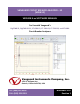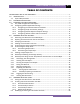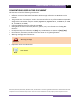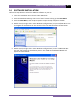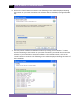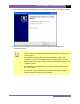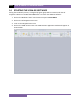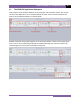VANGUARD CIRCUIT BREAKER ANALYZER – S2 (VCBA S2) VERSION 4.xx SOFTWARE MANUAL For Use with Vanguard’s DigiTMR S2, DigiTMR S2 PC, CT-6500 S2, CT-7000 S2, CT-7500 S2, and CT-8000 Circuit Breaker Analyzers Vanguard Instruments Company, Inc. 1520 S. Hellman Ave.
VCBA S2 VERSION 4.xx SOFTWARE MANUAL REV 3 TABLE OF CONTENTS CONVENTIONS USED IN THIS DOCUMENT ..................................................................................... 1 1.0 INTRODUCTION .................................................................................................................... 2 1.1 System Requirements ...................................................................................................... 2 2.0 SOFTWARE INSTALLATION ....................................
REV 3 VCBA S2 VERSION 4.xx SOFTWARE MANUAL 5.4 Retrieving a Test Plan from a Circuit Breaker Analyzer ................................................. 64 5.5 Transferring a Test Plan to a Circuit Breaker Analyzer .................................................. 65 5.6 Using a Test Plan for a Timing Test ................................................................................ 67 5.7 Converting Doble Test Plans ......................................................................................
VCBA S2 VERSION 4.
REV 3 1.0 VCBA S2 VERSION 4.xx SOFTWARE MANUAL INTRODUCTION The Vanguard Circuit Breaker Analyzer S2 (VCBA S2) software is a Windows-based PC software application for use with Vanguard’s DigiTMR S2, DigiTMR S2 PC, CT-6500 S2, CT-7000 S2, CT7500 S2, and CT-8000 circuit breaker analyzers. This software allows users to perform the following tasks: • • • • • • • • 1.
VCBA S2 VERSION 4.xx SOFTWARE MANUAL 2.0 REV 3 SOFTWARE INSTALLATION Follow the steps below to install the VCBA-S2 software on your PC. 1. Insert the installation CD in the PC’s CD or DVD drive. 2. From the Windows Desktop, click on the “Start” button to bring up the Start Menu. 3. From the Start Menu, click on My Computer to open the My Computer window. 4. Double click (or single click in some Windows configurations) on your CD/DVD Drive icon to navigate the installation CD.
REV 3 VCBA S2 VERSION 4.xx SOFTWARE MANUAL 6. Click on the “Next” button to continue. The following screen will be displayed showing the location on your hard drive where the software will be installed (C:\vanguard\VCBAS2): 7. You may choose a different installation location by clicking on the “Browse…” button and then browsing to the location on your hard drive where you would like to install the software.
VCBA S2 VERSION 4.xx SOFTWARE MANUAL REV 3 8. The following screen will be displayed once the software has been successfully installed: 9. Click on the “Finish” button to close the InstallShield Wizard and complete the installation process. NOTES • The “Run VCBA-S2 4.x” checkbox will be checked by default. If you leave this box checked, the application will be launched after you click on the “Finish” button.
REV 3 3.0 VCBA S2 VERSION 4.xx SOFTWARE MANUAL STARTING THE VCBA-S2 SOFTWARE During the installation process, a Vanguard program group will be created under the All Programs submenu in the Windows Start menu. To launch the VCBA-S2 software: 1. Click on the Windows “Start” menu button to open the Start Menu. 2. Click on the All Programs menu item. 3. Click on the Vanguard menu item. 4. Click on the VCBA-S2 menu item.
VCBA S2 VERSION 4.xx SOFTWARE MANUAL 3.1 REV 3 The VCBA-S2 Application Workspace Older versions of the VCBA S2 software used a menu bar and drop-down menus. The current version of the application uses a command ribbon for faster access to all the functions and features of the VCBA S2 software, as shown below: Related commands are grouped together in the command ribbon. If there is not enough space on the screen, some command groups will be collapsed showing only one item.
REV 3 VCBA S2 VERSION 4.xx SOFTWARE MANUAL The “File” menu from previous versions has been replaced with the VCBA S2 Menu Button.
VCBA S2 VERSION 4.xx SOFTWARE MANUAL 3.2 REV 3 Configuring Default Application Settings The VCBA S2 application’s default settings should be configured before attempting to use it for the first time with a Vanguard circuit breaker analyzer. Follow the steps in this section to configure the communication parameters, the graph and overlay display preferences, report and export preferences, and file storage location preferences.
REV 3 VCBA S2 VERSION 4.xx SOFTWARE MANUAL Select the preferred frequency from the “Cycles/Second” drop-down menu. Click on the “OK” button to save your settings. 2. Connect the CB analyzer to the PC via the RS-232C or USB port and turn on the power. The VCBA-S2 software will automatically enable the Computer Interface Mode and connect to the CB analyzer.
VCBA S2 VERSION 4.xx SOFTWARE MANUAL REV 3 3.2.3. Configuring Default Report and Export Settings The VCBA S2 software can export test reports in PDF, XML, and Excel formats. Use the steps below to set your report and export preferences: 1. To enable exporting in PDF, XML, and Excel, check the checkbox for each item, respectively. 2. You can export all or selected pages of a test report by checking or un-checking the checkbox next to each page number from the “Print Graph Pages” checkbox group. 3.
REV 3 4.0 VCBA S2 VERSION 4.xx SOFTWARE MANUAL WORKING WITH TEST RECORDS The VCBA S2 software can be used to retrieve test records from a CB analyzer or from the PC hard drive. Once a test record is retrieved, you can change the record header information, print the test record, change velocity calculation points, change circuit breaker test parameters, and save the record to the hard drive. 4.
VCBA S2 VERSION 4.xx SOFTWARE MANUAL REV 3 from a CB analyzer and stored on the hard drive, the file name is in the “n.dat” format, where “n” is the record number. So if you would like the file name to be “Test_n.DAT”, enter the word “Test_” in the “File Prefix” input field. 6. Click on the “Download Test(s)” button to retrieve the selected test records from the connected CB Analyzer and store them in the default test shot folder. Click on the “OK” button when done retrieving the desired test shots.
REV 3 4.2 VCBA S2 VERSION 4.xx SOFTWARE MANUAL Opening Test Records From the PC Hard Drive Use the steps below to open a test record from the PC hard drive: 1. Click on the Open icon in the Test command group in the Command Ribbon. The following screen will be displayed listing the test records from the default test record folder: 14 • The top left section of the window displays the name of the directory where the test records are being retrieved from.
VCBA S2 VERSION 4.xx SOFTWARE MANUAL • REV 3 You can also search for a particular filename. You can start typing in the “Filename” input field and it will actively highlight the first matching filename. For example, in the listing below, typing SAM in the “Filename” field will highlight the “Sample Open Shot” filename as shown below: 2. Click on the file name you would like to open and click the “OK” button.
REV 3 4.3 VCBA S2 VERSION 4.xx SOFTWARE MANUAL Analyzing Test Records Whenever a test record is loaded from the hard drive, the VCBA S2 software will automatically export the test record in the formats selected in the Application Settings preferences (please see section 3.2.3). For example, if you had configured the application to export reports in PDF format, the record will be exported as a PDF file when you load it from the hard drive.
VCBA S2 VERSION 4.xx SOFTWARE MANUAL REV 3 Once the test record is loaded and exported in the preferred formats, it will be displayed in graphical and tabulated format in the VCBA S2 application as shown in Figure 1 below. Please see Table 1 for a description of each numbered section. Figure 1.
REV 3 VCBA S2 VERSION 4.xx SOFTWARE MANUAL Table 1. Description of Test Record Sections Item Number Functional Description 1 Graph page number. Select which page to view from this drop-down menu. 2 Test record header information. Test record header information can include identifying information such as the date and time the test was performed, the company name, model number, etc. 3 Contact channel timing information.
VCBA S2 VERSION 4.xx SOFTWARE MANUAL 4.4 REV 3 Viewing a Test Record’s Test Plan You can view a test record’s test plan by clicking on the Test Plan icon in the View command group in the Command Ribbon. The test plan parameters will be displayed as shown in Figure 2 below. Figure 2. Test Plan Parameters You can return to the graph view by clicking on the Graph icon in the View command group in the Command Ribbon.
REV 3 VCBA S2 VERSION 4.xx SOFTWARE MANUAL You may edit any of the test plan parameters by typing a new value in the corresponding input field. Once you have made your changes, be sure to click on the “Apply Changes” button (you may need to scroll down to see the button) to save your changes. NOTE 20 When a test record is saved, the test plan is saved along with it. You may also save the test plan as a separate test plan file. Please see section 5.1 for additional information.
VCBA S2 VERSION 4.xx SOFTWARE MANUAL 4.5 REV 3 Customizing the Items Displayed on the Graph You can select which contact, travel, and voltage traces are displayed on each page of the graphic test results. To select the items to be displayed: 1. Click on the Channel Setup icon in the Graph command group in the Command Ribbon. The following window will be displayed: 2. First, select the page number that you would like to customize by clicking on the corresponding radio box at the top of the window. 3.
REV 3 4.6 VCBA S2 VERSION 4.xx SOFTWARE MANUAL Customizing the Graph View 4.6.1. Customizing Graph Colors Follow the steps below to customize the colors for each graph element: 1. Click on the Colors icon in the Graph command group in the Command Ribbon. The following window will be displayed: To change the color for a particular graph element, click on the drop down menu next to the label for that item and select the preferred color.
VCBA S2 VERSION 4.xx SOFTWARE MANUAL REV 3 Figure 3. Graph Showing Contact Channels in Analog (C1) and Digital Format (C2 and C3) 2. Click on the “OK” button to save your settings. The graph will be refreshed reflecting any changes made.
REV 3 VCBA S2 VERSION 4.xx SOFTWARE MANUAL 4.6.2. Customizing the Graph Style You can fully customize all of the graph’s elements including the background, line styles, etc. To customize specific graph elements, right-click anywhere on the graph.
VCBA S2 VERSION 4.xx SOFTWARE MANUAL REV 3 A brief description of each pop-up menu option is provided below. Viewing Style Menu The “Viewing Style” menu can be used to change the display style of the graph. For example, clicking on the “Monochrome” option will display the graph in monochrome (shades of gray). This menu also provides some pre-configured styles such as “Light Inset”, “Light Shadow”, etc. Each style features pre-configured colors, backgrounds, and line styles.
REV 3 VCBA S2 VERSION 4.xx SOFTWARE MANUAL Data Shadows Menu From the “Data Shadows” menu you can select whether you would like a drop shadow to be displayed for each graph element. This is not recommended as it only adds additional unnecessary elements to the graph making it more difficult to analyze. Grid Options Menu The “Grid Options” menu can be used to customize the display of grids and data axis on the graph. The top 4 options in this menu control the style of the grid displayed on the graph.
VCBA S2 VERSION 4.xx SOFTWARE MANUAL REV 3 Mark Data Points Option Selecting the “Mark Data Points” option will mark each data point on the graph with a small circle. As with the “Include Data Labels” option, this can clutter the graph, but can be useful if viewing a graph expansion as shown below: Undo Zoom Option The “Undo Zoom” option will be available if you are viewing a graph expansion. Click on this option to un-zoom and view the entire graph.
REV 3 VCBA S2 VERSION 4.xx SOFTWARE MANUAL Export Dialog… Option Click on the “Export Dialog…” option to quickly export the graph in various formats. The following window will be displayed: From the “Export” section at the top, select the export format for the graph. For example, if you would like to export the graph as a JPG file, click on the “JPG” radio box. From the “Export Destination” section, select where you would like the graph to be exported to.
VCBA S2 VERSION 4.xx SOFTWARE MANUAL 4.7 REV 3 Viewing a Graph Expansion You can expand a portion of the graphic test results for more accurate analysis. For example, if you want to view the graph expanded from 0ms to 300ms: 1. Retrieve the test record that you would like to view. 2. Move the cursor over the starting point on the graph (0ms). Click and hold down the left mouse button and drag the cursor to the right to the ending point (300ms). The selected section will be highlighted as shown below: 3.
REV 3 VCBA S2 VERSION 4.xx SOFTWARE MANUAL When viewing a graph expansion, a smaller overall graph overview will be displayed at the bottom of the graph expansion. The area that is expanded will be highlighted in the overall graph. You can use the scroll bar at the bottom of the graph to navigate to other parts of the graph. 4. Click on the UnZoom 1:1 icon in the Graph command group in the Command Ribbon to un-zoom and return to the full graph view.
VCBA S2 VERSION 4.xx SOFTWARE MANUAL 4.8 REV 3 Manually Calculating the Average Velocity The VCBA S2 software offers a Manual Velocity feature that can be used to manually calculate the average velocity between two points. Follow the steps below to manually calculate velocity: 1. Check the “Manual Velocity” checkbox in the Graph command group in the Command Ribbon: 2.
REV 3 VCBA S2 VERSION 4.xx SOFTWARE MANUAL 3. Left click and hold down the left mouse button. Drag to the second point on the graph.
VCBA S2 VERSION 4.xx SOFTWARE MANUAL REV 3 4. Release the mouse button. The value difference between the two points will be displayed on the graph: 5. Un-check the “Manual Velocity” checkbox in the Graph command group in the Command Ribbon.
REV 3 4.9 VCBA S2 VERSION 4.xx SOFTWARE MANUAL Manually Overriding Contact Time/Resistor Contact Time or Contact Wipe You can override the calculated Contact Time, Resistor Time, or Contact Wipe readings in the tabulated test results. This is a useful feature for situations where a manual calculation is preferred. For example, in the figure below, the calculated CLOSE time (61.600 ms) for channel 2 can be overridden with the preferred time (63.
VCBA S2 VERSION 4.xx SOFTWARE MANUAL REV 3 To override the calculated CLOSE time with the preferred time for the above example: 1. Move the cursor to the preferred time that you would like to use as the override value. For this example, the cursor is positioned at 63.
REV 3 VCBA S2 VERSION 4.xx SOFTWARE MANUAL 2. Press the [F8] key. The following window will be displayed: 3. Click on the “Contact:” dropdown list to select the contact you would like to override the values for. For the example above, we would like to override the CLOSE value for contact 2, so we will select 2 from the dropdown list. The values for contact 2 will be displayed as shown: 4.
VCBA S2 VERSION 4.xx SOFTWARE MANUAL REV 3 area. Once enabled, the value from the cursor position (63.118 ms) will be inserted in the input area as shown below: 5. Click on the “OK” button. The override value will be inserted in the tabulated test results. The value will be marked with an asterisk (*) to indicate that the calculated value was overridden: The above method works well for simple tests such as an OPEN or CLOSE test.
REV 3 4.10 VCBA S2 VERSION 4.xx SOFTWARE MANUAL Overlaying Two Timing Shots You can graphically compare two timing shots on the screen by overlaying their graphs. This is a very useful feature for viewing a circuit breaker’s operating condition. For example, test results from before and after breaker maintenance can be overlaid and compared. Follow the steps below to graphically overlay two timing shots. 1. Click on the Overlay icon in the Test command group in the Command Ribbon. 2.
VCBA S2 VERSION 4.xx SOFTWARE MANUAL REV 3 4. Click on the “OK” button and the graphic test results will be displayed as shown below: NOTE You can customize the graph colors for each test shot by clicking on the Settings icon in the Application command group in the Command Ribbon. The Application Settings window will be displayed and you can select the color for each test shot from the “Graph and Overlay Settings” section.
REV 3 4.11 VCBA S2 VERSION 4.xx SOFTWARE MANUAL Viewing the Test Report Whenever a test record is loaded, the VCBA S2 generates a printable test report. To view the report, click on the Report icon in the View command group in the Command Ribbon.
VCBA S2 VERSION 4.xx SOFTWARE MANUAL 4.12 REV 3 Printing Test Reports and Graphs Test reports and graphs can be easily printed on a desktop printer. To print a test report or graph: 1. Click on the VCBA S2 Menu Button. Hover over the Print option. The following menu will be displayed: 2. If you would like to print only the graph, click on Print Graph. To print just the test report, click on Print Report. To print both the graph and the report, click on Print All.
REV 3 VCBA S2 VERSION 4.xx SOFTWARE MANUAL 3. The “Print” window will be displayed as shown below: (the window will provide less options if printing just the graph). Select the printer you would like to print to and any relevant options and then click on the “Print…” button. The test report will be printed on the selected printer. A sample test report printout is shown in Figure 4 and Figure 5. A sample graph printout is shown in Figure 6.
VCBA S2 VERSION 4.xx SOFTWARE MANUAL REV 3 Figure 4.
REV 3 VCBA S2 VERSION 4.xx SOFTWARE MANUAL Figure 5.
VCBA S2 VERSION 4.xx SOFTWARE MANUAL REV 3 Figure 6.
REV 3 4.13 VCBA S2 VERSION 4.xx SOFTWARE MANUAL Saving Test Records To save a test record with its current name in its current location: 1. Click on the VCBA S2 Menu Button. (Alternatively you can click on the Save icon in the Test command group in the Command Ribbon). 2. Click on Save if you would like to save the test record with its current name in its current location. The following warning dialog box will be displayed: Click on the “Yes” button to save the file.
VCBA S2 VERSION 4.xx SOFTWARE MANUAL 4.14 REV 3 Merging Test Records You can merge two test records to create a single test record. For example, you can combine two 6-channel timing shots to create a 12-channel timing shot. To merge two test records: 1. Click on the VCBA S2 Menu Button. 2. Click on Merge Test Records.
REV 3 VCBA S2 VERSION 4.xx SOFTWARE MANUAL You can click on the file folder icon at the top right of the window to browse to the directory containing the test records to be merged. Once you have located the test records, click on the first file name to be merged and then hold down the [CTRL] key and click on the second file name. Click on the “OK” button. Both test records must be of the same type. For example, you cannot merge a CLOSE type test record with an OPEN type test record. NOTE 3.
VCBA S2 VERSION 4.xx SOFTWARE MANUAL 4.15 REV 3 Exporting Test Records The VCBA S2 software can export test records in Excel, XML, and PDF formats. It can be configured to export to one or all of these formats automatically each time a test record is loaded and saved. You can also export a test record manually. 4.15.1. Setting Export Preferences Before exporting test records, it’s important to first select the preferred file format(s) for the export. To configure your export preferences: 1.
REV 3 VCBA S2 VERSION 4.xx SOFTWARE MANUAL 4.15.2. Manually Exporting a Test Record Although the VCBA S2 software can automatically export test records when they are loaded and saved, you can also export them manually. To export a test record manually: 1. Open the test record. 2. Click on the Export icon in the Test command group in the Command Ribbon. The following will be displayed while the file is being exported: 3.
VCBA S2 VERSION 4.xx SOFTWARE MANUAL 4.16 REV 3 Toggling the Resistor Flag When performing a timing test on a circuit breaker with an insertion resistor, it’s important to select the correct resistance value at the time the test is performed. If this value is not entered for some reason, the resistor contact time is not shown or is incorrectly obtained. However, this can be corrected using the VCBA S2 software. To set the resistor value for a test record: 1.
REV 3 4.17 VCBA S2 VERSION 4.xx SOFTWARE MANUAL Viewing Raw Shot Data The VCBA S2 software can be used to view the raw test record data. To view a dump of this data: 1. Open the test record that you would like to view. 2. Click on the Dump Data icon in the Test command group in the Command Ribbon. The following window will be displayed: 3. You can now browse the raw shot data by clicking on the navigation buttons at the bottom of the window. Click on the “Close” button to close the window.
VCBA S2 VERSION 4.xx SOFTWARE MANUAL 5.0 REV 3 WORKING WITH TEST PLANS A circuit breaker test plan is comprised of all circuit-breaker performance specifications (stroke, velocity, and contact time). A test plan can be used to test a circuit breaker. When used with a test record, a Pass/Fail report is generated by comparing the actual performance of the breaker with the specifications in the stored test plan.
REV 3 VCBA S2 VERSION 4.xx SOFTWARE MANUAL 3. Click on the “Export to File System” button. The following window will be displayed: The “Folder” section at the top of the window displays the current folder where the test plan will be saved to. If you would like to save the test plan in a different folder, click on the folder icon at the top right of the window and then navigate to the desired folder. Enter a filename for the test plan in the “Filename:” input field and then click on the “OK” button.
VCBA S2 VERSION 4.xx SOFTWARE MANUAL REV 3 test plan. Click on the “OK” button. The test plan will be saved to the thumb drive. You can now connect the thumb drive to a supported Vanguard Circuit Breaker Analyzer and load the test plan in the unit to perform tests (please see the Circuit Breaker Analyzer’s User’s Manual for details). Test plans saved to a flash drive will have a filename in the format “PLAN_xxx” where xxx is the record number.
REV 3 5.2 VCBA S2 VERSION 4.xx SOFTWARE MANUAL Creating a New Circuit Breaker Test Plan To create a new circuit breaker test plan, click on the New icon in the Test Plan command group in the Command Ribbon. The following window will be displayed: You may need to scroll down to see all of the options.
VCBA S2 VERSION 4.xx SOFTWARE MANUAL REV 3 5.2.1. Shot Information Section Enter common header information in the “Shot Information” section of the test plan. This information includes identifying information such as the company name, station ID, circuit, etc. You can also enter comments about the test plan in this section. 5.2.2. Contact Analysis Section In this section, you can define the Open, Close, Close-Open, and Open-Close contact analysis parameters.
REV 3 VCBA S2 VERSION 4.xx SOFTWARE MANUAL 5.2.3. Travel Analysis Section The “Travel Analysis Section” can be used to define the breaker’s Open and Close stroke, velocity, over-travel, and bounce-back limits. NOTES 58 • Stroke Low is the minimum distance of contact travel. • Stroke High is the maximum distance of contact travel. • Velocity Low is the minimum contact opening velocity. • Velocity High is the maximum contact opening velocity.
VCBA S2 VERSION 4.xx SOFTWARE MANUAL REV 3 Open and Close analysis points can also be defined in this section. NOTES • Contact Point #1 is the distance from the fully closed position to the position when contact #1 opens. • Percentage of Stroke is the distance from the fully closed position to the second analysis point represented as percentage of the total stroke distance. • Distance from Close is the user-defined distance from the fully closed position to the first analysis point.
REV 3 VCBA S2 VERSION 4.xx SOFTWARE MANUAL • Manual Stroke allows the user to define a scaling factor for the velocity calculation. If the stroke is measured as 5 inches by the travel transducer, using a manual stroke of 10 inches will scale the velocity calculations as a 2-to1 ratio. • V = C / Time(AP1 to AP2): Velocity is calculated by a user-defined constant divided by the time (in milliseconds) between analysis point #1 and analysis point #2.
VCBA S2 VERSION 4.xx SOFTWARE MANUAL REV 3 5.2.4. Display Setup Section Click on the “Color Setup” button to select the colors used for displaying each channel on the graph. Please see section 4.6.1 for additional information. Click on the “Channel Display” button to select what channels should be displayed on each graph page. Please see section 4.5 for additional information. Click on the “Save Changes” button to save your changes.
REV 3 5.3 VCBA S2 VERSION 4.xx SOFTWARE MANUAL Modifying an Existing Circuit Breaker Test Plan To modify an existing test plan, click on the Modify Plan icon in the Test Plan command group in the Command Ribbon. The following window will be displayed: You can retrieve an existing test plan from the hard drive by clicking on the folder icon at the top right of the window and navigating to the folder that contains the test plan.
VCBA S2 VERSION 4.xx SOFTWARE MANUAL REV 3 The test plan will be loaded and the parameters will be displayed as shown below: Make any necessary changes to the test plan (see section 5.2), and then click on the “Save Changes” button to save your changes. If you do not want to overwrite the existing test plan file and would prefer to save the test plan to a new file, click on the Export Plan icon in the Test Plan command group in the Command Ribbon (see section 5.1).
REV 3 5.4 VCBA S2 VERSION 4.xx SOFTWARE MANUAL Retrieving a Test Plan from a Circuit Breaker Analyzer To retrieve a test plan from a CB analyzer: 1. Make sure the VCBA S2 software is running. Connect the CB analyzer to the PC via either the RS-232C or USB port. 2. The CB analyzer should enter Computer Interface Mode. 3. Click on the Download from Device icon in the Test Plan command group in the Command Ribbon. 4.
VCBA S2 VERSION 4.xx SOFTWARE MANUAL 5.5 REV 3 Transferring a Test Plan to a Circuit Breaker Analyzer To transfer a test plan from the PC to a connected circuit breaker analyzer: 1. Make sure the VCBA-S2 software is running. Connect the CB analyzer to the PC via either the RS-232C or USB port. 2. The CB analyzer should enter Computer Interface Mode. 3. Click on the Upload to Device icon in the Test Plan command group in the Command Ribbon. 4.
REV 3 VCBA S2 VERSION 4.xx SOFTWARE MANUAL 5. The following window will be displayed: From this window, you may choose to overwrite existing test plans stored in the CB analyzer. This can be useful if all of the CB analyzer’s internal memory has been used and there is no room for storing additional test plans. However, if the unit’s memory is not used up, we highly recommend not selecting any test plans from this list and just clicking on the “OK” button.
VCBA S2 VERSION 4.xx SOFTWARE MANUAL 5.6 REV 3 Using a Test Plan for a Timing Test A test plan for a specific breaker can be used when performing a timing test (please see section 5.7 for instructions on how to perform timing tests). If a test plan is used, the Pass/Fail indicator will be displayed based on the settings in the test plan. To use a test plan with a timing test: 1. Close any open test records or test plans. 2. Click on the Use Plan icon in the Test Plan command group in the Command Ribbon.
REV 3 5.7 VCBA S2 VERSION 4.xx SOFTWARE MANUAL Converting Doble Test Plans The VCBA S2 software can convert test plans created with Doble software (test plan files with the file extension of “.tdrx” and “.pln” are supported). Follow the steps below to convert a Doble test plan file to a VCBA S2 test plan file: 1. Click on the VCBA S2 Menu Button and select the Convert Doble Test Plans option: 2.
VCBA S2 VERSION 4.xx SOFTWARE MANUAL REV 3 3. The VCBA S2 software will convert the Doble test plans and place the converted test plan files in the default test plan folder. The following message will be displayed: Click on the “OK” button. NOTE The converted test plans are placed in the default test plan folder. The location of this folder can be configured under Application Settings (please see section 3.2). 4. You can now use the converted test plans with the VCBA S2 software.
REV 3 6.0 VCBA S2 VERSION 4.xx SOFTWARE MANUAL TIMING A CIRCUIT BREAKER USING THE VCBA S2 SOFTWARE The VCBA S2 software can be used to control a CB analyzer and run circuit breaker timing tests. The following tests are supported: OPEN, CLOSE, OPEN-CLOSE, CLOSE-OPEN, OPEN-CLOSEOPEN, and STATIC RESISTANCE. Also, a test plan for a specific breaker can be used with the test (please see section 5.6 for details).
VCBA S2 VERSION 4.xx SOFTWARE MANUAL REV 3 You can type a filename prefix in the “Filename” input field. This can be any text that will be helpful to you in identifying your test records. If you would like the date to be added to the filename, check the “Add Date” checkbox. Also, to ensure that filenames are unique, check the “Add ‘001’ to ensure uniqueness” checkbox. 5. From the “Shot Type” section, click on either the “Open”, “Close”, “Open-Close”, “CloseOpen”, or “Open-Close-Open” radio button.
REV 3 VCBA S2 VERSION 4.xx SOFTWARE MANUAL 9. Click on the “OK” button. The following window will be displayed: 10. A 5-second timer will count down, and then the test will be initiated.
VCBA S2 VERSION 4.xx SOFTWARE MANUAL REV 3 11. When the test is complete, the results will be displayed. The test record will also be saved in the location selected in step 4.
REV 3 6.2 VCBA S2 VERSION 4.xx SOFTWARE MANUAL Performing a Static Resistance Test 1. Make sure the VCBA S2 software is running. Connect the CB analyzer to the PC via either the RS-232C or USB port. 2. The CB analyzer should enter Computer Interface Mode. 3. Click on the Run icon in the Test command group in the Command Ribbon. The following window will be displayed: 4.
VCBA S2 VERSION 4.xx SOFTWARE MANUAL REV 3 • For the 1-second timing window, the timing resolution is ±50 microseconds NOTE • For the 10-second timing window, the timing resolution is ±500 microseconds • For the 20-second timing window, the timing resolution is ±1.0 milliseconds 7. Select the trigger type from the “Trigger Type” options (Internal or External). 8. From the “Insertion Resistor” radio group, select the desired insertion resistance value.
REV 3 6.3 VCBA S2 VERSION 4.xx SOFTWARE MANUAL Performing a Dynamic Resistance Test (CT-8000 Only) The CT-8000 is capable of performing dynamic resistance tests. To perform a dynamic resistance test: 1. Make sure the VCBA-S2 software is running. Connect the CB analyzer to the PC via either the RS-232C or USB port. 2. The CB analyzer should enter Computer Interface Mode. 3. Click on the Run icon in the Test command group in the Command Ribbon. The following window will be displayed: 4.
VCBA S2 VERSION 4.xx SOFTWARE MANUAL REV 3 6. From the “Timing Window” radio box group, select “1 second”. The 1 second timing window should always be used since it provides the required adequate resolution (±50 micro-seconds) for dynamic tests. 7. From the “Insertion Resistor” radio box group, select the desired insertion resistance value. 8. Check the “Dynamic Resistance” checkbox. 9. From the “Trigger Type” radio box group, select the trigger type. 10. Click on the “OK” button.
1520 S. Hellman Ave • Ontario, CA 91761 • USA Phone: 909-923-9390 • Fax: 909-923-9391 www.vanguard-instruments.com Copyright © 2012 by Vanguard Instruments Company, Inc. VCBA S2™ Version 4.xx Software Manual • Revision 3.