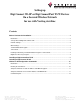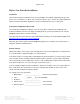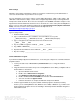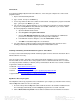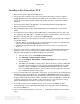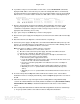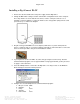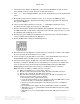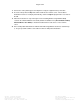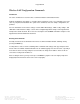User Manual
Page 9 of 12
Veriteq, a Vaisala company Tel 604 273 6850
13775 Commerce Parkway 1 800 683 8374 (North America)
Richmond, BC, Canada, V6V 2V4 Fax 604 273 2874
www.veriteq.com | www.vaisala.com customersupport@veriteq.com
17. Connect the Veriteq data logger to the Digi device using the supplied Veriteq serial cable.
18. Insert the Veriteq vNet and Digi Device Drivers CD into the viewLinc server. If the Software
Installation menu does not display automatically, start the setup.exe program in the root folder of
the CD.
19. Follow the instructions in steps 4 through 14 of the Installing Drivers Using RealPort Setup
section in the vNet PoE Device User Guide (Software Installation menu | Documentation Index |
vNet PoE Device User Guide) to install the RealPort driver for this device on the viewLinc
server.
20. In the Veriteq Quick Start Guide for viewLinc with vNet or Digi Devices document, start with step
3, “vLog or Spectrum Software” and continue from there with product installation.