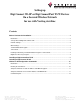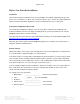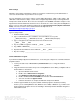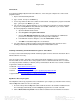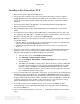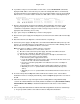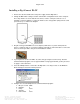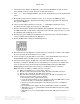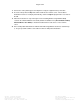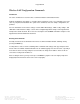User Manual
Page 3 of 12
Veriteq, a Vaisala company Tel 604 273 6850
13775 Commerce Parkway 1 800 683 8374 (North America)
Richmond, BC, Canada, V6V 2V4 Fax 604 273 2874
www.veriteq.com | www.vaisala.com customersupport@veriteq.com
Wi-Fi Settings
Obtain the various Wi-Fi configuration settings for your wireless network from your IT administrator or
refer to the documentation for your wireless access point.
For more information on the various settings, read the “WiFi LAN Settings”, “WiFi security settings”, and
“WiFi 802.1x authentication settings” sections in the Configure Digi devices chapter of the Digi Connect
Family User’s Guide document. Also refer to the description of the set wlan command in chapter 2 of the
Digi Connect Command Reference document. These documents are on the Veriteq vNet and Digi Device
Drivers V1.0.4 (or newer) CD (Software Installation menu | Documentation Index | Digi Documentation
Index), or the latest versions can be downloaded from the Digi web site at
www.digi.com/support/supporttype.jsp?tp=3
.
Typical settings include:
1. Network identifier (SSID): _______________________________
2. Type of authentication used to establish a connection with the access point:
__ WEP (shared key) __ WPA-PSK (Personal) __ WPA2-AUTH (Enterprise)
3. Type of encryption used on data transferred over the wireless link:
__ WEP __ TKIP __ AES
4. Key size (if WEP encryption is enabled): __ 64-bit __ 128-bit
5. Key (if WEP or WPA-PSK): _________________________________________________
6. Operation mode in which the device will work: __ BSS __ IBSS
7. Any other settings: _______________________________________________________
Terminal Emulation Program
If you will be installing a Digi Connect Wi-SP device, ensure that your computer has a terminal emulation
program installed:
1. Look in your Start menu, in Accessories | Communications, to see if HyperTerminal is
available.
2. If HyperTerminal is not installed, and you are running Windows Server 2003, you might be able to
install it with these instructions:
a. Open the Windows Control Panel.
b. Double-click on Add or Remove Programs.
c. Click Add/Remove Windows Components (on the left).
d. Double-click Accessories and Utilities, then double-click Communications.
e. Select the checkbox for HyperTerminal.
f. Follow the instructions to complete the Windows Components Wizard.
3. If neither HyperTerminal nor any other terminal emulation program is installed (most likely
because you are running Windows Vista, Windows Server 2008, or Windows 7), you will need to
install a third-party program. Refer to the Installing a Third-Party Terminal Emulation Program or
Telnet Client section.