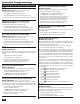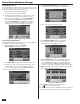Programming instructions
38
Final Installation Setup
Exiting Programming
After programming the Control Panel, all the changes need to
be saved in memory. After saving, the programmed settings will
remain in memory, even after a total power loss.
1. After setting all the required programming values for
the sensors and the Control Panel, press END.
2. Review the Control Panel Summary screen. Use the ↓ and ↑ arrows
to scroll through the listing. Verify that each option is set correctly.
3. To save the programming changes, be sure the SAVE CHANGES
option is checked. To exit without saving programming changes
un-check the SAVE CHANGES option (for verifi cation, an additional
confi rmation screen will display). Press EXIT. The Control Panel
will take a few seconds to restart and display the Home Screen.
Customizing the Installation
After programming the Control Panel, go to the User Toolbox and
customize the system to suit the installation.
1. After the Control Panel restarts, press SECURITY,
MENU, TOOLBOX to access the User Toolbox.
2. Press USER CODES and enter the Master User Code (default = 1111).
3. Setup the user’s codes. Press a User button to add, change, or delete
a User Code. The system will ask to confi rm the code entered. Be
sure to set a Duress Code as User #8. Press BACK when fi nished.
✓ NOTE: User codes 0000 and 0001 are not permitted.
4. Press BRIGHTNESS / VOLUME. Set the level for the display
brightness. Set the chime & voice volume. Press OK when fi nished.
5. Press → to view the second User Toolbox screen.
6. Press BACKLIGHT TIMEOUT and set the display lighting
timeout. Choose the length of time that the display will
remain lit after it is idle. Press OK when fi nished.
7. Press SET DATE / TIME to set the clock and calendar. On the Set
Date screen, use the ↓ and ↑ arrows to set the month, day, and
year. Press NEXT. On the Set Time screen, use the ↓ and ↑ arrows
to set the hours, minutes, and AM/PM. Press OK when fi nished. A
confi rmation screen will show. Verify the time and date, then Press OK.
✓ NOTE: If the GSM radio module is installed and registered, the
date and time will be set automatically.
8. Press BACK to return to the Security Screen or press
the
button to return to the Home Screen.
The installation and installer programming of the Control Panel is
now complete. Continue to the next section to test the system.
Figure 56. Programming Summary Screen
Figure 57. User Toolbox Screen 1 of 3
Figure 58. User Codes Screen
Figure 59. Brightness / Volume Screen
Figure 60. User Toolbox Screen 2 of 3
Figure 61. Backlight Timeout Screen
Figure 62. Set Date Screen