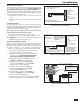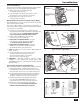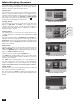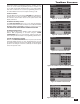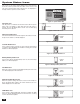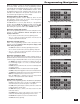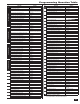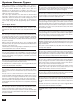Programming instructions
14
System Status Icons
The top line of the Control Panel’s display is the status bar that
shows the current system mode, the status of the sensors, and
any current system trouble alerts. Special icons are displayed to
visually show the system’s current condition.
AC Power Icon
The AC power icon indicates the Control Panel’s AC line power
status. The icon displays a white plug when the AC power is
present; the icon will display with a red “X” over the white plug
when AC power is absent.
Phone Line Failure Icon
If the Control Panel detects that the telephone line is disconnected,
the phone line failure icon will be displayed.
Sounder Disable Icon
If the system’s internal sounder has been lowered and external
sounder has been disabled by the installer for testing, the sounder
disable icon will be displayed.
Backup Battery Status Icon
If the Control Panel’s backup battery tests low, the low backup
battery icon will be displayed.
Test Mode Icon
When the system is being tested in Walk Test Mode, the test mode
icon will be displayed on the status bar.
Remote Installer Access Icon
When the system is being remotely accessed over the telephone
by the PC downloader software, the remote installer access icon
will be displayed on the status bar.
GSM Radio Icon
If the system’s optional GSM radio modem is installed, the GSM
radio icon will be displayed while the Control Panel is receiving
over-the-air fi rmware updates.
AC POWER ON
Figure 32. AC Power Icons
AC POWER OFF
PHONE LINE
FAILURE
Figure 33. Phone Line Failure Icon
Figure 31. System Status Bar
STATUS BAR SHOWING
AC POWER IS ON
LOW BACKUP
BATTERY
Figure 35. Backup Battery Status Icon
SOUNDER
DISABLED
Figure 34. Sounder Disable Icon
Figure 36. Test Mode Icon
SYSTEM IN
TEST MODE
Figure 37. Remote Access Icon
REMOTE
INSTALLER
ACCESS IN
PROCESS
Figure 38. GSM Radio Icon
OVER-THE-AIR
UPDATE IN
PROCESS