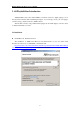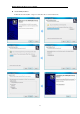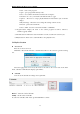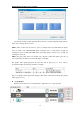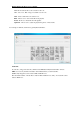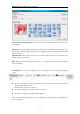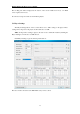User`s manual
High Definition AD Player User’s Manual
25
New - create a new program.
Open - open a program file already exists.
Close - closes all the current files and clears the work space.
Save/Save As - save your current work with the name as *.gpl.
Options – allow user to setup a playback duration and transition style for all the
images.
Player Settings – allows the user to change the settings on their screens.
Preview - preview the current file.
Save to USB - saves the content and schedule to a USB disk.
4. Program Name: Display the name of the current program. It will be named as
Untitled-*.gpl by default.
5. Schedule Section: Defines the start and end time of a file, as well as the screen layout.
6. Playlist Section: Allow user to add media files to the playback zones.
5.2 Playlist Creation
New Screen
First choose the screen mode.
Click File -> New in the menu bar or click the button New on the tool bar to get below dialog
box.
Select the appropriate screen mode, this must be the same as the screen mode in the main
menu, otherwise it will affect the displays performance.
Schedule
User can set the schedule according to the requirement.
Add – add an extra new schedule
Remove - delete the selected schedule
Modify - edit the selected schedule
To add a new schedule, click Add to get Schedule Editor as below.