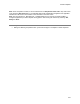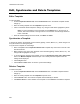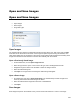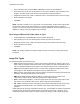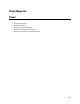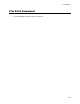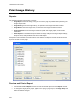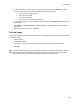User guide
Print Reports
245
• To enter the header or footer text, type new text in the text box and click Preview the pages.
There are some special character combinations in the header and footer:
• "%p" is the current page number.
• "%d" is the current date.
• "%t" is the current time.
• "%c" is the total count of pages for printing
• To change the margins, choose an alternate margin setting in the Page Setup window, click OK
after selection.
• In the Reports > Preview Options, click Show Margins in Preview Mode to see the margins
graphically.
• When the preview looks correct, click Print.
Print an Image
Images can be printed to any Windows-supported printer, regardless of it being a file-printer, local printer
or a network printer.
• Open an Image.
• Choose File > Print.
• If necessary, choose the target printer, paper size, paper source (tray) and page layout.
• Click OK.
Note:
The
Print
command (File > Print) uses exactly the same format as the Image Report in Reports.
Note:
The Print command is also available on the Files module, but does not show the Page Setup
dialog window. Instead, it prints an Image Report directly to the default printer.