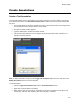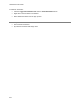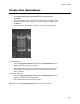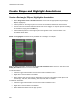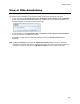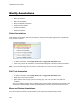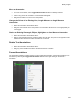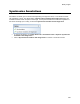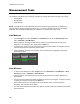User guide
Modify Images
223
Move an Annotation
• To move an annotation, select Toggle Edit Annotation Tool if not already selected.
• Click on any part of the annotation. Control handles will appear.
• Drag the annotation to move it to the new position.
Change the Points of an Existing Line, Length Measure or Angle Measure
Annotation
• Select the annotation as described above.
• Drag the control handle to the new position. The annotation will stretch or move appropriately as
it is dragged.
Resize an Existing Rectangle, Ellipse, Highlighter or Area Measure Annotation
• Select the annotation as described above.
• Drag a control handle inward or outward to define the new size. The point on the opposite corner
will remain fixed and the annotation will resize as it is moved.
Rotate Text Annotations
• Select the annotation as described above.
• Drag any control handle and rotate to the desired amount of rotation.
Format Annotations
The annotation formatting contains options to format a selected annotation. Change the formatting of an
annotation by selecting the Toggle Edit Annotation Tool and then right clicking on the desired
annotation.