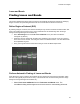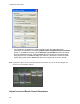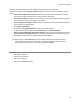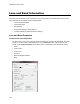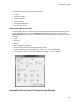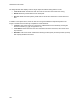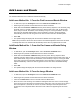User guide
Perform 1D Analysis
99
If the basic automated search did not find all lanes, the parameters may be adjusted.
Under Search options in the Find lanes and bands dialog window the user may choose from several
options.
• Constant lane width across all lanes: If selected, the width of all the lanes will be consistent.
Use this option if most of the lanes in the image are of the same width
• Force lanes straight: Use this option if the lanes are curved. The software automatically adjusts
the lane values so that they are straight in the analysis.
• Use auto-detected parameter values: If selected, this function returns the find lanes and bands
search options to its default values.
• Under Search Parameters
• Ensure that the Image Background is correctly set to white or black.
• To add Lanes and Bands change the Lane Sensitivity and/or Band Sensitivity.
• Return to the Automatically Detected Parameters-On the Find Lanes and Bands window click
Use auto-detected parameter values. The original parameters will be restored and the image
will display lanes and bands as originally detected in Basic Search.
Tip:
If the search mode is Bands only, the lane sensitivity value will be reset but the system
will not search for lanes with the new value. To search for lanes and bands both, ensure
that the search mode at the top of the window is Lanes and bands.
Next Steps: Perform a Molecular Weight Calibration, Concentration Calibration, or Dendrogram Analysis
Related Topics:
• Add Lanes and Bands
• Delete Lanes and Bands
• Edit Lanes and Bands
• View Lane and Band Information