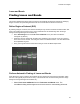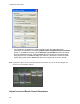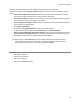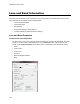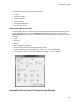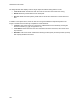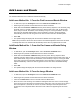User guide
LS Software User Guide
98
•
If the results are not satisfactory, keep the window open and adjust the search
parameters as described in the following Adjust Lanes and Bands Search Parameters
section, or click OK and use the manual Add Lane and Add Band functions to identify
all lanes and bands correctly. Clicking Cancel returns the image to the previous state
being opened in the Lanes/Bands dialog (for instance, if there were no lanes or bands
before opening the window, Cancel will return to an image with no lanes or bands.)
Note:
Typically the options for "Constant lane width across all lanes" and "Force all lanes straight" are
turned on for 1D lane/band analysis.
Adjust Lanes and Bands Search Parameters