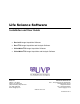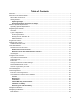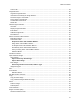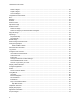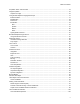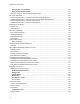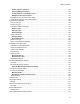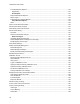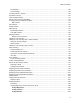Life Science Software Installation and User Guide • Doc-It®LS Image Acquisition Software • Doc-It®LS Image Acquisition and Analysis Software • VisionWorks®LS Image Acquisition Software • VisionWorks®LS Image Acquisition and Analysis Software UVP, LLC 2066 W. 11th Street Upland, CA 91786 USA (800) 452-6788 | (909) 946-3197 Fax: (909) 946-3597 Email: info@uvp.com Web site: UVP.com Ultra-Violet Products Ltd. Unit 1, Trinity Hall Farm Est., Nuffield Rd.
Table of Contents Welcome ....................................................................................................................................................... 1 Welcome to LS Software Guide .................................................................................................................... 1 What's New in Version 8 ........................................................................................................................... 1 Getting Started .................
Table of Contents Action Tabs .............................................................................................................................................. 24 Image Windows ........................................................................................................................................... 26 Organize Image Windows .......................................................................................................................
LS Software User Guide Select a Region ....................................................................................................................................... 44 Adjust a Region ....................................................................................................................................... 44 Cancel a Region ......................................................................................................................................
Table of Contents Acquisition Action Tab Overview ................................................................................................................ 73 Image Acquisition ........................................................................................................................................ 75 Capture an Image ....................................................................................................................................
LS Software User Guide View and Use Lane Properties ....................................................................................................... 100 View and Use Band Properties ....................................................................................................... 101 Information Found in the 1D Analysis Image Window .......................................................................... 101 Add Lanes and Bands ..................................................................
Table of Contents Display Options for Details ............................................................................................................. 124 Selecting Background Color .......................................................................................................... 124 Change the Color of the Graph's Axes .......................................................................................... 124 Background Correction Options ....................................................
LS Software User Guide Print Data Explorer Reports................................................................................................................... 143 Page Setup ........................................................................................................................................ 143 Print Reports .................................................................................................................................... 143 Export Data Explorer Reports ..........
Table of Contents Circle Radius ......................................................................................................................................... 168 Count Colonies ...................................................................................................................................... 169 Counting Colonies - Options ..................................................................................................................... 169 Automatic Counting ...............
LS Software User Guide Invert Image ...................................................................................................................................... 207 Histogram Controls ................................................................................................................................... 208 Apply a Histogram ................................................................................................................................. 208 Pseudocolor ..................
Table of Contents Background Subtraction ........................................................................................................................ 229 Image Compositing ................................................................................................................................... 230 Create a Composite Image.................................................................................................................... 230 Player (Image Sequences).......................
LS Software User Guide Glossary .................................................................................................................................................... 250 Index ..........................................................................................................................................................
Welcome Welcome to LS Software Guide UVP's Life Science (LS) software allows users to acquire, enhance, analyze and document images in a simple and efficient way. Plus generate extensive reports and export them to Excel.
LS Software User Guide Capturing Images • Acquisition Performing Analysis Functions on Images 2 • 1D Analysis • Area Density • Counting Colonies
Welcome Minimum System Requirements Operating System Requirements • Windows XP Professional with Service Pack 2 or higher, Windows 7, 8 and Vista • Internet Explorer 8 or higher [To determine the version of Internet Explorer, open Internet Explorer and click on Help > About] • Intel Pentium Processor or equivalent, 1.
LS Software User Guide Registering the Software • Overview • Types of Registration • On the Fly Activation • Already Have an Activation ID • Register Offline • Single-user license • Network-user license • User Administration Overview The software is activated by entering an activation code provided by UVP in order to gain full access rights to the software. Once the software is installed, it will operate in full-feature trial mode for 14 days.
Welcome • A new form will appear. Complete all required information on the form. • Fill out the Serial Number located on the CD. The number should be four sets of six numbers. • Click the Get Activation No. button and then click onto Activate when the Activation Number appears in the box. Already Have an Activation ID • Select Already have an activation ID from the buttons. This activation function is useful when reloading the software after receiving an initial activation code.
LS Software User Guide • Click Next to continue. • Click the link provided and complete the form to obtain instructions. • Click Finish.
Welcome Single-User License Once the software is registered, define the single-user license which allows the software to be used on a single computer. A Welcome to the Licensing Wizard window will appear. • Select the Single client access license option. • Select Next. Next: If interested in 21 CFR Part 11 Compliance please set up login names and passwords by clicking here (User Administration).
LS Software User Guide Network-User License A network-user license is only available for VisionWorks software. Once the software is registered, define the network-user license which allows five users to operate the software. All licenses must run on the same network. For additional licenses, contact UVP. Note: Firewalls may impede successful installation and use of LS software, specifically for networked applications.
Welcome • Click Next to confirm the installation of the License Server. • The next screen will require the user to enter an Activation Number. To get an activation number, register at http://reg.uvp.com or call technical support at (800) 452-6788 (inside USA) or (909) 946-3197 . Enter the provided Activation Number.
LS Software User Guide • Click Next. • The next screen will verify the "Port" number to be used. It will be necessary to note this port number, as this is the port that the other/client PC’s will use to access the software license. Generally, the port number is automatically provided and will not need to be altered. • Click Next after noting the Port number being used. NOTE: Administrative IT support will need to ensure that the port chosen is not blocked on the network.
Welcome • Next it will be necessary to obtain the "Server" computer’s IP Address. This address will be used to set-up the other "client" computers, so that they will know where to locate the VisionWorks LS Network License. Click the Windows Start button and select the Run option. NOTE: "Client" computers are computers within the network that will run VisionWorksLS; therefore a "Server" computer may also be a "Client" computer. • In the Run dialog box, type cmd (as pictured). Then click OK.
LS Software User Guide • The IP Address is listed and should be noted, as it will be used with every "client" computer’s License Manager setup. After noting the IP Address, close the Command Dialog. NOTE: In some cases users will notice a list of multiple IP addresses. If the shipped system includes an OptiChemi 600 camera, for example, users will see more than one IP address. To ensure that the correct IP address is recorded, check with the IT Administrator before proceeding.
Welcome • Enter the previously noted IP Address and Port Number form the ”r;Server” computer. Click Finish once the two values have been entered. • UVP window will appear if the License Server installation/ configuration was successful. Click OK, and close any other dialogs still open. NOTE: During the installation process, a Systems Settings Change window may appear that asks the user to restart the computer. This is not an error. Click No to continue with installation.
LS Software User Guide User Administration • About Secure User Accounts • User Rights • Configure User Accounts About Secure User Accounts The concept of User Accounts for individual users is central to the software by providing security of user’s data from being tampered with by other users, accidentally or otherwise. • LS system of usernames and passwords is not to be confused with the login required to open the computer.
Welcome • Go to the UVPSettings folder inside the Application Data folder. • Have the System Administrator select Allow for all permissions listed for each user or group for either the UVPSettings folder, or for each file within the folder (depending on the Network Security Policy where the LS software will reside). Definitions of the User Administration Columns Column Heading Description User Name Unique Identification name for a particular user.
LS Software User Guide Change Enables user to change images. To change this setting, click Tasks > Edit Rights. Click or unclick the Change option. Has Admin. Rights Gives user administration permissions. To change this setting, click Tasks > Edit Rights. Click or unclick the Has Administration Rights option.
Welcome Configure User Accounts • User Names and Passwords • Add a User • Edit a User • Change a Password or Other Settings • Deactivative/Reactivate a User • View the Login History of a User User Names and Passwords • Start the software. It will bring up a Login window. • The administrator user name will show. • Click Login. • A Reset password window appears. Enter the new password. Confirm the new password.
LS Software User Guide • Click OK. Add a New User • From the menus, click the Advanced menu button then select Configure user accounts to open the User Administration window. • Click the New User button. • Type in the new user name and password. Note: Each time the new user logs in, use that new user name and password. • Click OK. Edit a User 18 • Highlight the user name in the User Administration window.
Welcome Change a Password or Other Settings • To change a password, click the Advanced menu button then select Configure user accounts to open the User Administration window. • Click on the appropriate user to change. • Select the Tasks > Reset Password and enter the new password. Enter the password again to confirm the change. • Click OK. The change in password will be noted in the User Administration > History box.
LS Software User Guide • Select that user name and click Tasks > Deactivate. A red X will indicate the user is deactivated. To reactivate, click Tasks > Activate. • Click OK to close. NOTE: Never disable the Administration Account. View the Login History of a User 20 • Select a user name in the User Administration table. The lower half of the window displays the login history associated with the selected user. • Click OK to close the window.
Welcome Technical Support UVP offers expert technical support on all of our products. If there are questions about the product’s use, operation or repair, please contact our offices at the locations below. If located in North America, South America, East Asia or Australia: • Call (800) 452-6788 or (909) 946-3197, and ask for Technical Support during regular business days, between 7:00 am and 5:00 pm, PST. • E-mail your message to: techsupport@uvp.com or info@uvp.
LS Software User Guide License Agreement End User License Agreement PLEASE READ THE FOLLOWING AGREEMENT CAREFULLY This Agreement is between UVP, LLC of 2066 West 11th Street, Upland, California 91786 (hereinafter "Licensor") and the end user of UVP software (hereinafter "Licensee").
Welcome License or otherwise. This License will terminate immediately without notice from Licensor if you fail to comply with any provision of this License. Upon termination, you must destroy or return to Licensor any permanent form of the software and related documentation.
Navigate the Software Navigating the Software • Main Window • Action Tabs • Menu Buttons Main Window After the software is opened, the menu bar will look similar to the one shown below. The main window contains the Action Tabs, Menu Buttons and modules (not shown) down the left side. Action tabs are shown across the top row and are for functions used the most. Below each Action Tab is a set of corresponding menu buttons.
Navigate the Software Note: For users with an iBox Explorer2 Imaging Microscope, the menu buttons display differently. Learn more about capturing images using the iBox Explorer, go to http://www.uvp.com/iboxexplorer2.
LS Software User Guide Image Windows Each open image in the software workspace will appear in a separate Image Window. Several Image Windows can be opened at one time. The window below shows several images open, layered with tabs for selection of images.
Navigate the Software Show the Image in Actual Size To show the image in actual size (no scaling), right click on the image and select View Original Size. Images taken at high resolution will look large on the screen. Fit the Image to the Window To show the entire image in the window (scaled up or down as required to make it fit), right click on the image and select View Best Fit. Context Menu Commands A context (shortcut) menu appears when the user clicks on the image itself with the right mouse button.
LS Software User Guide Obtain Image Information • Overview • Display Image Information • Enter Notes • Calibrating Image Scale • Image History Overview The software maintains information about an image. Access the image information by right clicking on the open image and left clicking Image Information. This Image Information includes: • Overall Sample Width: Described as the number of metric units in the image's width, this information is used to calibrate Rulers and Measurement Annotations.
Navigate the Software Each image in LS software has a scale associated with it. Scaling information is used to display rulers, measure length and measure area annotations. Refer to Spatial Calibration for information on using this tool. Images scanned into the system from a scanner or imported from another program are not calibrated. In these two cases, therefore, the image's scale should be set. Note: An uncalibrated image will have "Pixels" as the unit type.
LS Software User Guide Menu Buttons Menus and Action Tabs Overview Main Menu Buttons There are four menu buttons that are always available (not dependent on what Action Tab is selected) these are: • File Menu: Contains commands to open, save, and print files. Also contains a FTP (file transfer protocol) window to assist in using the file transfer function. • Edit Menu: Contains the following functions: Copy/Paste, Undo/Redo, Define Region, Filters, and Adjust (such as rotate, align and crop).
Navigate the Software Area Density Action Tab and Menu Buttons Colony Counting Action Tab and Menu Buttons 31
LS Software User Guide File Menu Button File Menu Overview File menu options are available at any time. The File menu does not need to be accessed through any specific Action Tab. Select from common file actions: • Open image from file • Open demo image • Save • Save as • Close image Select from printing options: • Print preview • Print • Print a report Access FTP (file transfer protocol) functionality.
Navigate the Software Open and Save Images • Open Images • Save Images • Image File Types Open Images The software will open images in standard file formats including JPEG, TIFF, GIF, PNG, TGA and BMP. Video files can be saved as AVI and SQV. If the image was previously saved using this software, then other image details such as the image's scale, history and annotations will be loaded as well. Many demo images are included with this software to increase user familiarity with the software.
LS Software User Guide • Enter a filename for the image. • Click Save. NOTE: If analysis, annotation, etc. is performed on an original image, the file must be opened with LS software to view or modify this information. To view the analysis/annotation in a different program, use the Flatten Layer tool and save the image as a NEW file. Once the flatten layer tool is applied, the analysis cannot be modified in the new image.
Navigate the Software Print • Printing Image History • File Print Command • Printing Colony Count Results • Viewing and Printing 1D Gel Analysis • Reporting and Printing Area Density Results 35
LS Software User Guide FTP Transfer The FTP Transfer function allows the user to transfer files from one computer to another. NOTE: The computers must be connected to a network to use the FTP transfer functionality. 36 • Click on File menu button > FTP Transfer. This will bring up a separate window that shows the FTP Transfer plug-in. • Click the Preferences button to open the Preferences FTP Transfer window. • Enter the IP address of the system acquiring the image and the username and password.
Navigate the Software 37
LS Software User Guide Edit Menu Button Edit Menu Button Overview Edit options are available at any time. The Edit menu does not need to be accessed through any particular Action Tab.
Navigate the Software Copy Used on an image, the Copy command copies all or part of the image to the clipboard. Copy an Entire Image • Click Copy to copy the entire image. If a Region of Interest (ROI) is present on the image, adjust the ROI to select the desired copy area. • Choose Copy from the Edit menu button. Copy a Selected Region Within an Image • Select a Region of Interest (ROI) on the image using one of the selection tools. • Choose Copy from the Edit menu.
LS Software User Guide Paste This command takes an image from the clipboard and imports it into the software, displaying it in a new Image window. Note: Paste can also be used on text, in which case it acts in the standard Windows fashion. Paste an Image • From the Edit menu button choose Paste. The image will be displayed in a new Image window. Note: Paste is only available if there is an image on the clipboard.
Navigate the Software • Subtract: subtracts pixels in the incoming image from those in the existing image. Subtract is used primarily to test for differences in or motion between two otherwise similar images. This feature requires no additional settings.
LS Software User Guide Undo and Redo The Undo command will undo the last material change made to an image. Material changes include all manipulations and the Paste Special command. The Redo command reverses the last Undo. To see what the last material change did in detail, alternate between Undo and Redo. Changes made through the modules do not permanently change the image.
Navigate the Software Region of Interest (ROI) • About the Selection Tools • Select a Region • Adjust a Region • Cancel a Region About the Selection Tools Select the Define region tools from the Edit button. These tools allow users to mark part of the image for use in other operations. LS software provides several Region of Interest (ROI) selection tools: View Rectangular ROI selects rectangular regions. View Elliptical ROI selects elliptical (oval) regions.
LS Software User Guide View Polygon ROI selects Polygonal regions. View FreeForm ROI selects irregular regions. Select a Region • Choose the desired selection tool from the Edit menu button. • Rectangular and Elliptical ROI: To define a rectangular or elliptical type of ROI, start with the upper-left corner of the desired region and drag the mouse downward and to the right until the desired area is marked.
Navigate the Software Image Enhancement Filters Image enhancement tools allow users to highlight important features and remove unwanted signal in the image. • Sharpen • Blur • Emboss • Remove Noise These functions are accessed from the Edit menu > Filter module.
LS Software User Guide Blur This filter blurs edges in an image, making them less prominent. Gross (large-scale) detail is more easily observed after the edges have been blurred because details that may have been obscuring it are removed. • Click onto Blur from the Edit menu button. • Blurring a large image may take a few seconds.
Navigate the Software Sharpen This filter enhances edges in an image, making them more visible. It is easier to see fine detail after an image has been sharpened. • Click onto Sharpen from the Edit menu button. • Sharpening a large image may take a few seconds.
LS Software User Guide Emboss This filter gives an image a "chiseled in stone" look. Edges take on a three-dimensional (3D) appearance, making them stand out vividly. Emboss can be performed from any of eight cardinal directions. Conventionally, these are referred to as North (up), Northeast, East (right), Southeast, South (down), Southwest, West (left) and Northwest. The easiest way to think of the "direction" of the embossment is as the location of a strong light source around the image.
Navigate the Software Remove Noise This filter removes periodic (patterned) noise from an image. Patterned noise is removed by creating a frequency-space mapping (Fourier transform) of an image and removing frequency spikes away from the graph's origin. There are two issues to be aware of with noise removal. First, if the image has actual (desired) pattern information, the operation will not be able discern these from actual noise and it will remove them.
LS Software User Guide Adjust the Image • Rotate: Rotates the image around its center, useful for aligning images taken with a crooked gel. • Align: Aligns the image to an adjustable grid. • Flip horizontally: Mirrors the image right for left, correcting for an upside-down gel. • Flip vertically: Mirrors the image top for bottom, also correcting for upside-down gels in the other direction. • Crop: Use the crop tool to select the part of the image you want to keep.
Navigate the Software Rotate Function Rotate an image by an arbitrary number of degrees. Rotate is helpful to correct for a misaligned gel. Graphically select the degree to align the image based on an internal image feature. Rotate an Image • Click onto Rotate from the Edit menu. • The Rotate window will appear and a grid will be overlaid on the image. • Drag the grid so the yellow arrow moves in the direction you would like the image rotated.
LS Software User Guide • Click OK. Tip: Rotations by 90, 180 or 270 degrees do not degrade the image. These operations can be completely reversed by a rotation of the same amount in the opposite direction.
Navigate the Software Align the Image Align the image to a grid by clicking onto the Edit Menu then select Align from the Adjust category of functions. An Align Window will appear that will allow manual entry for moving the grid. As an entry is entered the grid moves into position in real time. Select OK. The image will align to the grid.
LS Software User Guide Flip Image Flip Horizontally This filter provides a right to left mirror-image. Two clicks of the flip button will return the image to its starting orientation. Click onto Flip horizontally from the Edit menu. Image before Flip Horizontally Image after applying Flip Horizontally Flip Vertically This image filter mirror-images an image, top for bottom. Unlike most image filters, it does not degrade the image and may be used repeatedly with no ill effect.
Navigate the Software Image before Flip Vertically Image after applying Flip Vertically 55
LS Software User Guide Resize Image The Resize filter allows the image to be changed in size. It replicates or merges pixels as appropriate to arrive at the new size. Resize most commonly would be used to create a smaller version of a very large image to allow users to increase response time when applying filters or to import the image into another software package that does not accept large images. Tip: There is little point to increasing an image's size, although the filter does support it.
Navigate the Software Reduce Image to Monochrome The Reduce to Monochrome filter reduces a color image to monochrome. This is primarily useful when colors in an image are distracting rather than informative. For example, if light strikes certain surfaces from some angles, a "rainbow effect" (prism) will appear. Another use is to adapt for some software packages and techniques that require monochrome images or which are less reliable on color images.
LS Software User Guide Change Image Depth The Change Image Depth adjustment converts an image bit and color depth when needed. 58 • Click onto the Edit menu button and click onto Change Image Depth. Reducing a large image to monochrome may take a few seconds. • Click onto the new depth desired from the drop down menu and select OK.
Navigate the Software Advanced Menu Button Advanced Menu Overview The Advanced menu button contains additional software functions: • Advanced Options • Show Log File • Configure User Accounts • Display Loaded Modules • Configure Application • Macros • Macros • Record • Edit • View Options • View Annotations: In the View Options menu, click to show or hide annotations on the screen. Click here for more details on using Annotations.
LS Software User Guide Log Viewer The Log Viewer displays a log of user actions and presents the action list to the user in a log box. • 60 To access the Log Viewer, go to the Advanced menu button and click on Show log file.
Navigate the Software Configure User Accounts • User Names and Passwords • Add a User • Edit a User • Change a Password or Other Settings • Deactivative/Reactivate a User • View the Login History of a User User Names and Passwords • Start the software. It will bring up a Login window. • The administrator user name will show. • Click Login. • A Reset password window appears. Enter the new password. Confirm the new password.
LS Software User Guide • Click OK. Add a New User • From the menus, click the Advanced menu button then select Configure user accounts to open the User Administration window. • Click the New User button. • Type in the new user name and password. Note: Each time the new user logs in, use that new user name and password. • Click OK. Edit a User 62 • Highlight the user name in the User Administration window.
Navigate the Software Change a Password or Other Settings • To change a password, click the Advanced menu button then select Configure user accounts to open the User Administration window. • Click on the appropriate user to change. • Select the Tasks > Reset Password and enter the new password. Enter the password again to confirm the change. • Click OK. The change in password will be noted in the User Administration > History box.
LS Software User Guide • Select that user name and click Tasks > Deactivate. A red X will indicate the user is deactivated. To reactivate, click Tasks > Activate. • Click OK to close. NOTE: Never disable the Administration Account. View the Login History of a User 64 • Select a user name in the User Administration table. The lower half of the window displays the login history associated with the selected user. • Click OK to close the window.
Navigate the Software Display Loaded Modules This window is typically used for technical support. UVP's technical support department can view this window and diagnose and prevent future system failures. • To access, click onto the Advanced menu button and select Display Loaded Plugins (Modules).
LS Software User Guide Configure Application The function Configure Application shows global application default settings (Preferences). A Preferences - Main Settings window will pop up with the following settings: • Switching between tabbed/windowed interface for images • Setting the number of recently-opened images to show in the "open" dialog. • Examine/modify the analysis/hardware settings. To access, click onto the Advanced Menu Button and select Configure Application.
Navigate the Software Rulers Rulers are located at the top and left of each Image window. The rulers show the width and height of the visible portion of the image either in metric units (if calibrated) or in pixels (if un-calibrated). When zooming in and out of the image the software updates the rulers to show the actual size and position of the visible portion of the image. As the user moves the mouse over the image, markers show the position on each ruler. The units are shown in the upper-left corner.
LS Software User Guide Macros Using Macros • Overview • Macros Navigation • Record Macros • Edit Macros • Play a User-Created Macro Overview Macros are user-defined functions that group a series of commands into a single command. Macros allow users to replicate image capturing conditions or image analysis functions which require multiple steps. Typically a macro is created by recording steps the first time the user performs a series of actions.
Navigate the Software • Select a Shortcut Key to execute the macro and provide a Description of the macro, if necessary. • Click onto OK. • A Recording window appears. Select Template Mode or Show Recording. To ensure the creation of the macro, click onto Show Recording to display the software code of the macro as it is formulated. • Click onto any available command from the main screen or menu buttons to be saved into the macro. • Select Stop Recording when finished recording the macro.
LS Software User Guide Help Menu Button Help Menu Overview The Help menu contains the following features: 70 • Display help topics • Application information • Registration wizard
Navigate the Software Display Help Topics These are some of the help topics available. Simply click through the help topics or search for a word for assistance using the help files. To access, go to the Help Menu Button and select Display Help Topics.
LS Software User Guide Application Information The Application Information function brings up a window which describes the: • Name of the software • UVP's contact information • Version of software (useful when calling UVP's technical services department) and • Links to activate the software To access, click onto the Help Menu button and select Application Information.
Acquire Images Acquisition Action Tab Overview The Acquisition Action Tab provides the menus to capture images with a UVP imaging system. The Acquisition Action Tab > Camera menu is shown below.
LS Software User Guide • Preferences • CCD Temperature (for cooled cameras) • Preview, Capture and AutoExposure buttons • Template Presets (initial button name says default) • Close all Devices - Click this button to disconnect all hardware from the software. To reconnect devices, click the Scan for Devices button.
Acquire Images Image Acquisition To access the preview and capture buttons, click the Acquisition action tab. Capture an Image To capture an image: • Place the gel, blot, plate (sample to be captured) into the darkroom. • Click the Preview button in the Acquisition action tab to see a preview of the sample. The Preview function is useful to ensure that the camera sees the sample clearly before taking the actual picture. A Preview window will appear. Note: The Preview button now reads Stop Preview.
LS Software User Guide • Best (longer exposure): Exposes the image to the maximum value of the histogram (65,000 gray levels). • Better: Exposes to fill the histogram 50% so the brightest portion image is at 32,000 gray levels. • Good: Exposes to fill the histogram to 25% or 16,000 gray levels. • Minimum (fast exposure): Exposes to fill the histogram to 10% over background.
Acquire Images Using the iBox Explorer Imaging Microscope The Microscope menu will appear when the software connected to an iBox® Explorer Imaging Microscope. The functions in the menu control emission filters, magnification and location bookmarks. This section discusses: • Selecting emission filters • Setting magnification levels including fine focus settings • Setting location bookmarks Emission Filters Emission filter names are pre-set at the UVP factory.
LS Software User Guide • Click the Edit button. A Filter Set Edit Form window will open. • Change the Filter Name(s) in any of the four positions. • To modify the color of the button, make the selection from the Color drop down menu for each filter. The Preview button will show the selected color. • The default name for a filter set is "Standard." To change the filter set name, type in a new name in the Name field. • Click OK to save.
Acquire Images To select a desired magnification level, click the radio button next to one of the settings. For further discussion on using the magnification settings, refer to the iBox Explorer2 Imaging Microscope product manual. Fine Focus The Fine Focus plus and minus buttons are used for minor vertical adjustments of the platform allowing for detailed focus adjustments. • Click the minus button to move the platform down. • Click the plus button to move the platform up.
LS Software User Guide • Move the imaging platform to a new position. This is displayed as a + on the Location Map. • Click the ID number of the bookmark to be updated. • Click the Update button to modify the bookmark to the new position. Delete To delete an existing bookmark: • Click the ID number of the bookmark to be deleted. • Click the Delete button to remove the bookmark from the list. Clear To clear all bookmarks, click the Clear button.
Acquire Images Lighting/Darkroom/Lens BioLite MultiSpectral Light Source The automated BioLite MultiSpectral Light Source is an added accessory to some systems. The Automated BioLite has a fiber optic cable that threads into the darkroom and strictly controls the wavelength of light shining inside the darkroom. TM In the Acquisition Action Tab in the Lighting menu is a list of functions for the BioLite. These are: • Filter: Drop down list consists of a variety of filters defined by the user.
LS Software User Guide • Turn on the Light Table to Trans or Epi. Use the Trans option if the light source is below the sample. Use the Epi option if the light source is above and shining down on the sample. Tip: Changes made to the BioLite through the mechanical buttons on the device will NOT be reflected in the software. Please double check settings periodically to ensure that the software settings match with those on the device.
Acquire Images Darkroom Control The software works with a series of darkrooms offered by UVP. The software controls the darkroom lighting and other hardware inside the darkroom. If the system includes a motorized darkroom, the lift platform height position will be controlled by the software as well. This software controls the following systems: • BioSpectrum® Systems • iBox® Scientia Systems Note: For iBox Explorer system settings, see separate information.
LS Software User Guide • Tray Location: Slide bar adjusts the height of the automated lift platform. (Manual platform systems do no have this option). The warning (as shown below) appears when the door is open to help prevent UV exposure. Note: If the darkroom door is open, the following message will appear: Related Topics: 84 • Set-Up Templates to save and reuse settings for repeat experiments.
Acquire Images Lens Control This section contains information on adjusting lens and darkroom parameters to capture an image. To access these functions, click on the Acquisition Action Tab > Lighting menu button. These instructions cover a software-controlled lens included with the system. Lens Control • Aperture: Slidebar adjusts the amount of light that enters the lens. • Zoom: Slidebar controls the object's apparent distance from the observer.
LS Software User Guide Camera Camera Functions Functions under the Camera menu button include internal camera settings to control the image capture. To access these functions click onto the Acquisition Action Tab > Camera menu button. The camera functions are: Integration 86 • On-chip Integration: When this radio-button is selected before pressing Capture, the software takes only ONE picture, with the current exposure time set.
Acquire Images Exposure Time Adjusts the time for how long the camera should expose the image and collects light from the sample. Various arrows increment the time in a steady manner. The AutoExposure drop down button, located in the menu buttons, can be used for automatic exposure settings. Select from: • Best (longer exposure): Exposes the image to the maximum value of the histogram (65,000 gray levels).
LS Software User Guide Post Processing Some cameras may have the post processing functions. Used for longer exposures to produce a highquality image by removing the noise floor and filtering out pixels that are substantially brighter than their surroundings. • Auto-Adjust histogram: Automatically adjusts the image histogram for ideal captured image results. • Pixels Averaging • Darkframe Subtraction Binning • Preview: Sets the binning mode to be used when Preview is selected.
Acquire Images Shows the default camera settings. Click the Preferences button to open a Preferences - Camera window to modify default settings. CCD Temperature For cooled CCD cameras only. Provides the CCD camera's cooling status as a percentage. When completely cooled, the indicator will state READY. Related Topics: • Capture an Image • Set-Up Templates to save and reuse settings for repeat experiments.
LS Software User Guide Camera Integration Integration is the term used to mean the length of time the camera is exposed to incoming light. Integration time and Exposure time are sometimes used interchangeably. There are various different types of Integration modes provided by LS software. • On Chip Integration • Sequential Integration • Dynamic Integration To access the Integration feature go to the Acquisition Action Tab and click onto the Camera Menu button and find the Integration feature.
Acquire Images • Fifth: 20s • These five pictures will be placed inside a sequence file, and can be viewed in the Player to select the perfect image. • Variable Time Intervals: Use this setting to take multiple images with different exposure times. No addition of exposures is done as in the ’Constant Time Intervals’ case. A large number of images can be captured in sequence. Each image needs a separate line of entry in the table shown. • New Sequence: Add a new sequence of images.
LS Software User Guide Dynamic Integration Used when the integration time offered by the camera is not enough for a long exposure. In this mode, LS software does "stacking" of frames, i.e., it adds the corresponding pixel values of first image-frame to the next. This compensates for a low light limitation, by making dim areas brighter with increasing number of images. [Stacking replaces the first image after the second is captured and pixel values added to it from the first.
Acquire Images Binning Modes Binning is an advanced feature provided by most UVP cameras. "Binning" literally means to "bin" or "combine" pixel values. A camera set to the binning of 4 x 4 (read 4 by 4) means, that it "combines" the values from 4 pixels across and 4 pixels down (16 pixels in all) into one single pixel on the image. Binning is also referred to as creating a "Super Pixel".
Perform 1D Analysis 1D Analysis Action Tab Overview The 1D Analysis Action Tab provides the means to perform 1D Analysis on a captured or demo image.
Perform 1D Analysis • • • Straighten Selected Lane Auto Curve Selected Lane Settings • • • • • • • Mass Unit Background Color Force Lanes Straight Constant Width for all Lanes Lane Volume is Sum of Bands Additional Settings Lane Profile • Molecular Weight • • • Calibrate Lane Uncalibrate Lane Concentration • • • Lane Profile Graph Concentration Background Correction • • • • • • • No Background Correction Straight Line Rolling Disc Joined Valley Area Between Lanes Show Corrected Image Rf (Retardat
LS Software User Guide • Edit Lanes and Bands • 1D Analysis Settings and Preferences • Viewing and Printing 1D Gel Analysis Related Topics: 96 • Performing Dendrogram Analysis Calculations • Performing Molecular Weight Calibration • Generate Lane Profile Graph • Performing Concentration Calibrations
Perform 1D Analysis Lanes and Bands Finding Lanes and Bands This section identifies the step-by-step processes for automatically finding lanes and bands, identifying Region of Interest and performing both automatic and manual searches for lanes and bands. Define Region of Interest (ROI) By defining a Region of Interest, the software will analyze only the lane and band information within that area.
LS Software User Guide • If the results are not satisfactory, keep the window open and adjust the search parameters as described in the following Adjust Lanes and Bands Search Parameters section, or click OK and use the manual Add Lane and Add Band functions to identify all lanes and bands correctly.
Perform 1D Analysis If the basic automated search did not find all lanes, the parameters may be adjusted. Under Search options in the Find lanes and bands dialog window the user may choose from several options. • Constant lane width across all lanes: If selected, the width of all the lanes will be consistent. Use this option if most of the lanes in the image are of the same width • Force lanes straight: Use this option if the lanes are curved.
LS Software User Guide Lane and Band Information First Find Lanes and Bands to view information on lanes and bands. The software allows users to view lane information in the following formats as listed below: • Lane and Band Properties • Lane Profile Graph • Data Explorer • Printing Data Explorer Tabular Reports • 1D Analysis Settings (default preference settings) Lane and Band Properties View and Use Lane Properties To select a lane, click a lane of interest outside of a band area.
Perform 1D Analysis Lane Properties also offers the following information: • Lane ID • Unit Name of Mass • Intensity Maximum • Intensity Volume • Concentration Maximum • Concentration Volume View and Use Band Properties To select a band, click on a band of interest The band will appear with four red boxes one in each corner of the selected lane. From the 1D Analysis Action Tab > Edit lanes and bands, select Object properties.
LS Software User Guide The Image Window also displays various 1D gel objects and allows editing with the mouse. • Lane Curve Lines: Vertical lines down the center of each lane that control lane curving. • Bands: Marked by horizontal lines at the band peak. • Rf Lines: White lines interrupted by small white circles at each intersection of the Rf line and a lane. In addition to the objects above, there are also some 1D gel text labels that help identify data in the image.
Perform 1D Analysis Add Lanes and Bands The software allows the user to add lanes and bands manually. Add Lanes Method No. 1: From the Find Lanes and Bands Window • To add lanes, open the 1D Analysis Action Tab > Find Lanes and Bands menu. • Define region and perform an automated search for lanes and bands. • While still in the Find Lanes and Bands window (shown below), adjust the Lane sensitivity using the slider control.
LS Software User Guide • Click the left mouse button to place the new lane. • When finished placing the new lanes, click Edit Objects to disable the Add Lanes tool. Add Bands Method No. 2: From the Image Window • To add bands, open the 1D Analysis Action Tab > Find Lanes and Bands menu. • Define region and perform an automated search for lanes and bands. • Click onto Add Bands function in the Edit Lanes and Bands menu. • Move the cursor over the image.
Perform 1D Analysis • Delete Lanes and Bands • Edit Lanes and Bands • Clear All Lane and Band Information • Lane and Band Information • Viewing and Printing 1D Gel Analysis 105
LS Software User Guide Delete Lanes and Bands Delete Lanes • Click 1D Analysis Action Tab > Find Lanes and Bands menu • Click on the lane to delete. A box will appear around the band with white boxes at the corners. • Click Delete selected objects. Delete Bands • Click 1D Analysis Action Tab > Find Lanes and Bands menu • Click on the band to delete. A box will appear around the band with red boxes at the corners. • Click Delete selected objects.
Perform 1D Analysis Edit Lanes and Bands Note: Image analysis must be performed prior to editing the lanes and bands. Move Lanes and Bands The software allows the user to move lanes and bands using the Image Window function. • Click 1D Analysis Action Tab > Find Lanes and Bands menu > Edit objects • From Find Lanes and Bands menu > Settings, uncheck constant width for all lanes. • Select the lane or band to move by clicking on it.
LS Software User Guide Place Bands Exactly • Click 1D Analysis Action Tab > Find Lanes and Bands menu. • Select the band to resize. Control handles will appear at the four corners of the band as red boxes. • Right click onto the band of interest. Analysis > 1D Analysis > Bands and then select Band Properties. The Band Information window appears. • In the section of the window labeled Geometry, the numerical values of the Top, Peak and Bottom of the band may be changed.
Perform 1D Analysis Related Topics: • Add Lanes and Bands • Delete Lanes and Bands • Clear All Lane and Band Information • Lane and Band Information • Viewing and Printing 1D Gel Analysis 109
LS Software User Guide Lane Profile Lane Profile Overview The 1D Analysis Action Tab > Lane Profile menu provides the following tools: • • • 110 Molecular Weight • Calibrate lane • Uncalibrate lane Concentration • Lane profile graph • Concentration Background Correction • No background correction • Straight line
Perform 1D Analysis • • Rolling disc • Joined valleys • Area between lanes • Show corrected image Rf (Retardation factor) • Edit objects • Add Rf line • Delete selected Rf line(s) • Delete all Rf line(s) • Select standard lane 111
LS Software User Guide Molecular Weight Perform Molecular Weight Calibrations Overview Molecules in an electric field migrate through a gel matrix at rates inversely proportional to the log10 of the number of base pairs. Large molecules migrate more slowly due to large frictional force from the pore of the matrix while small molecules migrate faster due to less frictional force.
Perform 1D Analysis Apply a Molecular Weight Standard to a Lane • Calibrate a Lane • Stretch Factor • Manual Placement of Weights • Exact Placement of Bands Calibrate a Lane • First identify all lanes and bands in the image. • Select the lane to calibrate. [ Edit Lanes and Bands ] • From the 1D Analysis Action Tab > Lane Profile Menu select Calibrate Lane. • A new Molecular Weight window opens. On tab Step 1: Select MW standard click on the standard to use and then select Next.
LS Software User Guide • A new screen appears Step 2: Calibrate MW standard. • In the Step 2 screen, the weights can be adjusted to match the bands that actually appear. Complete instructions for this appear below-see Stretch Factor. • Click OK to save the calibration. Stretch Factor The stretch factor establishes a mathematical relationship between the weights to describe their relative movement. The larger the stretch factor, the more the lighter weights move in relationship to heavier ones.
Perform 1D Analysis • Adjust the stretch factor (scaling) between weights until the other weights match their appropriate bands. Adjust it using the mouse wheel (rolling up increases the value, rolling down decreases it), or enter a new value into the text box and click Set. • Click OK to save the calibration. Note: Using the Stretch Factor gives a weight match on the band up to 0.5% of the assigned weight.
LS Software User Guide Changing Molecular Weight Settings • Add Molecular Weight Standard to a Library • Edit Molecular Weight Standard to a Library • Remove Molecular Weight Standard to a Library • Copy Molecular Weight Standard to a Library Calibration of molecular weight (MW) involves associating a known standard with one or more lanes in the image. This allows Rf values to be calibrated to molecular weight values. The software allows the user to employ several different standards per gel.
Perform 1D Analysis Edit Molecular Weight Standard in the Library • First identify all lanes and bands in the image. • Select the Lane to calibrate by clicking on it. [ Edit Lanes and Bands ] • Select 1D Analysis Action Tab > Lane Profile menu and click Calibrate lane. A Molecular Weight window opens. • In the Step 1: Select MW standard tab select the standard to edit. (NOTE: This applies only to standards created by users. The MW Standards included with the software cannot be edited or deleted.
LS Software User Guide Background Correction Background Correction Options Background correction is necessary to account for possible variable illumination or overexposure during image capturing, the software offers options to apply mathematical background correction. These options generally remove background "noise" and elevated levels of pixel intensity due to excess exposure, highlighting data. Note: Before selecting to correct the background in the image, first find lanes and bands.
Perform 1D Analysis Note: Straighten lines by using right-clicking the mouse button to open the shortcut menu. Joined Valleys Selecting this option accentuates the data by telling the software to join lines between the lowest point, or "valley", before the first band, between each pair of bands, and after the last band. Intensities above the valleys (band data) are emphasized.
LS Software User Guide Rolling Disc Picture turning the lane profile graph upside and then rolling a ball over the new top. Everything the ball is able to roll over is eliminated by the software; whatever the ball cannot roll over remains in the graph for analysis. Rolling disc performs well in all background conditions providing the size of the disc is carefully chosen. An excessively small disc will "roll into" bands, eliminating the band data almost entirely.
Perform 1D Analysis • Finding Lanes and Bands 121
LS Software User Guide Concentration Lane Profile Graph • Use the Lane Profile Graph • Display Lane(s) • Axis Options • Display Options • Move Bands Using the Lane Profile Graph • Resize Bands Using the Lane Profile Graph Use the Lane Profile Graph The software allows users to view profile graphs (intensity vs. position) of one or more of the lanes in the image in the Lane Profile Graph.
Perform 1D Analysis Axis Options By default, the x-axis displays Pixels and the y-axis displays Intensity. However, after calibrating molecular weight, Rf values or Molecular Weights (MW Standard) may be a better naming option for the x-axis. Similarly, after calibrating concentration, Concentration may be a better naming option for the yaxis.
LS Software User Guide Display Options for Details Underneath the graph and the lane image the following are available: • Band Peaks: Selecting this option means LS software will display an arrow labeled with the band's position at the top of the band on the graph, and a small rectangular control under the graph that can be used to move the band peak.
Perform 1D Analysis • Click on OK. The Lane Profile window closes and bands are now in their new positions. Resize Bands Using the Lane Profile Graph • Click 1D Analysis Action Tab > Lane Profile > Concentration > Lane Profile Graph.. • Ensure that Band Extents is turned on. Under the graph, find the band markers. Drag the markers to the left or the right to the desired location. Note that the markers on the graph change position as well. • Click on OK.
LS Software User Guide Concentration Calibration • Graph Options • Change Unit Type • Select Unit Type • Add, Edit or Delete a Unit Type • Select Data Points • Select Curve Type • Remove Concentration Calibrations With the background of the image corrected, the software is now ready to graph intensity versus concentration and to fit curves or lines on the graph. It also allows the user to change the Unit Type plotted on the y-axis.
Perform 1D Analysis Change Unit Type In the Calibration Graph, the Unit Type plotted along the y-axis is given as Concentration as the default . Select Unit Type To plot a different type of unit along the y-axis, do the following: • Select the Graph Options tab in the Concentration window. Click on the Y-axis unit drop down menu. • Select the unit type to display. The y-axis reflects the new unit name.
LS Software User Guide • To add a unit type, click the Add button. • A New Unit field will appear and be highlighted. Type in the name of the unit to appear in the Yaxis unit drop down menu. • Click OK. Edit Unit Type • To edit a unit type, click on the unit name to edit (Concentration cannot be edited). • Edit the name of the unit to change. • Click OK. Delete Unit Type • To delete the unit type, click on the unit name to delete (Concentration cannot be deleted). Then click on Delete.
Perform 1D Analysis Edit Data Points To edit the data points that already selected: • Click on the Data Points tab of the Concentration window • Click on the value that to edit. • Click Edit. The Edit window pops up. • Change the concentration value to the desired number. • Click OK. Delete Data Points To delete data points from the graph: • Click on the Data Points tab of the Concentration window. • Click on the concentration that to delete. • Click Delete. • Click OK.
LS Software User Guide Once the data points are selected to graph, the software allows the user to select the type of curve or line to fit to the data points. • In the Graph tab of the Concentration window, select the curve model desired from the drop down menu.
Perform 1D Analysis Retardation factor (Rf) Lines • Automatic Rf Line Determination • Adjust an Automatic Rf Line • Add Rf Lines Manually • Move Rf Lines • Delete Rf Lines Automatic Rf Line Determination When two or more lines are calibrated with molecular weight standards, the software creates Retardation factor (Rf) Lines automatically. These lines express any differences in horizontal alignment between bands (or points on a lane) of equal molecular weight.
LS Software User Guide Add Rf Lines Manually The Software allows users to add Rf lines to an image with less than two lanes that are calibrated to molecular weight standards. (On images with two or more calibrated lanes, Rf lines are created automatically and the software will not allow new lines to be added, although the automatically added lines can be adjusted as described in the Automatic Rf Line Determination section.) • On the 1D Analysis Action Tab > Lane Profile menu and click Add Rf Line.
Perform 1D Analysis Remove All Rf Lines • Click 1D Analysis Action Tab > Lane Profile menu. • Click Delete all Rf line(s).
LS Software User Guide Dendrogram Analysis Performing Dendrogram Analysis • Overview • Generate Dendrogram Graphs • Modify Dendrogram Graphs • Dendrogram Standards • Create Clusters Overview Dendrograms are graphical/numerical displays used to show the similarity of bands. The similarity is grouped into clusters. Each lane in an image has its own cluster.
Perform 1D Analysis Generate Multi-Image Dendrogram Graphs • Finding lanes and bands must be performed first on all images to be used in the graph. Related topic: Band adjustment . See: Finding and Modifying Lanes and Bands • Go to 1D Analysis > Dendrogram > Multi-Image dendrogram.. • A Dendrogram Multi-Image will window will appear. The names of the currently open images will display.
LS Software User Guide Similarity and distance between lanes Based on band matching, the similarity between two lanes L1 and L2 can be evaluated. Notations: • B1 is the number of bands in lane L1 • B2 is the number of bands in lane L2 • M is the number of matching bands in each lane, therefore The similarity between two lanes can be measured using Dice or Jaccard scores.
Perform 1D Analysis Linkage Rules A linkage rule offers a method to calculate a measure of the distance between two clusters. • Single Linkage (nearest neighbor): The distance between two clusters is given by the distance between the two closest items (lanes) in the different clusters.
LS Software User Guide • Weighted pair-group method centroid (WPGMC): This is identical to UPGMC except that the number of items in a cluster is taken into account &endash; this may be useful when there is a large variation in the number of items in the clusters. • Ward’s method: This method differs from the others in that it uses an analysis of the variance to calculate distances between clusters. An item is joined to a cluster if the joining results in a minimum degree of variation within the cluster.
Perform 1D Analysis 1D Analysis Settings To access analysis Preference settings, go to the 1D Analysis Action Tab, click on the Settings menu button and click Additional settings. Note: Some settings can accessed by clicking on 1D Analysis Action Tab and clicking on the Find Lanes and Bands menu button. • Visible 1D analysis objects: Allows users to view specified values in the Image Window such as Lane ID's, Lane Name, Lane Curve Lines, Band ID's, Band Extents, Band Molecular Weights, and RF Lines.
LS Software User Guide 140 • Mass unit: Same as above • Background color: Allows the user to choose a background for the image. For example, if the image has white bands with a black background, the software automatically detects the white bands and black background. If the auto-detection does not occur properly, the user may choose "Black" from the dropdown menu. • Force lanes straight: If lanes are curved, the software automatically corrects for the curves.
Perform 1D Analysis Results Viewing and Printing 1D Gel Analysis • Overview • Lane and Band Information • Lane Profile Graph • Results Data Explorer • Printing Data Explorer Tabular Reports • Exporting Data • Fixed Image and Analysis Reports Overview The software simplifies viewing and printing information about the image.
LS Software User Guide Results Data Explorer Aside from viewing graphs and information windows about the lanes and bands, the software also offers the option of seeing the data in a spreadsheet format that is user configurable. • To access this go to 1D Analysis > Results. • Data Explorer opens a tabular format with the ability to include or exclude certain data fields from the Data Explorer Report.
Perform 1D Analysis Printing Data Explorer Tabular Reports • Print Reports • Export Reports • Report Types • Fixed Standard Reports Print Data Explorer Reports Page Setup In Tabular Reports, print the data selected about the image.
LS Software User Guide • To Excel • To CSV • Click the To Excel or To CSV button. • Name the file and click Save.
Perform 1D Analysis • Intensity of the band, including its maximum, volume, percentage of the lane, and mass; and • Concentration of the band, including its maximum, volume, percentage of the lane, and mass. The Lane Profile Report: Gives a graphical representation of lane data.
LS Software User Guide Clear Clear Lane and Band Information To clear the 1D Analysis information, click onto the Clear button from the 1D Analysis Action Tab and then click Yes. To begin a new analysis of your image, save the existing image with its lane and band information. Then perform a Save As for the new image, filing it under a new name, and proceed as follows: 146 • Click 1D Analysis Action Tab > Find Lanes and Bands menu. • All lane and band information will be deleted.
Perform Area Density Analysis Area Density Action Tab Overview The Area Density Action Tab provides the means to generate Area Density analysis on a captured image.
LS Software User Guide 148 • Define Background • Define User Background • • • • • • Rectangle Ellipse Polygon Freeform MagicWand Modify Background Regions • • • Delete Background Regions Edit an Existing Region Calibration Curves • Measure Tools • • Lines, Areas, Angles Calibration Tools • • Intensity, Amount, Spatial Calibration Settings: Display Settings and Preferences • Results • Estimate Volume • • • Define Image Scale Calculate Volume Display Results • Print Results • Clear -
Perform Area Density Analysis Perform Area Density • Overview • Perform Area Density • Define the Region of Interest (ROI) • Use Magic Wand to Define ROI • Select Multiple Bands and Regions in the Image • Modify Regions in the Image Overview The Area Density tool can be used to carry out precise quantitative calculations on the regions of interest in the image. It provides the flexibility to carry out calculations based on Optical Density as well as Grey Levels.
LS Software User Guide Green circle turns red Use Magic Wand to Define ROI • Click onto Define Region to start the ROI identification process. • Click onto the Magic Wand ROI tool. • Click onto the shape of interest in the captured image to identify the region. A green shape will appear. • Adjust the Magic Wand Sensitivity Slider to outline the entire ROI. • Right click inside the shape outlined in green. The green shape will turn red and a number will appear inside the red shape.
Perform Area Density Analysis Select Multiple Bands and Regions in the Image Users may want to determine the area density of more than one band or ROI in a single image. • To identify more than one similarly shaped band in an image, click on a previously defined ROI and drag that shape to a second or third band. • When finished, right click onto the area selected to set. • Once set, a number will display in the ROI and the bounding box will turn red.
LS Software User Guide • 152 Define Image Scale
Perform Area Density Analysis Area Density Settings To change Area Density settings go to the Area Density Action Tab > Settings menu button and click onto Set Display Options. The Preferences window appears which allows users to change the color of the Label and Outline from the dropdown list. The Preferences window also provides check boxes that allow users to Keep Region's Shape, Hide Regions, and Hide User Background. • Label color: Select the region’s label color from the drop down menu.
LS Software User Guide Define Area Density Background • Define Background • Delete Background Region • Modify and Existing Background Region Define Background By default, each area defined using the Define Region of Interest tools in the Area Density Action Tab has a separate background. It is equal to the sum total of the perimeter around the region marked, three pixels wide.
Perform Area Density Analysis Background box turns blue Delete Background Region To delete a background region: • Click onto Delete Background Regions under Area Density Action Tab > Define Background. • Then highlight the number of the region to delete. • Click OK. Tip: Use control and left mouse click to select multiple regions. Modify an Existing Background Region • Click onto Edit an existing region in the Area Density Action Tab >Define Background menu. • Left click on the region.
LS Software User Guide Estimate Region Volume Estimate Region Volume is useful in determining the volume occupied in a cancerous growth in an animal study, for example. The calculations are based on the linear model in J. of Surgical Research, Vol. 113, No. 1, July 2003 studies that connect various factors (such as area and pixel intensity) to volume. 156 • Open an image. • Go to the Area Density Action Tab > Define region.
Perform Area Density Analysis 157
LS Software User Guide Calibration Curves • About Intensity Calibration Curves • Optical Density • Grey Levels • Types of Calibration Curve • Apply Pre-Defined Calibration Curve • Add New Intensity Calibration Curve • Set Amount Calibration Curve • Change Calibration Curve Graph About Intensity Calibration Curves Intensity Calibration is the method of creating a mapping of input intensities to output intensities. The input and output relationship establishes a curve.
Perform Area Density Analysis Grey Level calculations are used when the sample is imaged using reflective light. Grey level of an area is simply the sum of grey levels of all pixels in the area. Changes are reflected on the curve after the window is closed.
LS Software User Guide • The scroll-box Number of Samples lets users select the total numbers of samples to display on the X-axis of the curve. By default, it is set to the highest value of the dynamic range of the image (8 bit=>256, 16bit =>65536). • If Free Form is selected, new Data Points can be added to increase the accuracy of the curve. • Click onto the Add button to add points. • Select OK when finished adding data points.
Perform Area Density Analysis • The Add Graph Point window appears. Area Amount can be added to each Area # defined in the captured image. Area Volume cannot be changed since the value is automatically calculated from the given area, and depends on the type of Intensity curve calibrated (Freeform or Standard Optical Density). Change Calibration Curve Graph • While in the Intensity Calibration Curve window or the Amount Calibration Curve window, click onto the second tab, Graph options.
LS Software User Guide • In the Display settings, users may change the appearance of: • Anchor lines • Point values • Background color • Data point color • Graph line color Note: See explanation of Calibration always positive and Monotonic calibration in the Special Cases of Free Form Curves in this section.
Perform Area Density Analysis Reporting and Printing Area Density Results Area Density Results and Data Below is a definition of the Area Density Results fields and are found in the Area Density Action Tab > Results menu button > Display Results. To display specific results, check the desired boxes in the left column.
LS Software User Guide regions Mean Average of the corresponding attribute, among all regions Std. Dev. Standard Deviation of corresponding attribute in columns, among all regions Sum Total of the particular attribute across all regions Samples Total number of regions Save the Results • After performing Area Density analysis, click the Results button. An Area Density Results window appears. • From the Area Density Results window > File menu, click Save Outlines to save the file.
Perform Colony Counting Colony Count Action Tab Overview The Colony Counting Action Tab contains information that allows users to count colonies and generate data on the captured image. Once a colony image is open, click the Colony Counting tab and the Count menu button as highlighted in the screen shot above. The following tools will show in the module bar on the left.
LS Software User Guide Clear: When a colony image is open, click the Colony Counting tab and the Clear menu button to clear all analysis.
Perform Colony Counting Colony Counting Settings Click the Colony Counting Tab, select the Settings menu button, and then click Analysis Display Settings. This pop up window allows users to set Preferences for the colony counting display. • Label Type • Colony Marking • Label Color • Circle Radius Label Type To change the Label Type, from the Colony Count preferences window, click the drop down arrow and select from: • None: Assigns no number to the colony or zone counted.
LS Software User Guide Colony Marking To change the Colony Marking, click the drop down arrow to select from: • None: Shows no pictorial indication of the count value. • Outline: Draws a bounding line around the colony or zone. • Fill: Shows the entire colony or zone filled in with color. Label Color • To change the Label Color, click Auto or click the drop down arrow and select from the colors listed.
Perform Colony Counting Count Colonies Counting Colonies - Options The software offers several functions for counting colonies.
LS Software User Guide Automatic Counting Automatic Counting allows users to generate a colony count for a Petri dish or plate using the Automatic function. • To begin automatic counting, click onto the Colony Counting Tab and then the Count menu button. • Define the region of interest using the tools provided in the module (Rectangle, Ellipse, Polygon etc.) • Select Automatic. • Then select OK in the pop up window. • The colonies will be counted and displayed on the colony image.
Perform Colony Counting • Identify by Color Counting • User Defined Template Counting • Click and Add Counting • Loading and Saving Images 171
LS Software User Guide Click and Add Counting The Click and Add counting method allows users to count colonies by clicking onto each colony in the captured image. • To begin Click and Add counting, click onto the Colony Counting Tab • Click onto the Count menu button. • Select the Click and Add counting method. • Use the cursor to click onto each colony to be counted in the captured image. . The resulting count total will appear once the Results menu button is clicked in the Colony Counting Tab.
Perform Colony Counting • Automatic Counting • Identify by Color Counting • User Defined Template Counting 173
LS Software User Guide Set-Up Colony Counting Templates Templates allow the user to set parameters for colonies most frequently counted in repeat experiments. Templates provide a quick count of Petri dishes commonly used by the lab. • Open a captured colony image. • To set a template for a colony plate, select the Identify by Color count method from the Count menu button in the Colony Counting Action Tab. • In the pop up window, click to select the original image or the flattened image.
Perform Colony Counting • Define the region of interest by clicking the Define Counting Region button. • Use the white corner boxes to adjust the desired region. • Click the Add Points button in the Points section. NOTE: Analysis details may be present if manual counting or templates have already been set up. To delete, click on the color under Analysis Details and click the Remove Point button under the Points section.
LS Software User Guide Note: To display only the colonies for a specific class, select the Preview selected item only check box in the Analysis section. To save the colony counting template: • Click the New button in the Template section of the window. • A new pop-up window will ask for a new Template name. • Type in the new name and select OK. The Template name window will close. • Click on the Count button. The Step 2 of 2: Finish tab will display.
Perform Colony Counting To delete a Template, from the User Defined Template list: • Click Identify by Color Count. • On the Step 2 tab, under the Template section, click the drop down menu. • Select the Template name to delete. • Click Delete.
LS Software User Guide Counting Using a Predefined Template Before proceeding through the next steps, a template must have been set up and saved using the Manual Count Wizard. If there are no templates, create a template. The template defines a set or parameters for future colony count analysis. • Open a colony image. • Select the Colony Counting Tab, click on the Count menu button. • Define the region of interest using the tools provided in the menu (Rectangle, Ellipse, Polygon etc.
Perform Colony Counting Edit Colonies Add Colonies Users may add colonies by performing the initial count (Automated Count, Identify by Color Count, or User Defined Template Count), and adding colonies manually. • To add colonies manually, go to the Edit colonies menu button under the Colony Counting Action Tab and click on Add Colonies. • Click on a colony in the image to add. • The colony selected will now have a circle (filled in or outlined) around the point selected.
LS Software User Guide Delete Colonies Users may delete colonies by performing an initial count (Automated Count, Identify by Color Count, or User Defined Template Count), and deleting colonies manually. • To delete colonies, go to the Edit colonies menu button under the Colony Counting Action Tab and click on Delete Colonies. • Click on a colony in the image to delete. • The colony circle (filled in or outlined) will now disappear. The total colony count will change to remove the colonies indicated.
Perform Colony Counting Split Colonies Manual Split Colonies Users may split colonies by performing an initial count (Automated Count, Identify by Color Count, or User Defined Template Count), and splitting colonies manually. Colonies should be split when two or more colonies are very close together and are counted as one colony by the software. • To split colonies manually, go to the Edit colonies menu button under the Colony Counting Action Tab and click on Manually Split Colonies.
LS Software User Guide • The total colony count will change to add new colonies identified by the split. • If the colony is hard to see, zoom in on the colony by using the zoom/pan functions at the bottom of the screen. Click on the plus (+) sign to increase the zoom. Auto Split Colonies Users may split colonies by performing the initial count (Automated Count, Identify by Color Count, or User Defined Template Count), and splitting colonies by clicking on the colony to split.
Perform Colony Counting Merging Colonies Users may merge colonies by performing an initial count (Automated Count, Identify by Color Count, or User Defined Template Count), and merging colonies manually. Colonies should be merged when one colony is treated as two separate colonies by the software. Colonies will only be merged if they are less than 4 pixels apart. • To merge colonies, go to the Edit colonies menu button under the Colony Counting Action Tab and click on Merge Colonies.
LS Software User Guide Identify by Color Counting Identify by Color Counting Frequently colonies are identified by their color. The software allows users to differentiate colonies by color and generate a total count based on the color properties. 184 • Open a colony image. • Open the Colony Counting Action Tab and then select Count. • Define the region of interest using the tools provided in the module (Rectangle, Ellipse, Polygon etc.) • Select Identify by Color.
Perform Colony Counting • The Colony Count Type Selection window will open. • Select Manual Count Plus Template Setup. Click OK. • The Manual Count Colony Wizard window will open.
LS Software User Guide Identify by Color Counting Step 1: Select Classes Please refer to the Identify by Color Count page before proceeding. Define the Counting Region • In Step 1 of 2: Select Classes, define the region of interest. The region of interest is identified by a green circle that should include all the colonies (or zones) of interest in the Petri dish.
Perform Colony Counting • Once the first desired colony (or zone) is selected, the new image in the Step 1 of 2: Select classes window will show a black background along with all of the colonies that contain the same color as the point selected.
LS Software User Guide • The color of the point selected will also appear in the Analysis Details box (for example: rgb (93, 93, 93). • Continue adding points and classes as necessary until the black and white image shows all the colonies of interest in white. • To remove a class or a point, highlight the class or point in the Analysis Details box and click the Remove Point button.
Perform Colony Counting Identify by Color Counting Step 2: Finish After completing Identify by Color Count Step 1: Select Classes the software brings up the Identify by Color Step 2 of 2: Finish tab. This tab allows users to filter the colonies (or zones) by adjusting the shape or colony size (or add and subtract zones) selected.
LS Software User Guide The software will redirect to the counted image. To view the analysis data, click onto the Results menu button. Related Topics: • 190 To learn more about reporting capabilities, go to the Reporting Functions.
Perform Colony Counting Spiral Counting • Perform Spiral Count • Adjust Grid Size and Volume • View, Save and Print Spiral Plate Results • User Tips Perform Spiral Count To perform a spiral plate count: • Open or capture an image. • Use the Automated, Identify by Color, or Template counting function to generate an initial count of the spiral plate. NOTE: If using the software for the first time, no templates are created and the User Defined Template Count option appears grey.
LS Software User Guide Adjust Grid Size and Volume To change the overlay grid size: • In the Spiral Plate Analysis window move the Overlay Size slider bar to the left (to decrease the grid size) or to the right (to increase the grid size). To calculate the SPLC/mL: • 192 Type in or use the up or down arrows in the Total volume deposited box. Click the Calculate SPLC/mL button. The calculated amount will appear immediately below the Calculate SPLC/mL button.
Perform Colony Counting View, Save and Print Spiral Plate Results To view the resulting Data Table analysis for the spiral plate count: • Click onto the + sign for Data Table (expanded report will be displayed after clicking the + sign). The values listed will provide the number of colonies found in each quadrant and section of the counted plate. To save the spiral plate settings in a template: • Click onto Save As and provide a name for the template.
LS Software User Guide User Tips While in the Spiral Plate Analysis window, the user may choose to move the green overlay grid by using the Align Spiral Plate Overlay. To move the grid click onto Align Spiral Plate Overlay and then click and drag the green grid until the center of the grid is aligned with the center of the captured image.
Perform Colony Counting Zone Analysis Zone analysis provides users with zone sizing information which is useful for applications such as inhibition zone analysis. Before proceeding through the zone analysis process, ensure that an image of the Petri dish has been captured and is ready for analysis. To obtain zone analysis information for a plate: • Click on the Colony Counting Action Tab then click onto the Count menu button. • Select the Identify by Color Counting method.
LS Software User Guide Colony Counting Results Colony Counting Reports The results of the colony count can be displayed in the results window. To show the results: • In the Colony Counting Action Tab click the Results menu button to bring up the colony count results. • The colony count results for the Petri dish are displayed with tabs on the upper left hand side of the screen.
Perform Colony Counting Export and Print Colony Results Exporting to Excel • To export data, click on the Results menu button from the Colony Counting Tab. A Colony count results window will appear. • In the pop up window, click File > Send results to Excel. Save the file in Excel format to later open the file. • The first tab shows Classes. The second tab shows Colonies. The third tab shows Statistics. The fourth tab shows Distribution.
LS Software User Guide Reporting Colony Class Information Colony class types can be displayed in the Colony Count Results window. To access the window click onto the Results menu button from the Colony Counting Action Tab. A Colony count results window will appear. Then click onto the Classes tab after the new window appears.
Perform Colony Counting Related Topics: • Reporting Functions 199
LS Software User Guide Reporting General Colony Information Colony information can be displayed in the Colony Count Results window. To access the window click onto the Results menu button from the Colony Counting Action Tab. A Colony count results window will appear. Then click the Colonies tab after the new window appears.
Perform Colony Counting Reporting Colony Statistical Information Statistical colony information can be displayed in the Colony Count Results window. To access the window click onto the Results menu button from the Colony Counting Action Tab. A Colony count results window will appear. Then click onto the Statistics tab after the new window appears. The Statistical tab displays: • Area of the sample (in pixels) of the colony In the second window, the property is listed alongside the area.
LS Software User Guide Related Topics: • 202 Reporting Functions
Perform Colony Counting Reporting Colony Distribution Information Distribution information can be displayed in the Colony Count Results window. To access the window click onto the Results menu button from the Colony Counting Action Tab. A Colony count results window will appear. Then click onto the Distribution tab after the new window appears. The Distribution tab displays graphical information.
Modify Images Image Action Tab Overview The Image Action Tab provides functions to enhance and edit images captured with the UVP system.
Modify Images Display Control Image Corrections The image Display Control offers features to control how an image looks. Changes made to images using this module will not be made permanent by default. All the changes can be reversed with the Reset button. Note: If an image is modified in the LS Software and then opened in a different software program, the changes will not be displayed. To make changes viewable in other programs, use the Flatten Layers tool.
LS Software User Guide image is displayed at its original levels). Gamma contrast changes have similar results to regular contrast changes. • Invert: reverses all intensities, light for dark and dark for light. This also will have the effect of complementing colors (e.g. red to turquoise, yellow to blue). Inverting the image can make certain features easier to see.
Modify Images Contrast Enhanced Change Gamma • Slide the Gamma control either left or right, or type a desired Gamma value into the Gamma text box to the right of the slider. Invert Image • Select the Invert check box. To stop inverting the image: clear the Invert check box.
LS Software User Guide Histogram Controls The Histogram Controls offer options for viewing tonal and color information about an image. By default, the histogram displays the tonal range of the entire image. To display histogram data for a portion of the image, first select that portion. Note: If an image is modified and opened in a program other than this software, the changes will not be displayed in that program. To make changes viewable in other programs, use the Flatten Layers tool.
Modify Images • In the Options button select: Identical Y-scales, reset zoom or copy graph.
LS Software User Guide Pseudocolor The Pseudocolor applies a false-color spectrum to a monochrome or colored image. Note: If an image is modified and opened in a software other than the LS Software, the changes will not be displayed in that program. To make changes viewable in other programs, use the Flatten Layers tool. This tool creates a new image with the modifications permanently integrated. This process is sometimes called "colorizing.
Modify Images • Fluorescein: Mimics the colors used in the Fluorescein process. • Texas Red: Mimics the colors that appear with a Texas Red stain. • SYBR Gold: Mimics the colors that appear with a SYBR Gold stain. • SYBR Green: Mimics the colors that appear with a SYBR Green stain. • SYPRO Orange: Mimics the colors that appear with a SYPRO Orange stain. • SYPRO Red: Mimics the colors that appear with a SYPRO Red stain. • Coomassie Blue: Mimics the colors that appear with a Coomassie Blue stain.
LS Software User Guide 3D Plots • Using the 3D Plot Function • Viewpoint Tab • Output Tab The 3D Plots function allows the user to see a three dimensional view of the sample. For example, if two bands look equally bright in an image, or with naked eye, a 3D plot can actually show if there is a quantitative difference in intensity. A 3D plot can also be used as a great presentation tool. The uniformity of the light source in conjunction with the camera response can be checked using 3D plots.
Modify Images Viewpoint Tab Controls on this tab lets the user set the correct angle of view. Rotation Controls One can rotate the image in Y as well as Z axes, using the ’Y’ rotation and ’Z’ rotation handles. The axes are as follows: • • Z axis: The vertical axis. Y axis: The horizontal axis. The plot can also be rotated by dragging the spin-box preview image on the Image 3D Plot tab with the mouse in a desired direction.
LS Software User Guide 214 • New Image: Pressing this button creates a new image in the software with what is visible on the surface plot. This new image must be saved. • Clipboard: Pressing this button copies the 3D plot onto clipboard, so that it can be pasted to any other software (eg. MSWord, Excel, Paint, Photoshop etc.) • Print: Pressing this button prints the 3D plot on a desired printer. Pressing it brings up the list of available printers.
Modify Images Annotations Annotations • Overview • Annotation Navigation • Types of Annotation • Creating Annotations • Viewing and Hiding Annotations • Modify Annotations • Synchronize Annotation with Image Zoom • Spatial Calibration • Rulers Overview Annotations allow users to notate areas of an image without changing the image itself.
LS Software User Guide • Highlighter: Highlighter annotations work like a highlighting pen by altering the color of the underlying image to draw attention to an area. Select the color of a Highlighter annotation.
Modify Images Create Annotations Create a Text Annotation Text annotations allow users to place labels on an image to describe or to name a feature of the image. To create text annotations, click Annotations Action Tab and select Create a new text annotation from the menu. • A cursor will appear on the image. Position the cursor in the desired location on the image where the annotation should be placed. Click the mouse button. • The New Annotation window appears.
LS Software User Guide To delete an annotation: • Click the Toggle edit annotation tool from the Create Annotations menu. • Right click on the annotation to be deleted. • Select Delete Annotation from the pop up menu.
Modify Images Create Line Annotations • Select Image Action Tab > Annotations menu > Create new line annotation. • Click and release a position on the image to begin the line annotation. A line will follow the mouse as it is dragged. To cancel adding a line, simply press the ESC key. • Click a position on the image to end the line. The new line will be drawn. To edit annotations: • Click the Toggle edit annotation tool from the Create Annotations menu. • Right click on the annotation to be edited.
LS Software User Guide Create Shape and Highlight Annotations Create a Rectangle, Ellipse, Highlighter Annotation • Select Image Action Tab > Annotations menu and choose the appropriate tool (Rectangle, Ellipse, Highlighter). • Click a position on the image to place a corner of the annotation. Release the mouse button. • A view of the new annotation will follow the mouse as it is dragged. To stop the process of adding an annotation, simply press the ESC key.
Modify Images View or Hide Annotations The software allows annotations to be viewed or hidden on an image with a single command. • To view annotations, click Image Action Tab > Annotations menu > Options: View Annotations. A green check mark indicates that annotations are viewable If this menu option is checked but no annotations appear, no annotations exist for this image. • To hide annotations, click Image Action Tab > Annotations menu > Options: View Annotations.
LS Software User Guide Modify Annotations • Select Annotations • Edit Text Annotations • Move and Resize Annotations • Rotate Text Annotations • Format Annotations • Delete Annotations Select Annotations After creating an annotation, select the annotation to change the formatting properties or to graphically move, stretch or resize it. • To edit an annotation, select Image Action Tab > Toggle Edit Annotation Tool. • Click on any part of the annotation.
Modify Images Move an Annotation • To move an annotation, select Toggle Edit Annotation Tool if not already selected. • Click on any part of the annotation. Control handles will appear. • Drag the annotation to move it to the new position. Change the Points of an Existing Line, Length Measure or Angle Measure Annotation • Select the annotation as described above. • Drag the control handle to the new position. The annotation will stretch or move appropriately as it is dragged.
LS Software User Guide The Annotation Formatting menu contains the following formatting options: • Color: Pick a color from the list or choose Custom Color at the bottom of the menu. All annotation types support color options. • Line Style: Choose from solid, dashed or dotted lines. Only the following line annotations support line style: Line, Rectangle, Ellipse, Length Measure, Angle Measure and Area Measure. • Line Thickness: Choose a line thickness from the choices.
Modify Images Synchronize Annotations Annotations can either grow or shrink in size depending on image zoom level, or can remain the same size regardless of zoom. The default setting is Synchronize annotations with image zoom which will maintain annotation scale compared to the image. To keep the annotations the same size regardless of the size of the image (not to scale), uncheck the Synchronize annotations with image zoom.
LS Software User Guide Measurement Tools The measure tools allows users to measure a portion of the image with regard to length, area or angle. • Line Measure • Area Measure • Angle Measure NOTE: Length Measure and Area Measure annotations use the image's pixel scale in calculations. If these annotations display information in pixels ("px"), no custom scale has been set. See the Spatial Calibration tool "Changing Sample Width" for instructions on changing the image's scale.
Modify Images Angle Measure The measure angle tool requires three points to be placed on the image to define an angle. • Choose Image Action Tab > Annotation > Angle Measure or choose the Area Density Action Tab > Calibration > Angle Measure. • To create an angle measurement annotation to define a specific degree, three points will be marked as shown. • Click a position on the image to place the first point of the angle measure annotation. Release the mouse button.
LS Software User Guide Layer Actions The Flatten Layer function embeds annotations and analysis markings in an image. This feature is useful when users want to open and see analysis and annotations in a program other than the LS Software. If layers are not "flattened", markings will not appear after opening the image in another program. To access the Flatten Layers function go to the Image Action Tab and click on the Flatten Layers button.
Modify Images Multi Image Actions Multi-Image Actions Background Filters Background correction and subtraction tools are filters available through the Multi-Image Actions Tab. Background Correction This command allows users to subtract a flat level of intensity off the current image. • To access this function go to the Image Action Tab > Multi-Image Actions menu, click on Background Correction. • Select a Background image and the Black Level.
LS Software User Guide Image Compositing The Compositing function allows the user to take two or more images and create a composite of the two images. For example, the user may take a white light image of a mouse and a fluorescent image of a mouse. These two images can be used to combine into one composite image that outlines the location of the fluorescence inside the mouse body. Create a Composite Image 230 • Open the images that will be used in the composite image.
Modify Images Player (Image Sequences) • Purpose of the Player • Using the Player • Merge Functions • Player Features • Player Options • Extract or Delete Individual Image Files (Frames) • Saving_.AVI_Files Purpose of the Player The player combines multiple images in a single file and scrolls through the images. If a sample is to be observed over a period of time, (e.g. Chemiluminescence blots), it may be required to capture multiple images at specific time intervals.
LS Software User Guide • A new file is generated which includes all open images (file name is untitled). • Save the file as .sqv with a desired name. • Click Play button or select other Play Options from the Sequences menu. Note: If images are larger than the screen area, right click on any image in the sqv file and select View Best Fit. Merge Functions These functions can be used to modify the merged images. 232 • Add: Click the Add button to find files to merge.
Modify Images Player Features Below is the description for each of the Player’s buttons: BUTTON FUNCTIONALITY Views the next image. Views the previous image. Plays the sequence of images. Playing will show the images one after another. This button changes to a Pause/Stop button when clicked. Plays the sequence of images in the reverse order. This button changes to a Pause/Stop button when clicked. Plays the sequence with a number of images to skip.
LS Software User Guide Frame Rate This is the interval (in milliseconds) between two consecutive images that are displayed. For example, a value of 500 means that a new image will be displayed a half second after the previous image. ’Frames per minute’ is automatically calculated based on this value. Frames per minute This is the number of images that will play during a period of one minute. Fast Frame Skip This is the number of images to be skipped when playing with or button.
Modify Images All the images contained in the active sequence are in the list. The user can Extract (open the specified image in a new window) images or Delete (remove) images from the active sequence. Saving .AVI Files SQV is a custom format used by the UVP software. If files are to be opened in another program, export the .sqv files to Audio Video Interleaved (AVI) which is standard file format. • To save a .SQV file as an .
Create Templates Set-Up Hardware Master Templates Master Templates (also called Presets) enable users to configure specific camera, darkroom and other settings and save them with user-defined names. Templates allow users to select the saved settings for repeat experiments. Prior to creating a new template, it is recommended to adjust the camera, lens, lighting, BioLite (if included) and darkroom settings in the main LS Software window.
Create Templates Note: Once a template is created, it can be selected from the Acquisition Action Tab > drop down menu to the left of the New Preset button. The template settings will automatically be applied to the applicable hardware and will show in the hardware control modules on the main screen.
LS Software User Guide Edit, Synchronize and Delete Templates Edit a Template To edit a template: • From the Acquisition Action Tab, click the Edit Presets button. The Master Template window will pop up. • Select an existing template from the Template drop down menu. • Click on a hardware tab and adjust the settings. Any changes made will be highlighted in yellow. Note: To remove hardware from the Template, click the Edit button.
Open and Save Images Open and Save Images • Open Images • Save Images • Image File Types Open Images The software will open images in standard file formats including JPEG, TIFF, GIF, PNG, TGA and BMP. Video files can be saved as AVI and SQV. If the image was previously saved using this software, then other image details such as the image's scale, history and annotations will be loaded as well. Many demo images are included with this software to increase user familiarity with the software.
LS Software User Guide • Click on the File menu and select Save or Save As. The Save window will appear. • Select the file type to use from the drop-down list. TIFF is the default file type. It is ideal to save images in the TIFF format to maintain the most image data for analysis purposes. • Navigate through the drive, folder or network structure to the desired location to save the image. • Enter a filename for the image. • Click Save. NOTE: If analysis, annotation, etc.
Open and Save Images smaller. Typically, formats that use lossy compression store in much less space than lossless compression formats. By comparison, a lossless format does not store as compactly, but also does not change the image in any way.
Print Reports Print • Printing Image History • File Print Command • Printing Colony Count Results • Viewing and Printing 1D Gel Analysis • Reporting and Printing Area Density Results 242
Print Reports File Print Command • Go to File > Print and select a printer to print from.
LS Software User Guide Print Image History Reports The software provides several types of reports: • Image Report: Prints the image, using as much of the page as possible while preserving the image's aspect ratio. • Image History: Prints the image history, as reported in the Image Information window. • Image Notes: Prints the image notes, as entered in the Image Information window. • Image Properties: Prints the image's resolution (width and height), depth, scale and file information.
Print Reports • To enter the header or footer text, type new text in the text box and click Preview the pages. There are some special character combinations in the header and footer: • "%p" is the current page number. • "%d" is the current date. • "%t" is the current time. • "%c" is the total count of pages for printing • To change the margins, choose an alternate margin setting in the Page Setup window, click OK after selection.
Support 21 CFR Part 11 Compliance Supporting 21 CFR Part 11 Compliance • Purpose • Features • Usage Purpose US - Food and Drug Administration (US-FDA) created and released Part 11 of Title 21 of Code of Federal Regulations (CFR) in August 1997. The rules delineate the conditions under which the US-FDA considers electronic records and electronic signatures equivalent to paper records and paper signatures. The instructions for compliance span the entire organization and its practices.
Support 21 CFR Part 11 Compliance Print an Audit Trail (History) • Open the image for which to print the Audit Trail. • Go to File > Print a Report. (This option is disabled, if no printer is available.) A window opens with various types of reports available. • To print the Audit Trail, check the Image History item. To print the image along with the trail, check the Image Report and Image History options. Adjust the header and footer settings or page settings if necessary.
LS Software User Guide Related links: • 248 For information on user accounts and passwords, go to: User Administration
Support 21 CFR Part 11 Compliance Image History Each material change to an image is tracked in the software’s Image History feature. Material changes include use of any filters applied and use of the Paste Special feature. Changes to Effects and Annotations are not tracked in the Image History. View Image History • Right click onto the image. A shortcut menu will appear. • Click onto Image Information at the bottom of the shortcut menu.
Glossary Glossary • Artifact: In imaging, a flaw caused either by the imaging process or by the hardware itself. For example, dust on the camera lens could cause small bright or dark spots in an image. • Aspect Ratio: The ratio between an image's width and its height. If the aspect ratio is not preserved, the image will appear stretched or squashed. • Bits: The smallest units of computer measurement. A bit is a single binary value (i.e. it can be "on" or "off" only).
Glossary • PNG: Portable Network Graphics, a common image format. PNG is a lossy compression format that results in very small files. Files stored in PNG usually have a PNG extension. • Pseudocolor: Artificial application of color to a non-color (monochrome) image, or artificial retinting of a colored image. LS Software provides several built-in pseudocolor sets that mimic certain lighting conditions and reveal specific information in the image.
Index 1 1D Analysis Preference Settings ................... 141 1D Analysis Settings ...................................... 141 3 3D Plots .......................................................... 214 Three dimensional ...................................... 214 A Acquisition ........................................................ 75 Action Tabs ...................................................... 30 Add Colonies .................................................. 181 Analysis Display Settings ...........
LS Software User Guide File Print Command ....................................... 245 File Type...................................................33, 241 Finding Lanes and Bands ................................ 98 Fine focus ......................................................... 78 Flip Image......................................................... 54 Flip Horizontally ............................................ 54 Flip Vertically ................................................ 54 FTP Transfer ........
Index Other Settings ............................................17, 61 P Paste ................................................................ 40 Blend............................................................. 40 Merging Images ............................................ 40 Paste Special ................................................ 40 Pasting an Image .......................................... 40 Performing Dendrogram Analysis .................. 135 Dendrogram Calculations ........................