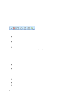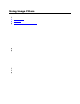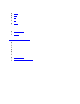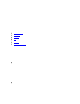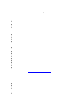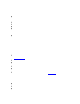User Manual
Using Image Filters
38
Geometry Filters
Rotate: Rotates the image around its center, useful for aligning images taken with a crooked gel.
Align: Aligns the image to an adjustable grid.
Flip Horizontally: Mirrors the image right for left, correcting for an upside-down gel.
Flip Vertically: Mirrors the image top for bottom, also correcting for upside-down gels in the other
direction.
Resize: Enlarges or reduces the image in size, uses less space and memory, and enables the
image to be seen on the entire screen.
Color Filters
Reduce to Mono: Removes color from the image, making it monochrome.
Convert: Allows user to change the bit depth of the image
Image Enhancement Filters
Remove Noise: Removes periodic (patterned) noise in the image
Despeckle: Removes single-pixel flaws in the image (called artifacts)
Sharpen: Sharpens edges in the image, making them more pronounced
Blur: Dulls edges in the image, making them less visible
Emboss: Gives the image a "chiseled in stone" look
Starfield subtraction: Removes the star-like single shot noisy spots in dark images taken with long
exposures
Duplicate Image: Creates a copy of the image
Burn Changes onto a New Image: Creates a copy of the original image and makes all the
changes made to the image permanent.
Background Filter
Background Correction
This command allows users to subtract a flat level of intensity off the current image.
Background Subtraction
This command allows users to subtract one image from another.