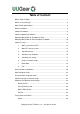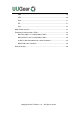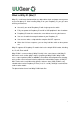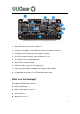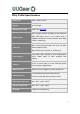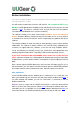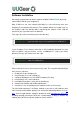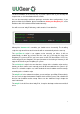User Manual
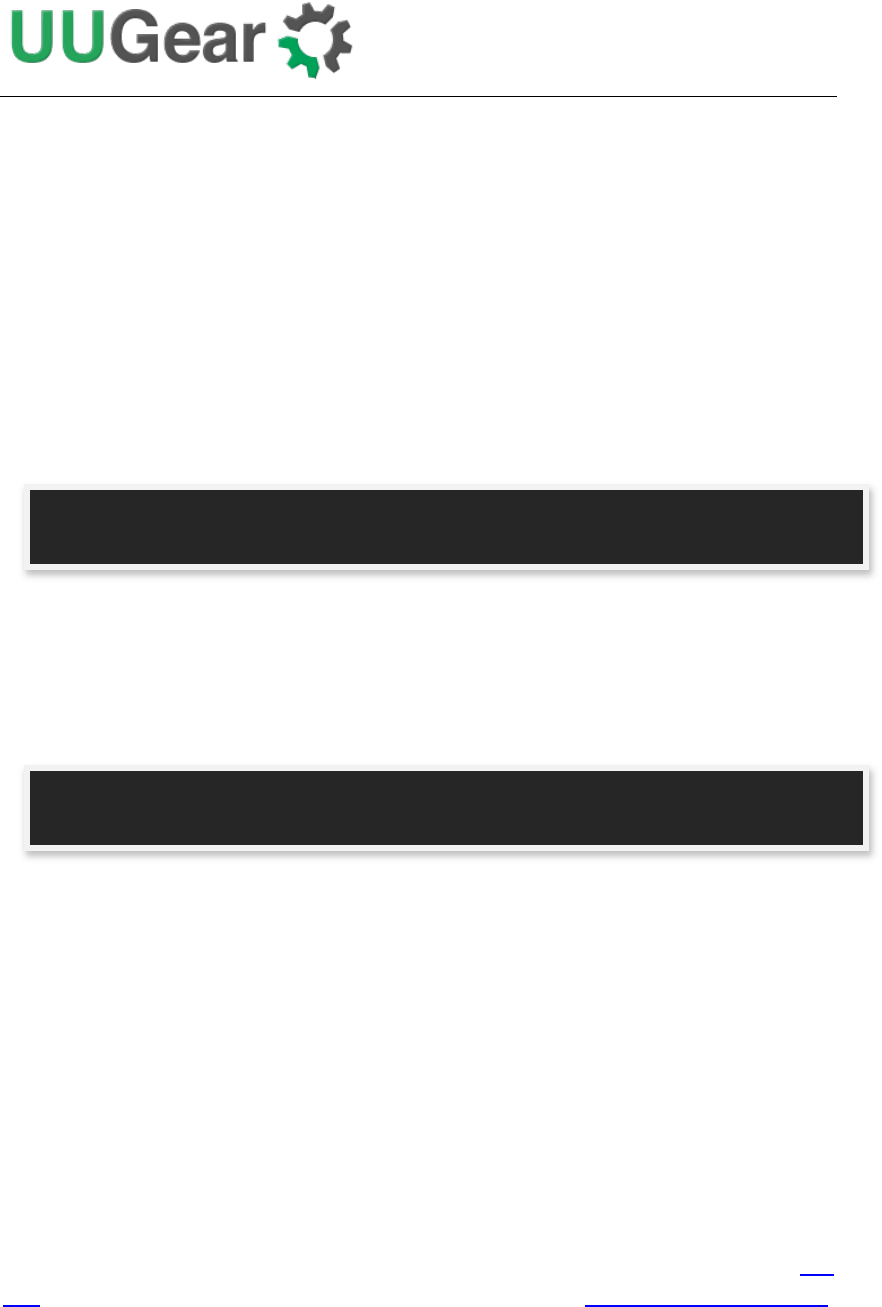
6
Software Installation
We strongly recommend to install the software for Witty Pi Mini BEFORE physically
mount Witty Pi Mini on your Raspberry Pi.
Witty Pi Mini uses the same software with Witty Pi 2. You will need to have your
Raspberry Pi connected to the Internet. The installation will be very simple if you run
our installing script. The wiringPi utility is required by the software so the script will
install it for you, if you don’t have it installed yet.
First step is to run this command in your home directory:
If your Raspberry Pi has internet connection, it will immediately download the script
from our website, and you will then see the “installWittyPi.sh” script in your home
directory. Then you just need to run it with sudo:
Please notice that sudo is necessary to run this script. This script will automatically do
these tasks in sequence:
1. Enable I2C on your Raspberry Pi
2. Install i2c-tools, if it is not installed yet
3. Configure Bluetooth to use mini-UART (Raspberry Pi 3 only)
4. Install wiringPi, if it is not installed yet
5. Install Witty Pi programs, if they are not installed yet
6. Remove fake-hwclock and disable ntpd daemon
7. Install Qt 5, if it is not installed yet (it is optional, and is for Jessie only)
The fake-hwclock package is no longer needed as you have a real hardware clock
now. Removing fake-hwclock package can avoid some potential problems (e.g. this
one). Also the ntpd daemon should be disabled to avoid corrupting the RTC time.
Disabling ntpd will not affect the NTP time synchronization as Witty Pi software will
explicitly query NTP time and then update to system and RTC.
pi@raspberrypi ~ $ wget http://www.uugear.com/repo/WittyPi2/installWittyPi.sh
pi@raspberrypi ~ $ sudo sh installWittyPi.sh