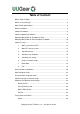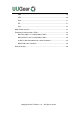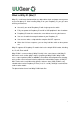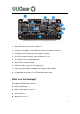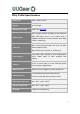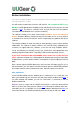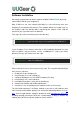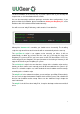User Manual

5
Before Installation
If you have installed Raspbian Jessie by directly flash the OS image into SD card, you
can skip reading this section.
You will need to installed the OS on the SD card first. We recommend NOT to use
NOOBS, instead download the Raspbian image and directly flash it into your SD card
(tutorial is here). The process could be faster and you will not have the problem
caused by the NOOBS boot menu (read on for details).
The software of Witty Pi has been tested under Raspbian Jessie and Raspbian
Stretch. Raspbian Wheezy should also work, but it is better to use Jessie or Stretch
as it will be much easier to install Qt 5, which is required by the (optional) GUI of the
software.
The software of Witty Pi might also work on other operating systems with or without
modification. The software is written in BASH, so it could be easily modified by the
customers to support other OS. However, at lest for now, only Raspbian Stretch,
Jessie and Wheezy are officially tested. You should have mind preparation that
tweaking might be needed when using Witty Pi Mini on other operating systems.
If you have installed the OS with NOOBS, please make sure to skip the boot
menu. Otherwise the boot menu will postpone the booting long enough to make Witty
Pi Mini think the system is down and then cut the power (so your Raspberry Pi will not
boot).
Here is how to skip the NOOBS boot menu: you insert your SD card to your PC (use a
SD card reader if your PC doesn’t have SD card slot), open the RECOVERY partition
and create a text file named “autoboot.txt” there. Edit it and put this into the file:
boot_partition=6
It tells NOOBS to boot from the partition who is numbered 6. It is usually the case
when you installed only one OS on the SD card (more details could be found here). If
you have multiple OS installed, you can run “sudo fdisk –l” command to find the
partition to boot with.
Remarks: there is a regression on NOOBS V2.2 and V2.3, so the trick above will not
work on (at least) these two versions (details here). We hope it could be fixed soon,
meanwhile you can use NOOBS V2.1 to avoid this problem (download from here), or
even better, do not use NOOBS and directly flash the OS into the SD card.