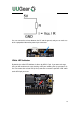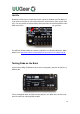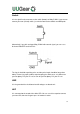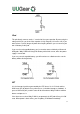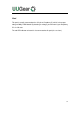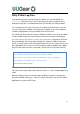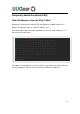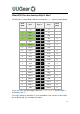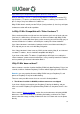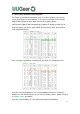User Manual
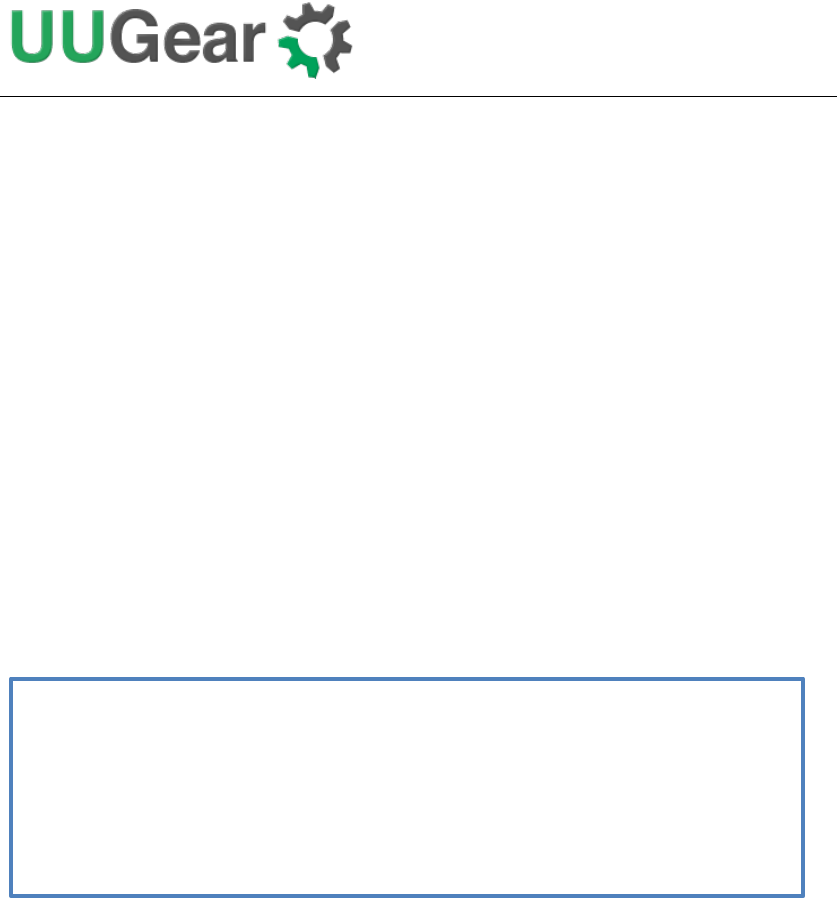
33
Witty Pi Mini Log Files
In the directory that you install your Witty Pi software, you can find two log files:
schedule.log and wittyPi.log. If you need our help for solving a problem, please
kindly put the log files in email attachment too. This will help us to help you better.
The “schedule.log” file contains the history of schedule script executions. Here you
can see how the next shutdown and startup get scheduled. If you saw unexpected
schedule script behavior, this log should be the first file to check.
The “wittyPi.log” file records the history of all Witty Pi activities. If you think your Witty
Pi doesn’t behave right, this log file might provide more information for debugging.
The time-stamp in the log file is always the system time, instead of the RTC time.
During the booting, the first log written by Witty Pi's software is "Witty Pi 2 daemon
(v2.55) is started.", but its time-stamp might not be correct as the system time has not
been updated by RTC yet (or if it is correct already, maybe the ntpd daemon updates
the time earlier, when Internet is connected). You will see the correct time after the
RTC time has been written to the system. For example:
This correct time-stamp shows up in the line for "Done :-)", so this startup happened at
14:05.
When the booting is done, the last log written by Witty Pi software is "Pending for
incoming shutdown command...". If there is Internet connection, the NTP time will be
applied to the system and RTC later.
[2017-05-09 11:10:14] Witty Pi 2 daemon (v2.55) is started.
[2017-05-09 11:10:16] Synchronizing time between system and Witty Pi...
[2017-05-09 11:10:16] Writing RTC time to system...
[2017-05-09 14:05:13] Done :-)