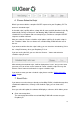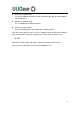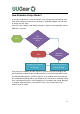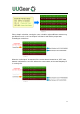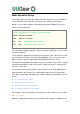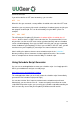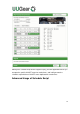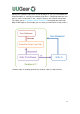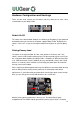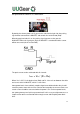User Manual
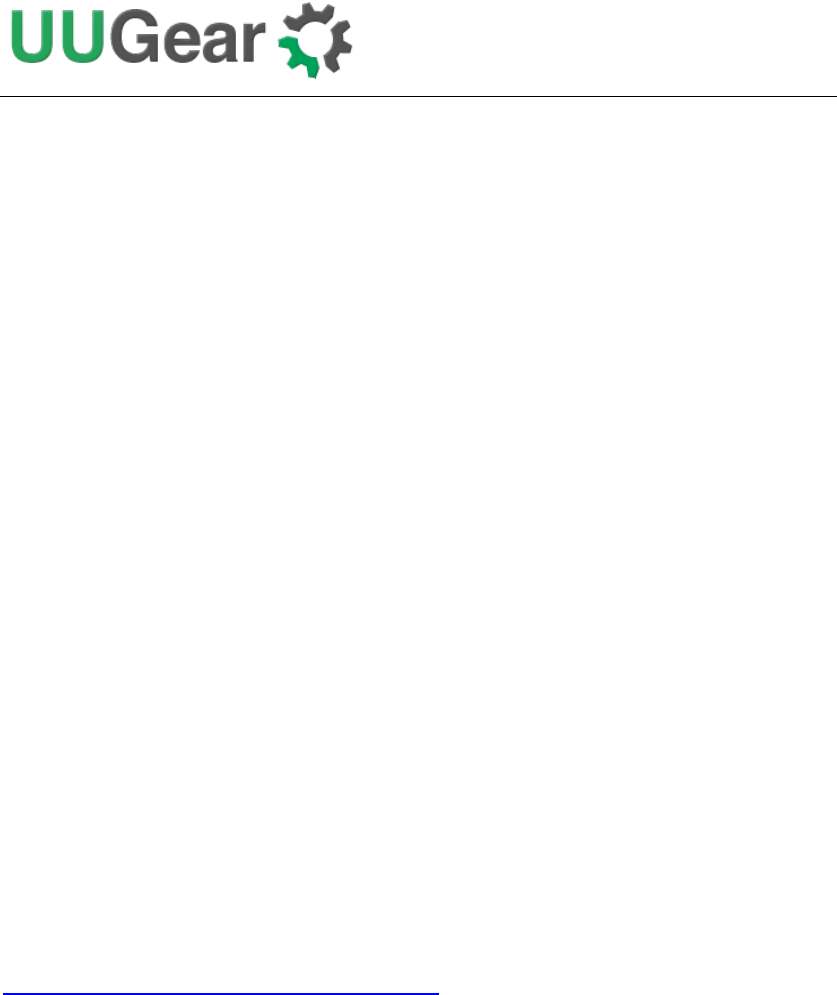
23
end of the ON state.
If you wish to define an OFF state for two days, you can write:
OFF D2
When this line gets executed, a startup will be scheduled at the end of the OFF state.
Sometimes you may want to skip certain scheduling of shutdown/startup, and let your
own program to do the job. This can be achieved by using the WAIT syntax. For
example:
ON M15 WAIT
This will keep your Raspberry Pi ON and no shutdown will be scheduled after 15
minutes, because there is a WAIT at the end of the line. The parameter M15 is here
only to make sure the next OFF state can be calculated correctly and next shutdown
can be scheduled properly. Once you use WAIT in the ON state, you are responsible
for the shutdown of your Raspberry Pi. Also if you use WAIT in the OFF state, you will
need to turn on your Raspberry Pi (manually or via external electronic switch).
After installing the software, there are some schedule scripts in the “schedules”
directory, and they all have comments inside to explain themselves. You can take
them as example to learn how to create the Witty Pi schedule script.
Using Schedule Script Generator
You can use our web application to create your schedule script. Just simply open this
URL in your web browser and you are ready to go:
http://www.uugear.com/app/wittypi-scriptgen/
This web application allows you to visually create the schedule script, it immediately
generate the final schedule script (on the right).
You can also click the “Run” button to preview how the schedule script will work.
Alternatively, you can click the “Run at…” button and specify the moment to run the
script. With this preview engine, you can verify your schedule script without waiting for
hours or even days to see how your Raspberry Pi will be turned on and off.