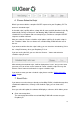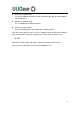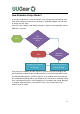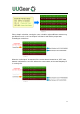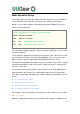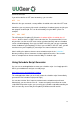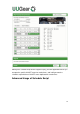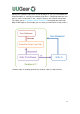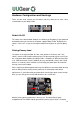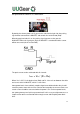User Manual
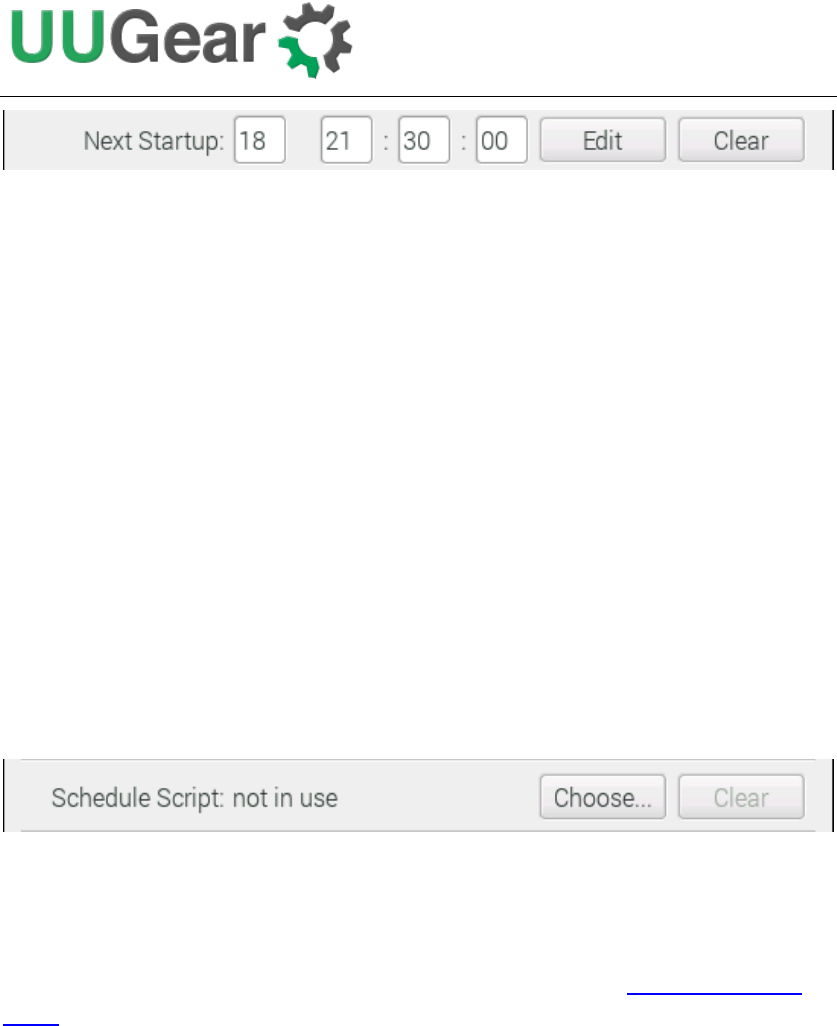
18
6. Choose Schedule Script
What if you want to define a complex ON/OFF sequence for your Raspberry Pi? The
answer is “schedule script”.
A schedule script (.wpi file) defines a loop, with all states and their durations inside. By
automatically running “runScript.sh” after booting, Witty Pi Mini will automatically
schedule the next shutdown and next startup for you, and hence a complex ON/OFF
sequence could be achieved.
After you select the “Choose schedule script” option, it will list all schedule scripts in
the “schedules” folder. You can choose one, and then Witty Pi Mini will take care of
the rest.
If you want to confirm what the script is doing, you can check the “schedule.log” file in
the “~/wittyPi” directory, when your Raspberry Pi is on.
If you are running the GUI, you can click the “Choose…” button and select the
schedule script you need.
After selecting the schedule script, it will be displayed as “in use”, and you can hover
your mouse cursor on it to see the content of current schedule script. You may also
click the “Clear” button to terminate the usage of schedule script.
If you want to create your own schedule script, please read the “Making Schedule
Script” chapter.
7. Reset Data…
If you want to erase the data you already set into Witty Pi Mini (scheduled startup time,
scheduled shutdown time, currently used schedule script), you can choose this
option.
Once you select this option, the software will display a sub menu, which allows you to:
Clear auto startup time:
The auto-startup time will be erased and Witty Pi Mini will not auto-start your
Raspberry Pi.