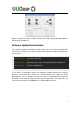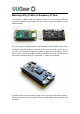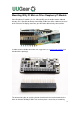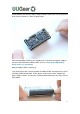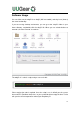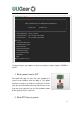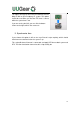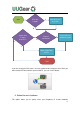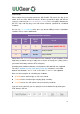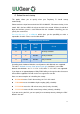User Manual
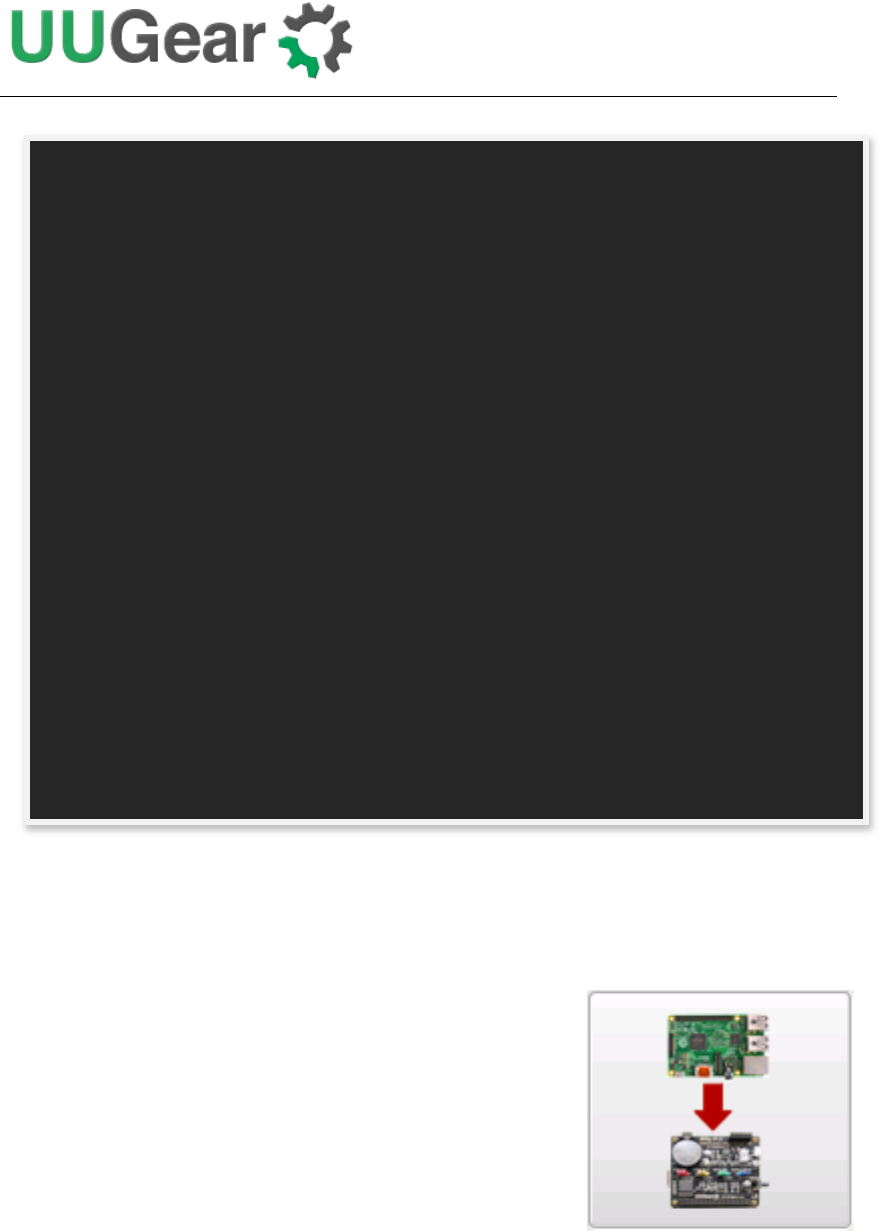
13
The program gives you 8 options, and you can input the number and press ENTER to
confirm.
1. Write system time to RTC
This option will copy the time from your Raspberry Pi
system to the Realtime clock on Witty Pi. This option
should be used when you find the system time is correct
(may get synchronized from Internet) and RTC time is not.
If you are running the GUI, you can click the button shown
on the right to finish the same task.
2. Write RTC time to system
pi@raspberrypi ~/wittyPi $ sudo ./wittyPi.sh
================================================================================
| |
| Witty Pi - Realtime Clock + Power Management for Raspberry Pi |
| |
| < Version 2.55 > by UUGear s.r.o. |
| |
================================================================================
>>> Current temperature: 39.75°C / 103.55°F
>>> Your system time is: Tue 12 Jul 2016 14:46:15 CEST
>>> Your RTC time is: Tue 12 Jul 2016 14:46:16 CEST
Now you can:
1. Write system time to RTC
2. Write RTC time to system
3. Synchronize time
4. Schedule next shutdown
5. Schedule next startup
6. Choose schedule script
7. Reset data...
8. Exit
What do you want to do? (1~8)