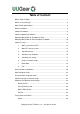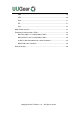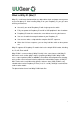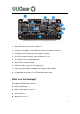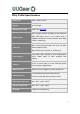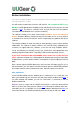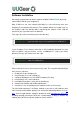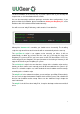User Manual

7
The Qt 5 installation is for the GUI only. If you don’t plan to use it, you can skip this
step for now, as Qt 5 installation will take a while.
You can also manually install these packages and make those configurations, if you
prefer to. After the installation, please remember to reboot your Raspberry Pi, so the
Realtime clock I2C hardware will be loaded correctly.
You will see a new “wittyPi” directory, and it contains 5 runnable files:
Although the daemon.sh is runnable, you should not run it manually. The installing
script has registered it into /etc/init.d and it will run automatically after the start up.
The syncTime.sh script is not suppose to be manually run either, it will run
automatically at about one minute after the start up. It will copy the time from
Raspberry Pi system to RTC if you have never set the RTC time before. If RTC has
correct time and your Raspberry Pi hasn’t (because of the lacking of Internet), it will
copy the RTC time to your Raspberry Pi system.
The runScript.sh script is the one who takes charge of the schedule script running.
Usually you don’t need to run it manually, as it will be executed after the system is up.
If there is a schedule script in use, it will schedule the next shutdown and next startup,
according to the schedule script.
The wittyPi.sh is the software that allows you to configure your Witty Pi interactively.
You can use it to copy time between Realtime clock and the system, and schedule the
time for auto shutdown and/or startup. Please see the “Software Usage” chapter for
more information.
The wittyPi is the GUI version of wittyPi.sh, it requires desktop environment and Qt 5
to run.
pi@raspberrypi ~ $ cd wittyPi
pi@raspberrypi ~ /wittyPi $ ls
daemon.sh init.sh syncTime.sh runScript.sh utilities.sh wittyPi wittyPi.sh