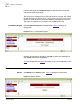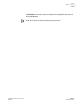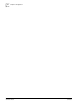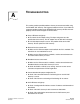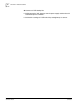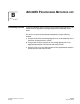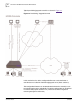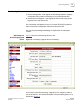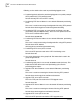Technical data
Table Of Contents
- iAN-02EX Release 1.0 Administrator Manual Issue 1.7
- Contents
- List of Tables
- List of Figures
- About This Guide
- Overview
- Hardware Installation
- Technical Specification
- Configuring TCP/IP Protocol
- Configuration
- Troubleshooting
- iAN-02EX Provisioning Methodology
- Provisioning overview
- Provisioning Features
- Provisioning Process rules
- Auto-Configuration
- Brief description on HTTP/TFTP Provisioning servers
- HTTP Provisioning servers
- Selection Prority for HTTP or TFTP servers
- Frequency of Upgrade
- Provisioning Server configuration files
- File format of the configuration File
- Encryption Engine
- Firmware Upgrade
- Provisioning Default Values
- UTStarcom, Provisioning Default Flag Values
- Sample Provisioning Flow Behavior
- Provisioning Flow
- Default Setting & Value
- iAN-02EX SNMP MIB Reference
- Upgrade Procedure
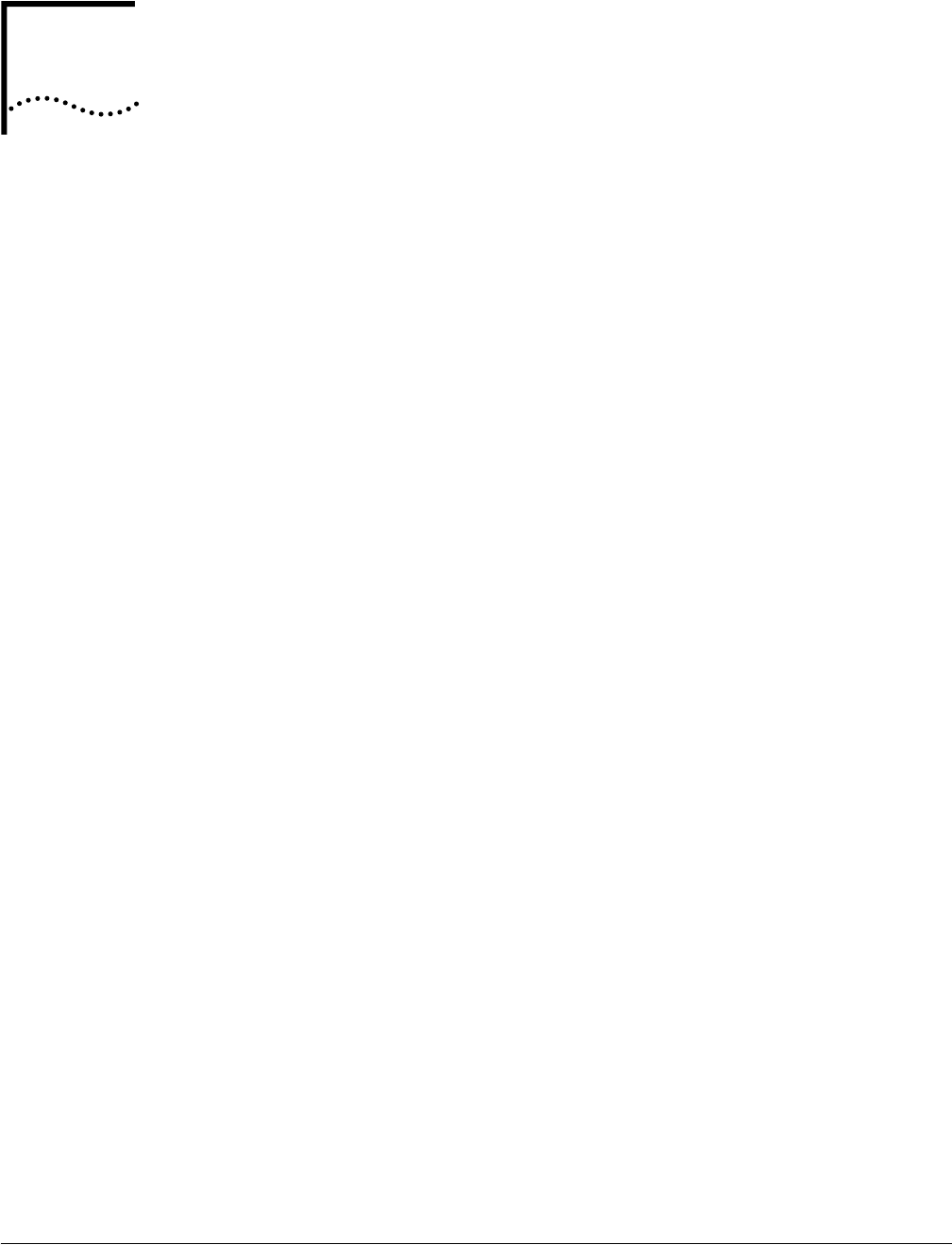
Part Number UTSI-NJTC-200323150117
iAN-02EX
June 2005
Administrator Manual
A
T
ROUBLESHOOTING
This section provides possible problems that may be encountered while using
the iAN-02EX VoIP Gateway and suggested solutions to them. If you follow the
suggested solutions below but the iAN-02EX VoIP Gateway still does not work
properly, contact technical support for further advice.
Q:
Power LED does not light up.
■
S:
First check the AC adapter rating. The input rating must meet the
specification of the country. The AC adapter must be DC 10V/1.2A output.
■
S:
If the AC adapter output is correct. The problem will be on the VoIP
Gateway. Please replace the VoIP Gateway.
Q:
Ethernet interface cannot work.
■
S:
Make sure the Ethernet adapter card installed in the PC is workable. The
technician can use Hub/Switch to test it.
■
S:
Make sure the Ethernet cable is workable, and the connection between
PC and the VoIP Gateway is secure.
Q:
Broadband access cannot work.
■
S:
Make sure the Ethernet cable is workable, and the connection between
Broadband device and the VoIP Gateway is secure.
■
S:
Check the DHCP or PPPoE server setting. You have to enter correct
username and password for PPPoE registration.
Q:
Cannot download the proper configuration file.
■
S:
Check if the connection between Provisioning Server and the VoIP
Gateway is secure.
■
S:
Check if the file name and setting of Provisioning file are correct.
Q:
VoIP LED does not light up.
■
S:
Check if configuration file indicates correct IP address and information of
Soft-Switch.
■
S:
Check if the VoIP Gateway is able to connect to Soft-Switch.
■
S:
Check if the authorization content between the VoIP Gateway and
Soft-Switch are the same.