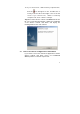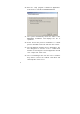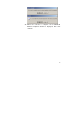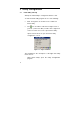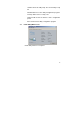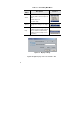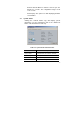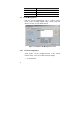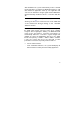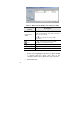User's Manual
19
After installation the system automatically creates a default
profile that will be used when the WNIC2010 wireless card
and UTStarcom application starts up. The application will
search for an AP with a stronger signal and the WNIC2010
will automatically establish a wireless connection with this
AP.
Note: The user can identify the currently used AP by
checking for the icon located in front of the SSID field
of the selected AP through clicking on the “Available
Networks” button.
The user also can configure the default profile and specify
the SSID. Each profile can have at the most 3 SSIDs
assigned. After assigning the SSID(s), the WNIC2010 will
search for the best wireless connection and switch to it
automatically. When the connection’s signal strength and
stability are equal, the WNIC2010 will choose the SSID
based on the priority. ie. SSID1 > SSID2 > SSID 3. If SSID1
is null, the system will choose the link with a better
performance instead of the priority mentioned above.
• Check Network Status
- Click <Available Networks>, the system will display all
AP information found by the Client Utility application.