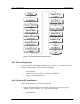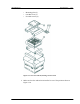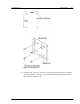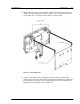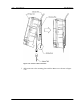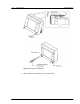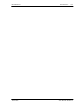3-14 RP Installation RPC/RP Manual Figure 3-12: Outdoor RP Instruction Flow Chart 3.4.1 Before Beginning To ensure that the outdoor RP installation goes smoothly, it is necessary to make adequate planning prior to the installation, including: • • • Tools required Number of people needed to complete the installation Location of the RP Main Unit 3.4.2 Outdoor RP Installation Follow the steps below to install an outdoor RP: 1.
RPC/RP Manual RP Installation • • • 3-15 Mounting plate (2) One M4 screw (3) Four M6 screws (4) Figure 3-13: Overview of the RP, Packing, and Accessories 2. Make sure that the outdoor RP is installed in one of the positions shown in Figure 3-14. 19June2000 WLL-RPC/RP-IN/UM-1.
-16 RP Installation RPC/RP Manual Figure 3-14: Outdoor RP Recommended Positions F WARNING: Installation of the RP in any other position may permit moisture to enter the device possibly causing damage or injury. 3. Pre-drill holes for bolts according to the dimensions shown in Figure 3-15. Attach the mounting plate to a wall with 4 bolts. Notice that the lower right edge of the mounting plate has a bend in it. The purpose of this bend is to hold the antenna connectors in place. Refer to Figure 3-15.
RPC/RP Manual RP Installation 3-17 Figure 3-15: Mounting Plate 4. To remove the top cover, lower the screw caps and loosen the screws with the special screwdriver. Pull the top cover backward and upward from the main unit as shown in Figure 3-16. 19June2000 WLL-RPC/RP-IN/UM-1.
3-18 RP Installation RPC/RP Manual Figure 3-16: Top Cover Removal WLL-RPC/RP-IN/UM-1.
RPC/RP Manual RP Installation 3-19 5. Mount main unit on the mounting plate. Position both the hinge pins in the unotches on the mounting plate. Refer to Figure 3-17. Do not fasten with the screws right now. The antenna cables must be connected first. Figure 3-17: Mount Main Unit 6. Connect each antenna cable and push the antenna connectors and surplus antenna cable in between the mounting plate and the RP main unit.
3-20 RP Installation RPC/RP Manual Figure 3-18: Antenna Cable Connections 7. Affix main unit to the mounting plate with the M4 screw as shown in Figure 3-19. WLL-RPC/RP-IN/UM-1.
RPC/RP Manual RP Installation 3-21 Figure 3-19: RP Attachment to the Mounting Plate 8. Replace the top cover. Make sure it is properly positioned over the fin on the main unit as shown in Figure 3-20. Tighten the screws in the top cover and replace the screw caps. 19June2000 WLL-RPC/RP-IN/UM-1.
3-22 RP Installation RPC/RP Manual Figure 3-20: Top Cover Attachment 9. This completes the installation of the outdoor RP. WLL-RPC/RP-IN/UM-1.
RPC/RP Manual 19June2000 RP Installation 3-23 WLL-RPC/RP-IN/UM-1.
RPC/RP Configuration 4 4 RPC/RP Configuration After the installation of the RPC and RP, configuration must be made to provision the RPC and RP. This is done through the Netman network management system. Netman is the network management tool for the system. It centralizes the management of all the DMs in the network, including the RPCs. This chapter describes the RPC/RP configuration process through Netman 2000. 4.
4-2 RPC/RP Configuration RPC/RP Manual Figure 4-2: Netman Pull-down Menus (RPC R2.4) This section describes the procedures to initialize an RPC node. Follow the steps below to get connected to an RPC: 1. On the Main View window of the Netman network management system, double click the target RPC icon. This opens the Connect RPCs window, as shown below. Figure 4-3: Connect RPCs Window WLL-RPC/RP-IN/UM-1.
RPC/RP Manual RPC/RP Configuration 4-3 2. There are 15 RPCs to select from. Click the check boxes of the RPCs to be connected and then click OK. 3. A connection status box appears, displaying the connection process. When the process is complete, the RPC window opens with four frames, as displayed in Figure 4-4. Figure 4-4: RPC Window The top left frame is called the Unit View window. It lists the current units, such as, RPCs, RPs, interfaces, etc. The NODE displays its IP address.
4-4 RPC/RP Configuration RPC/RP Manual Finally, the frame at the bottom is the Self Messages window. It displays messages about the command execution results, trap messages, or warnings, if there is any. 4. To get connected to a certain RPC, reselect the RPC by clicking the RPC on the Unit View window. A connection status box appears, displaying the connection process.
RPC/RP Manual RPC/RP Configuration 4-5 4.1.1 Background Map A street map can be added as a background image on the Status View window to highlight the location of the RPC or RP. 1. Click NODE on the Unit View window to enable the Draw Background Map button on the RPC window. 2. Click the Draw Background Map button and click anywhere on the Status View window. The Background Map window opens, as shown in Figure 4-6. Figure 4-6: Background Map Window 3.
4-6 RPC/RP Configuration RPC/RP Manual Figure 4-7: RPC Window with Background Image 4. To select another background image other than those on the Bitmap field, click the New button. The Open window appears, as illustrated in Figure 4-8. WLL-RPC/RP-IN/UM-1.
RPC/RP Manual RPC/RP Configuration 4-7 Figure 4-8: Open Window 5. Select the target bitmap file and click Open. The selected image file is added to the Bitmap list and displayed on the Preview field. Click OK to paste the image to the background of the Status View window if users are satisfied with the image. A similar window appears, as illustrated previously in Figure 4-7. 4.1.2 Add RPC Icons on the Map RPC icons can be added to the background map to highlight the location information of the RPCs.
4-8 RPC/RP Configuration RPC/RP Manual Figure 4-9: RPC Property Window 2. Users enter the caption name, select the desired RPC number, enter the address for that RPC, and click Finish. The RPC icon appears on the map and the data are stored in the database, as illustrated in the figure below. WLL-RPC/RP-IN/UM-1.
RPC/RP Manual RPC/RP Configuration 4-9 Figure 4-10: RPC Window with RPC icons on the Map 3. The RPC icons can be moved, deleted, or moved to the front or back of the background map. Their properties can also be modified. To perform these operations right click the target RPC icon and select the relevant option from the pop-up menu. 4.1.3 Add RP Icons RP icons can be added to the map under the dominant RPC. Follow the steps below to perform the operation. 1.
4-10 RPC/RP Configuration RPC/RP Manual Figure 4-11: RP Property Window 2. This window is similar to that in Figure 4-9. Enter the relevant data into the fields and click Finish. The RP icon appears on the map and the data are stored in the database. Repeat this process to add as many RP icons as needed. Figure 4-12 illustrates a map with three RP icons. WLL-RPC/RP-IN/UM-1.
RPC/RP Manual RPC/RP Configuration 4-11 Figure 4-12: RP Map Window 3. To return to the RPC map, click Node on the Unit View window. To reaccess the RP map, double click the target RPC icon on the RPC map. 4. The RP icons can be moved, deleted, or moved to the front or back of the background map. Their properties can also be modified. To perform these operations right click the target RP icon and select the relevant option from the pop-up menu. 4.