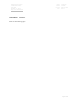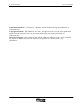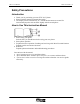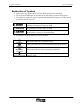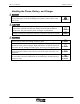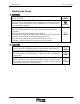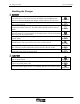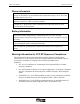Rhein Tech Laboratories 360 Herndon Parkway Suite 1400 Herndon, VA 20170 http://www.rheintech.com APPENDIX H: Client: Model: FCC ID: FCC: UTStarcom UTS702U O6YUTS-702U Part 24 MANUAL Please see the following pages.
UTS 702 U User Manual Issue 1.0 Document No.
ii Table of Contents 702 U User Manual Trademark Statement: “‘UTStarcom,’ ‘AN2000,’ and the UTStarcom logo are trademarks of UTStarcom, Inc.” Copyright Statement: “UTStarcom, Inc. 2000. All rights reserved. No part of this publication may be reproduced in any form or by any means without the prior written permission of UTStarcom, Inc.
702 U User Manual Table of Contents iii Safety Precautions Introduction Thank you for purchasing your new UTS 702 U phone. Please read this instruction manual thoroughly. The display screens, illustrations, etc., used in this document are created for instructional purposes and can differ slightly with the actual phone. How to Use This Instruction Manual 1. Before using your phone Includes facts you should know before using your new phone. 2. Basic phone operation 3.
iv Table of Contents 702 U User Manual Explanation of Symbols Before using your phone, please read the “Safety Precautions” thoroughly. The cautions included here are provided to prevent danger to persons and property. The following explain the degree of danger and damage that could occur if these safety precautions are not observed. This symbol indicates that erroneous operations may directly result in serious personal injury or death.
702 U User Manual Table of Contents v Handling the Phone, Battery, and Charger Use only the battery and charger approved for the UTS702U phone. The use of any other types can result in damage to the phone, electric shock or the risk of fire. Do not store the phone or charger in hot, wet, or dusty areas. High temperatures, humidity and dust can damage electrical and mechanical components. This can cause the phone or charger to malfunction. Keep the phone, battery and the charger dry.
vi Table of Contents 702 U User Manual Handling the Phone Do not use the phone while driving. Park the vehicle before using the phone. Traffic safety first. Observe any special regulations in effect in any area (hospital, aircraft, etc) when you have to use the phone. Always disconnect the charger and remove the battery of your phone whenever it is forbidden to use it, or when it may cause interference or danger. Do not use the phone near electronic equipment prone to interference. .
702 U User Manual Table of Contents vii Handling the Battery Do not dispose of the battery pack in a fire. They may explode. Check with local waste management codes for disposal instructions. Do not force the battery pack into the phone. Improper installation can cause malfunctions or damage the battery pack. This may result in the risk of fire or personal injury. Use caution in handling batteries in order not to short the battery to conductive materials such as rings, bracelets, and keys.
viii Table of Contents 702 U User Manual Handling the Charger Use only a power source that provides the appropriate voltage (AC220V±10% or AC110V±10%) for the charger. An unsuitable power source can result in damaging the charger, electric shock or the risk of fire. Do not short circuit the charger connector jack. This may result in the risk of fire or electric shock. Do not use the charger if the power supply cord or plug is damaged or frayed (exposed or broken wires, etc).
702 U User Manual Table of Contents ix Phone Information Avoid extremely high or low temperatures. Always use the phone in an environment with a temperature range of 10°C~40°C and humidity range of 45%~95%. For maximum signal strength and noise free operation, use away from electrical appliances such as TV, radio or personal computer. Leaving the phone in hot or cold places such as a car will reduce the capacity and life of the battery.
x Table of Contents 702 U User Manual BLANK PAGE
702 U User Manual Table of Contents xi Table of Contents 1. BEFORE USING YOUR PHONE .................................................................................................................1-1 1.1 PACKAGE CONTENTS ......................................................................................................................................1-1 1.2 PHONE SPEC .....................................................................................................................................
xii Table of Contents 4. 702 U User Manual OTHER ESSENTIAL FUNCTIONS .............................................................................................................4-1 4.1 PROFILES ........................................................................................................................................................4-1 4.1.1 Profile Option Descriptions:..................................................................................................................4-1 4.1.
Before Using Your Phone 1. 1 Before Using Your Phone 1.1 Package Contents Please check the package contents by comparing them with the following list. In case there are missing items or product defects, please contact your local phone dealer.
1-2 Before Using Your Phone 702-U User Manual 1.2 Phone Spec Transmission power Battery Size Weight Charger Approximately 10mW on average DC 3.6V Li-ion battery, at least 480mAh 119×44 (excluding antenna) ×22mm (L×W×H) Approximately 83g (including battery pack) Input: AC 100-240V±10%, 50-60Hz Output: DC 5.2V, 210mA Weight: 50g Charging time Approximately 2.
702-U User Manual Before Using Your Phone 1-3 1.3 Handset Description 1. Antenna: The antenna cannot to be extended. Any attempt to pull out the antenna may damage the handset and antenna. 2. Earpiece 3. LCD Screen: Displays the phone numbers, text that have been entered and other mode states. 4. Navigation Key: This key is used to scroll through the contents of the menu, phone book, and incoming and outgoing call logs. The key can scroll up or down right or left. 5.
1-4 Before Using Your Phone 702-U User Manual This unmarked key that sits below the screen is used to access and select functions. The meaning of the key is determined by what’s presently on the screen above it. 6. Send Key: This key is used to make or receive a call. ~ 7. Keypad Star/IP Key: 8. This key is used to enter the symbol º or a pause “P” symbol in a telephone number or change the input mode of the keypad. This key is used to make IP calls 9. Microphone /Lock Key: 10.
702-U User Manual 1.4 Before Using Your Phone 1-5 Display Indicators 1. Service Indicator: When a call is in progress, When the icon standby mode. 2. is displayed to show hook-off status. is not shown on the display the handset is in Signal Strength: Indicates the current signal strength. When the phone is in a service area lines are displayed to signify signal strength. More lines mean better signal strength. Signal strength is symbolize as follows: Strong 3.
1-6 Before Using Your Phone 702-U User Manual Indicates the handset ringer has been disabled and/or the vibrator has been activated. 7. Battery: Indicates the battery charge level status in 4 steps: - Fully charged - Fair - Low, not much power left - Requires charging 8. GR (Group Mode): Indicates the handset is logging into a group. 9. LCD Screen: Displays the phone numbers, short messages and text that have been entered. 10. Keypad Lock: Indicates the keypad lock is activated. 11.
702-U User Manual ( Before Using Your Phone 1-7 Note: When installing the battery, make sure the connector of the battery cord is firmly inserted into the connector pin of the phone. Do not use excessive force when handling the battery cord. 4. Attach the battery cover. Fit the cover into the slots and slide towards the top of the phone until a click is heard. Do not pinch the battery cord with the cover. 5. Be sure to charge the battery for a minimum of four hours.
1-8 Before Using Your Phone 702-U User Manual 1.5.2 Battery Replacement The battery can be charged and discharged hundreds of times but will eventually wear out. When the operating time (talk time and stand-by time) becomes obviously shorter than normal, it is time to replace the battery. 1. Turn off the phone by pressing and holding cleared of all texts and icons. until the LCD is 2. Remove the cover by sliding while pressing towards the base of the phone as illustrated. 3. Remove the battery.
702-U User Manual Before Using Your Phone 1-9 7. Be sure to charge the new battery for a minimum of four hours and reset the time and date on the phone. 1.6 Battery Charging 1. Connect the charger plug to the charging jack on the bottom of the handset. ( Note: Charging the battery with phone on is less efficient than charging with the phone off. 2.
1-10 Before Using Your Phone 1.7 Attaching the Hand Strap Fasten the hand strap as shown in the figures below.
702-U User Manual Before Using Your Phone 1-11 1.8 How to Navigate the Menu: 1. Press the left soft key (Menu) to access the menu options. 2. In the menu, use the navigation key to select a menu option. Press the navigation keys to highlight the desired menu item. Use the navigate key to move the cursor. Up Down Left Right 3. To go back to a previous screen press the right soft key exit the menu and return to standby mode press 4. To go into a submenu press the left soft key . (OK).
1-12 Before Using Your Phone 702-U User Manual 1.9 Menu Summary Addresses x SMS x Profile x Call Log x Tools x Group Infox Enter Name x Enter Name x 1. Delete One x 2. Delete All x x Speed Dial x Memory x Key (1 to 9) x Edit message x 1. Optionsx Inbox x 1. Optionsx Outbox x 1. Optionsx Drafts x 1. Optionsx Clear x 1. Optionsx x Standard Meeting Outdoors Silent 1. 2. Missed Log x 1. Optionsx Answered Log x 1.
702-U User Manual Games x Reversi x 1. 2. 3. 4. 5. Start Set Level First Player Set Array Game Rule Evsan x 1. 2. 3. 1. 2. 3. 4. Start Top Score Games Rule Start Top Score Set Speed Game Rule Wacko x Setting x Before Using Your Phone 1-13 Own Numberx Alarm x Answer Mode x IP Phonex Display x 1. ON/Off 2. Set Time 3. Snooze 4. Repeat Type 1. Any Key Answer 2. Talk Key Answer 1. Toll Call Lock 2. Code Request 3. Change Code 4.
1-14 Before Using Your Phone 702-U User Manual BLANK PAGE
Basic Operation 2 2. Basic Operations 2.1 Turning the Phone On and Off 2.1.1 Turning the Phone ON 1. Press and hold (minimum of two seconds) until the LCD backlight turns on. The phone is locked when “Enter Code:” is displayed on the LCD screen. When “Enter Code:” is displayed enter the six(Ok) to digit (0-6) password and press the left soft key unlock the phone. If the correct password has been entered, the selected greeting will be displayed on the LCD screen and the phone will enter standby mode.
2-2 Basic Operations 702 U User Manual 1. Dial a phone number. Correct misdialed digits by one of the following methods. o Press the right soft key last digit dialed. (Clear) to delete the o Press and hold down the right soft key (Clear) for two seconds to delete all dialed digits. 2. Press to send dialed digits. The screen displays “Connecting.” The LCD on the phone will display a call timer in the lower left hand corner if the call is successfully completed.
702 U User Manual Basic Operations 2-3 3. If the call is successfully completed, “IP Call” is displayed on the LCD screen. 4. Follow the instructions from your service provider. 5. To end a call or cancel the call attempt, press . Note: The IP card access number, account number and password must be entered into the phone prior to using the key. Note: Refer to “Entering an IP number and Password.
2-4 Basic Operations 702 U User Manual 2.3 Answering Calls 1. When a call is being received, the phone rings. If you subscribe to a Caller ID service, the calling party information will be displayed. If the calling party has blocked the calling information from being sent, “No Caller ID” will be displayed on the LCD screen. 2. Press or left soft key to answer the call. The LCD on the phone will display a call timer in the lower left hand corner. 3.
702 U User Manual Basic Operations 2-5 If the same caller calls more than one time, the caller’s phone number is entered only once into the Missed Call log. The Missed Call log can store a maximum of 40 phone numbers. When the 41st phone number is received the oldest phone number is deleted. 2.4.1.1 Using the Missed Call log to make a Call. Menu x Call Log x Missed Log x Select Phone Number x Dial (Menu) to access the menu options. 1. Press the left soft key 2.
2-6 Basic Operations 702 U User Manual 4. To scroll between the phone numbers, press the navigation key or . If you do not subscribe to a Caller ID service, “No Caller ID” will be displayed on the LCD screen for the calling party information. If the calling party has blocked the calling information from being sent, “No Caller ID” will be displayed on the LCD screen. 5. Press the left soft key Options. 6. Use the navigation key or to reach Delete Entry and press the (Ok) to select.
702 U User Manual Basic Operations 2-7 5. Press the left soft key (Options.) If the calling information is “No Caller ID” for the missed call, “Error” is displayed on the LCD Screen and the Store option is not available. 6. Use the navigation key key or to reach Store and press the left soft (Ok) to select. 7. Enter the person’s name (up to 12 letters) or leave blank if desired. Press the left soft key (Ok) to enter. If no name is entered, the phone number is use for the name.
2-8 Basic Operations 2.4.2.1 702 U User Manual Using the Outgoing Call log to make a Call Menu x Call Log x Outgoing Log x Select Phone Number xDial (Menu) to access the menu options. 1. Press the left soft key 2. Press Menu to access the menu options. or 3. Use the navigation key soft key to reach Call Log and press the left (Ok) to select. 4. Use the navigation key left soft key or to reach Outgoing Log and press the (Ok) to select. 5.
702 U User Manual Basic Operations 2-9 5. To scroll between the phone numbers, press the navigation key or . 6. Press the left soft key Options. 7. Use the navigation key or to reach Delete Entry and press (Ok) to select. the left soft key 8. Press the left soft key (Ok) to delete the phone number. The phone erases the information and returns to the Call Log menu. 9. Press the right soft key (Cancel) to stop the deletion of the phone number and return to the Options menu.
2-10 Basic Operations 702 U User Manual 6. Use the navigation key soft key or to reach Store and press the left (Ok) to select. 7. Enter the person’s name (up to 12 letters) or leave blank if desired. Press the left soft key (Ok) to enter. If no name is entered, the phone number is use for the name. If the LCD display flashes “Exists” after you enter a name it means there is already an entry with the exact same name and phone number stored in the phone’s memory.
702 U User Manual Basic Operations 2-11 The Answered Call log can store a maximum of 40 phone numbers. When the 41st phone number is received the oldest phone number is deleted. 2.4.3.1 Using the Answered Call Log to make a call Menu x Call Log x Answered Log x Select Phone Number xDial (Menu) to access the menu options. 1. Press the left soft key 2. Use the navigation key left soft key or to reach Call Log and press the (Ok) to select. 3.
2-12 Basic Operations 702 U User Manual 4. To scroll between the phone numbers, press the navigation key or . If you do not subscribe to a Caller ID service, “No Caller ID” will be displayed on the LCD screen for the calling party information. If the calling party has blocked the calling information from being sent, “No Caller ID” will be displayed on the LCD screen. 5. Press the left soft key Options. 6. Use the navigation key or to reach Delete Entry and press the (Ok) to select.
702 U User Manual Basic Operations 2-13 5. Press the left soft key Options. If the calling information is “No Caller ID” for the missed call, “Error” is displayed on the LCD Screen and the Store option is not available. 6. Use the navigation key soft key or to reach Store and press the left (Ok) to select. 7. Enter the person’s name (up to 12 letters) or leave blank if desire. (Ok) to enter. If no name is entered, Press the left soft key the phone number is use for the name.
2-14 Basic Operations 702 U User Manual 2. Use the navigation key left soft key or to reach Call Log and press the (Ok) to select. 3. Use the navigation key the left soft key or to reach Delete Log and press (Ok) to select. 4. To scroll between the menu options (Missed, Answered, Outgoing and Delete All), press the navigation key or . (Ok) to select. 5. Press the left soft key 6. Press the left soft key (Ok) to delete the stored phone numbers.
702 U User Manual Basic Operations 2-15 Press the right soft key to menu. 6. Press (Back) to return to Call Log (End) to exit the menu and return to stand-by mode. 2.4.6 Call Log Quick View Press when the phone is idle to display the last Outgoing call. Press when the phone is idle to display the last Incoming call. Press when the phone is idle to display the last Missed call. Use the or to browse any of the call logs lists. 2.
2-16 Basic Operations 702 U User Manual 2.6 Keypad Lock The keypad lock prevents the keys from being accidentally pressed when; for example, the phone is in your pocket or handbag. 1. To lock the keypad, press and hold for a minimum of two seconds. When the keypad is locked the the phone. 2. To unlock the keypad, press icon appears on the LCD of and hold for a minimum of two seconds.
Address Book 3 3. Address book You can store phone numbers and associated names in memory of your 702U phone by using the Address book function. The phone can store up to 500-phone number of up to 24 digits and names of up to 12 characters in length. 3.1 How to Enter Letters, Characters and Symbols Using the Keypad As shown in the table below, more than one character (letters and a number) is assigned to each key of the keypad.
3-2 Address book 702 U User Manual lower case letters, simplified Chinese, digits and symbols. Each input mode provides a different set of characters that are accessed using the keypad and/or the navigation key and soft keys. Pressing (Star / IP) or (# / Lock) key changes the character input mode when a name or text message is being entered.
702 U User Manual Address book 3-3 3.1.4 Symbol Mode to highlight a symbol in the menu for Use the navigation key (Ok) to display the symbol in the selection. Press the left soft key name/text field. After each symbol is selected the phone automatically returns to the previous input character mode. Additional symbols are available if the selection menu has an up ( ) or down ( ) arrow. Press the navigation key or to view the symbols.
3-4 Address book 702 U User Manual Additional characters are available if the selection menu has an up ( down ( ) arrow. Press the navigation key characters. or ) or to view the extra Characters can be deleted from the scratch pad box or name/text display field using the right soft key (Clear). 3.2 Group Info You can separate phone numbers into several categories or groups.
702 U User Manual Address book 3-5 5. Use the navigation key or to scroll between the Ringing Patterns. When changing the ringing patterns, the phone automatically rings. 6. Press the left soft key Info menu. (Ok) to select and return to the Group 7. To exit and return to standby mode press . 3.2.2 Modifying Group Member Information Addressesx x Group Info x Browse x Select Member Namex xDetailsx xEdit 1. Press the right soft key options. 2.
3-6 Address book 702 U User Manual 7. Use the navigation key soft key or to reach Edit and then press the left (Ok) to select. 8. Modify the name (up to 12 letters or leave blank if desire) by pressing the keys on the phone then press the left soft key name is entered, the phone number is use for the name. (Ok). If no 9. Modify the phone number (up to 24 digits) by pressing the keys on the phone and then press the left soft key (Ok).
702 U User Manual Address book 3-7 4. Use the navigation key or to select Browse and press the left soft key (Ok) to select. The names of the group members are displayed on the LCD screen. or 5. Use the navigation key to highlight a group member name’s and press the left soft key (Details) to select. The full record name, phone number and group are displayed on the LCD screen. (Back) to return to the list of group 6. Press the right soft key members or the left soft key 7.
3-8 Address book 702 U User Manual 2. Use the navigation key left soft key or to reach Add Entry and press the (Ok) to select. 3. Enter the person’s name (up to 12 letters) by pressing the keys on the phone or leave blank if desire. Press the left soft key (Ok) to enter. If no name is entered, the phone number is use for the name. 4. Enter the phone number (up to 24 digits) by pressing the keys on the phone and then press the left soft key (Ok).
702 U User Manual Address book 3-9 2. Use the navigation key soft key or to reach Search and press the left (Ok) to select. 3. Enter the person’s name (up to 12 letters) you want to find or leave blank. Press the left soft key (Ok) to enter. 4. The names that begin with the letters entered and the telephone number is displayed. If the desired name is not displayed press or to search through the address book.
3-10 Address book 702 U User Manual 3.5 Speed Dialing 3.5.1 Assigning a Phone Number for Speed Dialing Addressesx x Speed Dial x Setx x Select Phone Numberx xDone Ten numbers stored in the address book can be assigned to the keys thru for single key dialing. (Addresses) to access the menu 1. Press the right soft key options. 2. Use the navigation key left soft key or to reach Speed Dial and press the (Ok) to select. 3. To scroll between the Keys, press the navigation key or .
702 U User Manual Address book 3-11 “1” will be displayed on the screen first and 2 seconds later the entry in the address book will be displayed. 2. Press phone. to dial the phone number displayed on the LCD of the Note: If there is no corresponding entry in the address book, the key will function normally.
3-12 Address book 702 U User Manual 3.6 Deleting 3.6.1 Delete one by one from the Address Book Addressesx x Delete Entry x Delete Onex x Select Phone Numberx xDone 1. Press the right soft key options. 2. Use the navigation key left soft key or to reach Delete Entry and press the (Ok) to select. 3. Use the navigation key left soft key (Addresses) to access the menu or to reach Delete One and press the (Ok) to select. 4.
702 U User Manual Address book 3-13 3.6.2 Deleting the Address book Addressesx x Delete Entry x Delete Allx x Enter Passwordx xDone 1. Press the right soft key options. 2. Use the navigation key left soft key or to reach Delete Entry and press the (Ok) to select. 3. Use the navigation key soft key (Addresses) to access the menu or to reach Delete All and press the left (Ok) to select 4. The address book is password protected.
3-14 Address book 702 U User Manual 4. The names that begin with the letters entered and the telephone number is displayed. If the desired name is not displayed press or to search through the address book. If you did not enter a name the address book displays the first entry, press address book. or 5. Use the navigation key or to search through the to highlight a phone number and then press the left soft key (Details) to select.
702 U User Manual Address book 3-15 12. Press the right soft key and return to stand-by mode. (Exit) or (End) to exit the menu Note: If there are no records in the address book, the LCD will display “No Record”. 3.8 Memory Addressesx x Memory xDone Displays a count of the phone numbers stored in the address book of the phone. The count provides the number of phone numbers assigned to each group, the total number stored and the remaining capacity to store phone numbers.
3-16 Address book 702 U User Manual BLANK PAGE
Other Essential Functions 4 4. Other Essential Functions 4.1 Profiles Profiles provide a means to customize the setting of the phone to suit your personal needs for an event such as a meeting or use outdoors. You can custom tailor four different profiles Standard, Meeting, Silent and Outdoor to fit four different environments.
4-2 Other Essential Functions 702 U User Manual Controls the ringing style of the ringing tone or pattern selected for the phone’s ringer and alarm clock. Four options are available: Ring Once – One time only. Ascending – Slowly increase to maximum volume. Ringing – No change to the selected ringing tone pattern. OFF – Disables all ringing tones. If the phone is set to OFF, no ringing tone, message alert tone or warning tone will be heard. The default ring mode setting is Ringing.
702 U User Manual Other Essential Functions 4-3 1. Press the left soft key 2. Use the navigation key soft key (Menu) to access the menu options. or to reach Profiles and press the left (Ok) to select. 3. Use the navigation key or to reach (Standard, Meeting, Silent or Outdoor) and press the left soft key 4. Use the navigation key soft key or (Ok) to select. to reach (Enable) and press the left (Ok) to select. (End). 5. To return to standby mode press 4.1.
4-4 Other Essential Functions 702 U User Manual 6. Use the navigation key left soft key or to reach (ON or OFF) and press the (Ok) to select. 7. Use the navigation key or press the left soft key to select a Ringing Volume and (Ok) to select. 8. Use the navigation key or to adjust the volume (1 –Lowest to 6 – Highest) and press the left soft key 9. Use the navigation key left soft key or (Ok) to select. to reach Ring Mode and press the (Ok) to select. 10.
702 U User Manual Other Essential Functions 4-5 16. Use the navigation key or to select an alarm tone (Ring 1, Ring 2, etc.) and press the left soft key (Ok) to select. When changing the ringing tone types, the phone automatically rings. 17. Use the navigation key left soft key or to reach Keypad Tone and press the (Ok) to select. 18. Use the navigation key or to turn the keypad tone (ON or (Ok) to select. OFF) and press the left soft key 19.
4-6 Other Essential Functions Key 702 U User Manual Displayed Character 1 Key .,:;?!()*#%@ Displayed Character P (p) Q (q) R (r) 7 A (a) B (b) C (c) 2 T (t) U (u) V (v) 8 D (d) E (e) F (f) 3 W (w) X (x) Y (y) 9 G (g) H (h) I (i) 4 Space 0 J (j) K (k) L (l) 5 # (Press for #) (Press and hold ) ¾ - (Phone number only) M (m) N (n) O (o) 6 Moves the cursor to the left Moves the cursor to the right Press to delete the last character entered. Press and hold to delete all characters 4.2.
702 U User Manual Other Essential Functions 4-7 4.2.3 Upper Case/ Lower Case Mode To select characters for a name or text message that you wish to enter press the key on the keypad until the character appears in the scratch pad box at the bottom of the LCD screen. When the desired character is displayed in to move the character and the cursor to the scratch pad box, press the the right in the name/text display field at the top of the LCD screen.
4-8 Other Essential Functions 702 U User Manual Cursor Name/Text field Character Input Mode Symbol Selection Menu Selected Symbol OK Clear 4.2.6 Simplified Chinese Mode To select a Chinese character for a name or text message that you wish to enter, press the key(s) on the keypad that represent the initial sound (constant or vowel) of the pronunciation of the character.
702 U User Manual Other Essential Functions 4-9 2. Use the navigation key key or to reach SMS and press the left soft (Ok) to select. 3. Use the navigation key or to reach Edit Message and press the left soft key (Ok) to select. If you have previously entered a message it will be displayed on the LCD screen. 4. Enter the text message you want to send using the keypad. 5. Press the left soft key (Options) to send the message on the LCD screen.
4-10 Other Essential Functions 702 U User Manual 5. Press the left soft key (Options) to save the message on the LCD screen. If you do not enter a text message, “Empty” is displayed on the LCD screen of the phone. 6. Use the navigation key or to reach Save and press the left soft key (Ok) to select. If the maximum number of messages (10) has been saved, “Update?” is displayed on the LCD screen of the phone. 7.
2 U User Manual Other Essential Functions 4-11 2. Use the navigation key key or to reach SMS and press the left soft (Ok) to select. 3. Use the navigation key or to reach Inbox and press the left soft key (Ok) to select. If the Inbox is empty, “No Record” is displayed on the LCD screen of the phone. 4. Press navigation key press left soft key or to scroll to the desired message and (Ok) to select. or to browse through the message and 5.
4-12 Other Essential Functions 702 U User Manual 8. Press the left soft key (Options) to send the message on the LCD screen. If you do not enter a text message, “Empty” is displayed on the LCD screen of the phone. 9. Use the navigation key key or (Ok) to select. 10. Press the left soft key 4.2.8.3 to reach Send and press the left soft (Send) or to send the message. Forward a Message Menux xSMSx xInboxx xSelect Messagex xOptionsx xForwardx xSendx xDone 1.
702 U User Manual Other Essential Functions 4-13 8. Press the left soft key (Send) or number displayed on the LCD of the phone. 4.2.8.4 to dial the phone Delete a Message Menux xSMSx xInboxx xSelect Messagex xOptionsx xDelete xDelete Okx xDone (Menu) to access the menu options. 1. Press the left soft key 2. Use the navigation key key or to reach SMS and press the left soft (Ok) to select. 3. Use the navigation key or to reach Inbox and press the left soft (Ok) to select.
4-14 Other Essential Functions 702 U User Manual 2. Use the navigation key key or to reach SMS and press the left soft (Ok) to select. 3. Use the navigation key or to reach Inbox and press the left soft key (Ok) to select. If the Inbox is empty, “No Record” is displayed on the LCD screen of the phone. 4. Press navigation key or to scroll to the desired message and (Ok) to select. press left soft key (Options) to dial the phone number of 5. Press the left soft key the message on the LCD screen.
702 U User Manual Other Essential Functions 4-15 5. Press the left soft key (Options) to add the phone number of the message on the LCD screen to the address book. 6. Use the navigation key key or to reach Store and press the left soft (Ok) to select. 7. Enter the person’s name (up to 12 letters) by pressing the keys on the (Ok) to keypad or leave blank if desire. Press the left soft key enter. If no name is entered, the phone number is use for the name.
4-16 Other Essential Functions 702 U User Manual 3. Use the navigation key or to reach Outbox and press the left soft key (Ok) to select. If the Outbox is empty, “No Record” is displayed on the LCD screen of the phone. 4. Press navigation key press left soft key or to scroll to the desired message and (Ok) to select. 5. Use navigation key or to browse through the message and related information (sender and time). 4.2.9.
702 U User Manual 4.2.9.3 Other Essential Functions 4-17 Forward a Message Menux xSMSx xOutboxx xSelect Messagex xOptionsx xForwardx xSendx xDone After forwarding the message, the related information about this message will be replaced by the new information in the Inbox. 1. Press the left soft key (Menu) to access the menu options. 2. Use the navigation key key or to reach SMS and press the left soft (Ok) to select. 3.
4-18 Other Essential Functions 4.2.10.1 702 U User Manual Read Messages Menux xSMSx xDraftsx xSelect Messagex x Done 1. Press the left soft key (Menu) to access the menu options. 2. Use the navigation key key or to reach SMS and press the left soft (Ok) to select. 3. Use the navigation key or to reach Draft and press the left soft key (Ok) to select. If Drafts box is empty, “No Record” is displayed on the LCD screen of the phone. 4.
702 U User Manual Other Essential Functions 4-19 6. Use the navigation key key or to reach Edit and press the left soft (Ok) to select. 7. Modify the text message using the keypad. 8. Press the left soft key (Options) to save the message on the LCD screen. If you do not enter a text message, “Empty” is displayed on the LCD screen of the phone. 9. Use the navigation key key 4.2.10.3 or to reach Save and press the left soft (Ok) to select.
4-20 Other Essential Functions 702 U User Manual through the address book and press the left soft key select. 8. Press the left soft key (Send) or number displayed on the LCD of the phone. 4.2.10.4 (Ok) to to dial the phone Delete a Message Menux xSMSx xInboxx xSelect Messagex xOptionsx xDelete xDelete Okx xDone (Menu) to access the menu options. 1. Press the left soft key 2. Use the navigation key key or (Ok) to select. 3.
702 U User Manual Other Essential Functions 4-21 1. Press the left soft key (Menu) to access the menu options. 2. Use the navigation key key or to reach SMS and press the left soft (Ok) to select. 3. Use the navigation key key or to reach Clear and press the left soft (Ok) to select. 4. Use the navigation key left soft key or to reach Clear Inbox and press the (Ok) to select. 5. The Inbox is password protected.
4-22 Other Essential Functions 702 U User Manual key (Ok). If the correct password has been entered, the phone will erase all messages in the Outbox only. The default password is 8-8-8-8-8-8. 4.2.11.3 Clear Messages from the Drafts Box Menux xSMSx xClearx xClear Draftsx xEnter Passwordx xDone 1. Press the left soft key 2. Use the navigation key key (Menu) to access the menu options. or to reach SMS and press the left soft (Ok) to select. 3.
702 U User Manual Other Essential Functions 4-23 4. Use the navigation key soft key or to reach Clear All and press the left (Ok) to select. 5. All messages boxes are password protected. When “Enter Code:” is displayed on the LCD screen enter the six-digit password and press the left soft key (Ok). If the correct password has been entered, the phone will erase all messages in all the message boxes. The default password is 8-8-8-8-8-8. 4.
4-24 Other Essential Functions 702 U User Manual 4.3.2.1 Alarm Clock Option Descriptions: 4.3.2.1.1 On/Off Enable or disable the alarm clock function. You can select ON or OFF. 4.3.2.1.2 Set Time: Allows the time for the alarm to be specified. 4.3.2.1.3 Repeat Type: Controls the number of times the alarm will sound during the week once it has been enabled. There are six options available: Once: One time only in a 24 hour period when the Alarm expirers.
702 U User Manual Other Essential Functions 4-25 made. To move the cursor between the fields, press the navigation keys or (Ok). . Once the time has been set, press the left soft key 6. Use the navigation key the left soft key or to reach (Repeat Type) and press (Ok) to select. 7. Use the navigation key or to select a repeat type (Once, Everyday etc) and press the left soft key 8. Use the navigation key soft key or (Ok) to select. to reach Snooze and press the left (Ok) to select. 9.
4-26 Other Essential Functions 702 U User Manual 3. Use the navigation key left soft key or to reach Date/Time and press the (Ok) to select. 4. Enter the date by pressing the numerical keys on the dial pad. The cursor automatically moves to the next field when a valid entry has been made. To move the cursor between the fields, press the navigation keys or . 5. Enter the time by pressing the numerical keys on the dial pad.
702 U User Manual Other Essential Functions 4-27 2. Use the navigation key soft key or to reach Setting and press the left (Ok) to select. 3. Use the navigation key left soft key or to reach Answer Mode and press the (Ok) to select. 4. Use the navigation key or to reach (Any or Talk key Ans) and (Ok) to select. press the left soft key 5. To exit and return to standby mode press (End). 4.3.
4-28 Other Essential Functions 702 U User Manual 4.3.6 IP Phone This function allows you to enter an IP access number card, account number and password in the memory of the phone, which can be dialed via the key. 4.3.6.1.1 Entering an IP Card Number and Password Menux xSettingx x IP Phonex x Access No. x Account No.x xPasswordx xDone (Menu) to access the menu options. 1. Press the left soft key 2. Use the navigation key soft key to reach Setting and press the left (Ok) to select. 3.
702 U User Manual Other Essential Functions 4-29 7. To exit and return to standby mode press (End). 4.3.7 Display You may set the following parameters for the LCD screen of the phone: 4.3.7.1 Backlight You can adjust the time to light up the LCD screen when you press any key or an incoming call or message is received. The default backlight setting is Battery Saving. Three options are available. OFF: Disable the backlight Battery Saving: 5 seconds Normal: 15 seconds 4.3.7.
4-30 Other Essential Functions 702 U User Manual 3. Use the navigation key soft key to reach Display and press the left (Ok) to select. 4. Use the navigation key soft key or or to reach Backlight and press the left (Ok) to select. 5. Use the navigation key or to select backlight mode (OFF, Battery Saving or Normal) and press the left soft key select. 6. Use the navigation key soft key or to reach Contrast and press the left (Ok) to select. 7.
702 U User Manual Other Essential Functions 4-31 4.3.8.1 Set Security Option Descriptions: 4.3.8.1.1 Toll Call Lock Prevents any person from using your phone without permission to make long distance phone call. When the lock is activated, the handset can be used to dial and answer local calls or use any of the other functions. The default Toll Call Lock setting is Disable. 4.3.8.1.2 Code Request Prevents any person from using your phone without permission.
4-32 Other Essential Functions 702 U User Manual Array1 Slow -888888 Off 08:00 Once Off Talk Key Answer (Simplified Chinese) No Battery Saving 2 No No Disable Off Game (Set Array) Game (Set Speed) Game (Top Score) Password Alarm (On/Off) Alarm (Set Time) Alarm (Repeat Type) Alarm (Snooze) Answer Mode Language IP Phone setting Backlight Contrast Scheme setting Greetings setting Toll Call Lock Code Request 4.3.8.
702 U User Manual Other Essential Functions 4-33 6. Use the navigation key or press the left soft key (Ok) to select. 7. Use the navigation key left soft key to reach (Enable or Disable) and or to reach Code Request and press the (Ok) to select. 8. Code Request is password protected. When “Enter Code:” is displayed on the LCD screen enter the six-digit password and press the left soft key (Ok). If the correct password has been entered, the LCD screen of the phone will display ON and OFF.
4-34 Other Essential Functions 702 U User Manual 2. Use the navigation key soft key or to reach Set Security and press the (Ok) to select. 4. Use the navigation key soft key to reach Setting and press the left (Ok) to select. 3. Use the navigation key left soft key or or to reach Reset All and press the left (Ok) to select. 5. Reset All is password protected. When “Enter Code:” is displayed on the LCD screen enter the six-digit password and press the left soft key (Ok).
702 U User Manual Other Essential Functions 4-35 Example: 1. When “0” is displayed on the screen, enter the first number in the calculation. To add a minus sign, press be negative). 2. Press , , or (only the first number can to add, subtract, multiply or divide. 3. Enter the second number. 4. Press to get the results. If you want to operate on the results, you may repeat steps 2~4 as may times as necessary. (Clear) to start a new calculation 5. Press the right soft key 4.4.1.
4-36 Other Essential Functions 4.4.2.1 702 U User Manual Open Calendar Menux xToolsx xCalendar (Menu) to access the menu options 1. Press the left soft key 2. Use the navigation key key or to reach Tools and press the left soft (Ok) to select. 3. Use the navigation key soft key or to reach Calendar and press the left (Ok) to select 4. To exit and return to standby mode press (End). 4.4.
702 U User Manual Other Essential Functions 4-37 4.5 Games 4.5.1 Reversi MenuxGamesx x Reversi The object of the game is to capture the rival’s pieces by surrounding them horizontally, vertically or diagonally. After the game ends, player with the most pieces is the winner. To move upwards, downwards, leftwards or rightwards, press , , or ( , , or ). To move diagonally, press , , or . To place a piece, press left soft key or . You may see the following options after entering this menu: 4.5.1.
4-38 Other Essential Functions 702 U User Manual You may see the following options after entering this menu: 4.5.2.1 Start While selecting this option, you should select an array (Array1~5) to start the game. To exit before the game ends, press right soft key 4.5.2.2 (Back). Top Score Entering this option, you may view the top scores corresponding to the arrays. For an array has not been played, the top score is “--”. 4.5.2.3 Game Rule It helps you to know how to play the game. Press text.
702 U User Manual 4.5.3.4 Other Essential Functions 4-39 Game Rule It helps you to know how to play the game.
4-40 Other Essential Functions 702 U User Manual BLANK PAGE
Wireless Internet Access 5 5. Wireless Internet Access UT 702-U has the capability of wireless Internet access. It can connect to a computer with 32K wireless data communication. Please refer to PAS USB modem user manual for operation procedures. 5.1 Connecting to Data Communication Port Open the cover of data communication port on UTS702-U handset. Plug the modem to the data communication port on the handset. ( Note: Do not reverse the plug.
5-2 Maintenance & Troubleshooting 5.2 702 U User Manual Dialing to Internet ( Note: Please refer to USB modem user manual for detailed steps of the Dialing access. During the dialing process, the handset screen displays “Dialing…” signal and the dialing number. After successful connection, the screen displays “Data Transmitting…” and the speed and approximated time for downloading. Press the left soft key to disconnect directly or disconnect through computer. The screen displays “End Transmitting.
When accessing Internet through the handset, the voice function of the handset is not available.
5-4 Maintenance & Troubleshooting 702 U User Manual BLANK PAGE
Maintenance & Troubleshooting 6 6. Maintenance & Troubleshooting 6.1 Phone Maintenance Use a soft dry cloth for cleaning to wipe off any accumulated dust or fingerprints. Use a soft cloth dampened in water for cleaning to wipe off any heavily accumulated dust and dirt. Do not use harsh chemicals, cleaning solvents or strong detergents to clean the phone. 6.2 Troubleshooting Before requesting help please check the following.
6-2 Maintenance & Troubleshooting 702 U User Manual BLANK PAGE