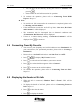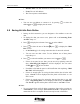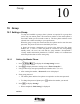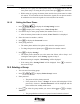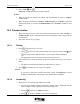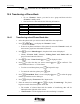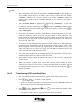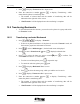User Manual
UT618 User Manual Air Info 9-5
• Handset Time: The date and time of receiving the Air Info.
• From: The Air Info address.
• To: The recipient’s email address.
)
))
) Note:
• You can save an address or connect to it by pressing
to select the
address
press to display the sub menu.
9.6 Saving Air Info Data Online
• During Air Info connection, you can designate a free mailbox to save the
data.
1. To display the data you want to save, please refer to “Connecting From
Air Info” Steps 1-3.
2. Press to display the sub menu. Press to select “Save”.
3. Press
to select the area of the data press , to display the “Mail
Box” screen.
• “6 Air Info Log” is for saving connection data. It cannot be selected.
• You can save one data a time. To save different sets of data, please
repeat Step 1-4.
4. Press
to select the mailbox you want to save it in press .
• If there is no space for new data, you can save it by replacing some old
data, “Mail Box Full, Replace?” will be displayed. You can select
“YES” press to save the data.
• If mailbox is full and the space is still insufficient after replacing, “Mail
Box Full” will be displayed.
• If there is enough space for saving the data and the data is below 20K
bytes, “Saved” will be displayed and the phone will be back to “Air
Info” screen.
• If there is enough space for saving the data and the data is over 20K
bytes, “Organizing Data” will be displayed followed by “Completed”
and “Saved” appears and the phone will be back to “Air Info” screen.
)
))
) Note:
• To save pictures from Air Info during connection, please refer to section on
“Attachment”. If the message “File cannot be saved” is displayed then it
means that the file is a template file and can only be read or listened to.