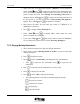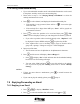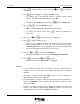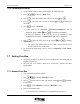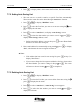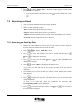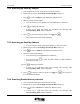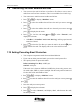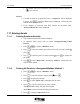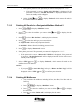User Manual
7-24 E-Mail UT618 User Manual
5. Press
, to display “Set”, which means the Free Box, has been renamed.
7.7.2 Setting Auto Saving List
• The user can save a sender’s email to a specific Free Box automatically.
These senders’ name list can be edited through “Auto Save” function.
1. Press
, to display “Mail Box” menu.
2. Press
to select the Free Box you want to set to auto saving list press
to display the sub menu.
3. Press
to select “Auto Save”, to display “Auto Saving” screen.
4. Press to select the data number you want to save it in press , to
display “Auto Saving” address screen.
• Before entering the address, you can also press
to enter Phone Book
Search to set it into auto saving list.
5. Enter email address for automatically saving emails
press , to display
“Set”, which means the auto saving list has been set.
)
))
) Note:
• If the address has been saved in auto saving list, press
at Step 5, to
display “Data Exists”.
• If you want to change the list sequence within the free box, please select
the Data Number you want to change in Step 4 press . The cursor
will move to the new location press to complete it.
7.7.3 Deleting Auto Saving List
1. Press , to display “Mail Box” menu.
2. Press
to select the Free Box you want to delete from auto saving list
press
to display the sub menu.
3. Press
to select “Auto Save”, “Auto Saving” screen appears.
4. Press
to select the data number you want to cancel press to
display the sub menu.