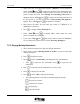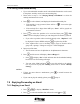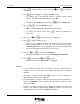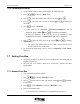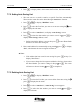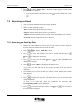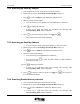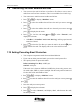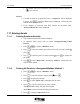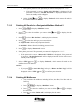User Manual
7-20 E-Mail UT618 User Manual
• When you select an occupied data number, “Replace?” will be displayed.
Select “YES”
press to replace the old data. If the old data has been
set to an incoming call screen of phone group or favorite call, and the new
picture is under 96x72 dot, then “Change as an incoming call screen?” is
displayed. Select “YES” press to replace the incoming call screen. If
the new picture is over 96x72 dot, then “Cancel Setting and Replace?”
appears. Press “YES”
press to replace the old data.
6. Enter picture file name. The file name has a limit of 7 alphabets or 15
alphanumeric characters.
7. Press
, to display “Set to Wall Paper?”.
• Select “YES” press , to display “Set”, which means the saved
picture, has been set as wallpaper.
• If you select “NO”
press , this picture will be saved into “Picture”.
To view the picture, please refer to section “Selecting Wallpaper”.
7.5.3 Playing Melody Attachment
• This section introduces how to play the melody attachment.
1. Please refer to section “Reading Emails in In Box” to open an email with
melody attachment.
2. Press
to display sub menu.
3. Press to select “Attachment”, and display the list of attachments.
• Press
to open the first attachment. Press to open the next
attachment.
4. Press to select the picture attachment you want to open.
5. Press
to display the sub menu.
6. Press
to select “Play” and play the melody.
• The following buttons can be pressed while playing the melody.
: Increase the volume
: Decrease the volume
: Stop playing
: Play the melody