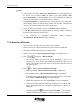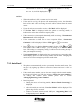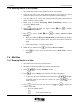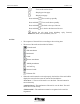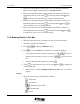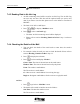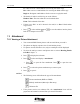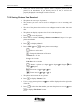User Manual
UT618 User Manual E-Mail 7-11
)
))
) Note:
• If the email is too large, “Size Over, Mail Receive?” will be displayed on
the screen. You can select “YES” or “NO”. If you select “YES”, “Size
Over, Mail Delete?” will be displayed to ask if you would like to delete the
mail from email center. You can select delete or retain it.
• If “Organizing Data” is displayed in Step 4, pressing keys, answering calls,
alarm display, power off and receiving emails will not work. Charging and
out of service area warning beep will not sound either.
• If you do not have new mail to receive, “No Mail” will be displayed.
• If “In Box Full” displayed when the phone is receiving emails, it indicates
the in box has reached its storage limit.
• If the connection is interrupted abnormally during reception;
“Transmission Disconnected” will be displayed.
7.3.2 Receiving All Emails
• You can receive all mails from the email center manually.
• Emails you receive will automatically be saved to In Box of Mail Box.
• The phone will disconnect after receiving the mails.
1. Please refer to section “Receiving Email Setting” to set “All” receive.
2. Press , to display “Receive Email”.
• The current mailbox memory used will be displayed. If there is not
enough space, please delete some unimportant emails first then receive
emails. (The memory used only refers to that used by mail box, but not
Air Info Log box.)
3. Press
, to display “Receive Email Connecting”.
• While connecting, “Receive Email Connecting” is displayed.
• The system response, “Receive Email Receiving” is displayed.
• If you have new mails, the phone will receive all the mails. At the same
time, “Receive Email Receiving” will be displayed.
• When all the mails are received, “End Trans.” screen is displayed.
• If the mail is under 20K bytes, “Saved” is displayed; if it exceeds 20K
bytes, “Organizing Data” and “Completed” appear prior to “Saved” is
displayed.
• The display indicates
icon and “You Got E-Mail”. (The right side
of the icon indicates the numbers of the unread mails. If the number of