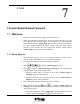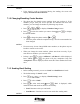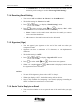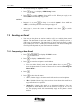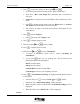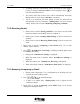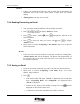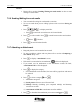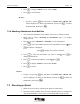User Manual
UT618 User Manual E-Mail 7-9
6. Press
, to display “Email” screen. Select “Send”.
7. Press to send the mail.
)
))
) Note:
• In Step 5, if press
, the sub menu of “1 Delete One/ 2 Delete All”
will be displayed. To delete one attachment, please press
; To delete
all attachments, please press .
7.2.8 Attaching Attachments from Mail Box
• You can attach attachments from mailbox when you are editing an email.
1. Please refer to section “Attaching an Attachment” Step 1-3 to display
category screen.
2. Press
to select “Mail Box”, “Mail Box” screen is displayed.
3. Press
to select the mailbox that saves the attachment you need press
, the mail list is displayed.
·Press
to display the content of the mail.
4. Press to select the attachment you want to attach press , to
display attachment list.
5. Press
to select the attachment you need press .
6. Press to display “Email” screen. Select “Send”.
7. Press to send it.
)
))
) Note:
• In Step 5, by pressing
, the sub menu of “1 Delete One/ 2 Delete All”
will be displayed. To delete an attachment, please press
; to delete all
attachments, please press
.
7.3 Receiving an Email
• Mails can be received by connecting the phone to email center.
• Receiving emails includes both receiving manually (Receive One/Receive
All) and automatically. (You need to set it through Online Sign Up first.)