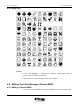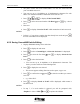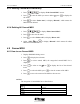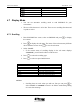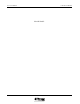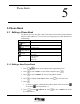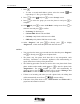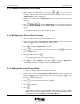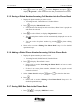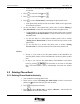User Manual
UT618 User Manual Phone Book 5-5
• If there is no saved message, “SMS Box” item will gray out and cannot
be selected.
2. Press
to select the item press .
3. Press
to select the SMS press .
4. Press
to select “Phone Book”, and display the phone book menu.
• If the phone book already has 200 saved data; “New” item is grayed out
and cannot be selected.
5. To save the data to a new phone book, please refer to section “Editing a
New Phone Book” to enter the items and save them in the phone book.
• To add the data to an existing phone book record, please refer to section
“Adding Data to the Phone Book” to enter the items and save them in
the phone book.
• To save the data as a secret phone number, please refer to section
“Setting Secret Phone Book” to enter the items and save them in the
phone book.
• To save the data as a favorite call, please refer to section “Setting
Favorite Call” to enter the items and save them in the phone book.
)
))
) Note:
• In Step 1, if you want to save the phone number in the SMS Box, the
selected phone number will be automatically saved into phone number
item.
• In Step 1, you can save the email address from Mailbox to the phone
book by pressing . The procedure is the same as the SMS
Box. The Email address will be automatically saved into the address
item.
5.2 Deleting Phone Book
5.2.1 Deleting Phone Book Individually
• You can delete an existing phone book.
1. Please refer to section “Searching the Phone Book” on how to search the
phone book
select the data item you want to delete.
2. Press
to display the sub menu.
3. Press
to select “Delete One”, to display “Deleted” , which means the
selected phone book has been deleted.