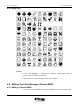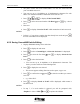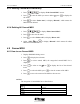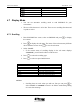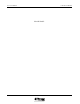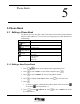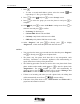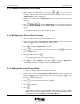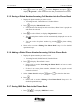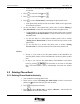User Manual
UT618 User Manual Phone Book 5-3
5.1.2 Resume Editing the Phone Book
• While editing a phone book, if you press , or if you have an
incoming call, the phone will automatically save the data. You can select
“Editing Data” later to complete it.
• If there is no editing data, “Editing Data” item is grayed out and cannot be
selected.
1. Press
to enter “Registration” to resume editing. (Please
refer to section “Editing a New Phone Book” for detailed operational
steps.)
• The phone can only save one temporary data.
5.1.3 Modifying the Phone Book Contents
• You can modify the data stored in the phone book.
1. Please refer to section “Searching the Phone Book” on how to search the
phone book. Select the data item you want to revise.
2. Press
, to display “Registration” screen.
3. Press
to select the item you want to edit and press to enter this
item’s editing screen.
4. Modify the data and press
.
• To modify other items, please repeat Step 3-4.
5. Press
or select “Register” and press , to display “Registered”
which means the data in the phone book has been modified.
5.1.4 Adding Data to the Phone Book
• You can add new data to an existed phone book.
1. Please refer to section “Searching the Phone Book” on how to search the
phone book. Select the data item you want to revise and press to enter
the phone book editing screen.
2. Press
to select the item you want to add data.
3. Press
to add data.
4. Press
.
• If the data you add is a phone number, please select an item in “Sort
Select” after you enter the phone number. For detailed operational steps,
please refer to section “Editing a New Phone Book”.