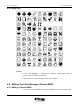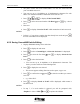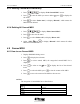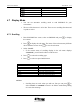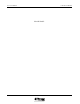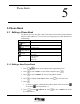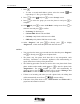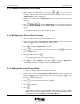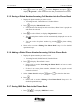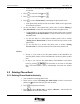User Manual
5-2 Phone Book UT618 User Manual
7. Press .
• To enter a second email address, please select the second “ ” and
repeat Steps 6-7. Else, go to Step 8 directly.
8. Press
to select “ ” and press to enter “Group” screen.
9. Press
to select the group you want the phone in and press to
complete.
10. Select
and press to enter “Call Block” setting screen. Press to
select the item and press
to confirm.
• No Setting: No blocking set.
• Call and SMS: Blocks calls and SMS.
• Call Only: Only blocks calls but receive SMS.
• SMS Only: Only blocks SMS but receives calls.
11. Select “Register” and press
or directly press , to display
“Registered” , which means the phone book has been saved.
)
))
) Note:
• You can select the items you want and enter the data then press “Register”
and
or directly press to save the phone book.
• The phone may lose phone book data due to any misoperation, static
electricity, interference of electronic appliances and malfunctioning or
repair. Please have a backup of the phone book.
• The following procedure can also be used to edit a new phone book: Enter
phone number under standby mode press to enter the phone book
“Registration”. The phone number you enter will automatically be
displayed next to the first
icon. Please refer to section “Editing a New
Phone Book” to enter the items and save the phone book.
• If there is an incoming call when you edit a phone book, the editing data
will be automatically saved. Press
to resume editing.
• If the data of the phone book is zero, “Name Search” and “Delete All” is
grayed out and cannot be selected.