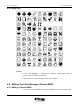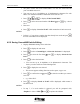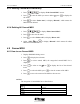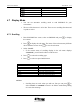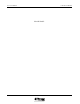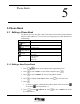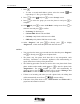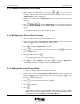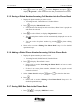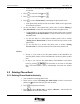User Manual
UT618 User Manual Text Edition 4-13
Romantic
Classical
Emotion
Own edited MSG
4.7 Display Mode
• You can use automatic scrolling mode to read SMS/Mail for your
convenience.
• The size of the character is 16*16 dot. There are two scrolling directions and
3 speeds to select.
4.7.1 Scrolling
1. Enter SMS/Mail Box screen, select an SMS/Mail and press to display
the content.
2. Press
to display the sub menu. The items of the sub menu may different
due to different screens. Press
to view the sub menu.
3. Select “Scroll”.
• If the current status of scrolling display in the sub menu displays
“Standard”, you will not be able to scroll the text.
4. Press
to select the scrolling type.
5. Press
to select its speed and direction.
Text Speed Displayed Inference
↑ Fast Text scrolls upwards (Fast).
↑ Standard Text scrolls upwards (Standard).
↑ Slow Text scrolls upwards (Slow).
(Stop) Text stops.
↓ Fast Text scrolls downwards (Fast).
↓ Standard Text scrolls downwards (Standard).
↓ Slow Text scrolls downwards (Slow).
)
))
) Note:
• Scrolling does not work when you edit text. But you can press to
select “Scroll” or “standard” when it is in “View” mode during editing
of a new short message.