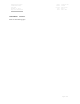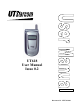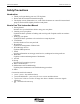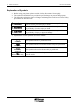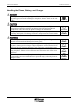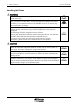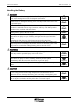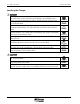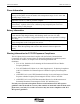Rhein Tech Laboratories 360 Herndon Parkway Suite 1400 Herndon, VA 20170 http://www.rheintech.com APPENDIX H: Client: Model: FCC ID: FCC: Date: UTStarcom, Inc. UTS-618 O6YUTS-618 Part 24 June 3, 2003 MANUAL Please see the following pages.
UT618 User Manual Issue 0.2 Document No.
ii Table of Contents UT618 User Manual Trademark Statement: “‘UTStarcom,’ ‘AN2000,’ and the UTStarcom logo are trademarks of UTStarcom, Inc.” Copyright Statement: “UTStarcom, Inc. 2003. All rights reserved. No part of this publication may be reproduced in any form or by any means without the prior written permission of UTStarcom, Inc.
UT618 User Manual Table of Contents iii Safety Precautions Introduction Thank you for purchasing your new UT618 phone. Please read this instruction manual thoroughly. The display screens, illustrations, etc., used in this document are created for instructional purposes and can differ slightly with the actual phone. How to Use This Instruction Manual 1. Getting Started Includes facts you should know before using your new phone. 2.
iv Table of Contents UT618 User Manual Explanation of Symbols Before using your phone, please read the “Safety Precautions” thoroughly. The cautions included here are provided to prevent danger to persons and property. The following explain the degree of danger and damage that could occur if these safety precautions are not observed. This symbol indicates that erroneous operations may directly result in serious personal injury or death.
UT618 User Manual Table of Contents v Handling the Phone, Battery, and Charger Use only the battery and charger approved for the UT618 phone. The use of any other types can result in damage to the phone, electric shock or the risk of fire. Do not store the phone or charger in hot, wet, or dusty areas. High temperatures, humidity and dust can damage electrical and mechanical components. This can cause the phone or charger to malfunction. Keep the phone, battery and the charger dry.
vi Table of Contents UT618 User Manual Handling the Phone Do not use the phone while driving. Park the vehicle before using the phone. Traffic safety first. Observe any special regulations in effect in any area (hospital, aircraft, etc) when you have to use the phone. Always disconnect the charger and remove the battery of your phone whenever it is forbidden to use it, or when it may cause interference or danger. Do not use the phone near electronic equipment prone to interference. .
UT618 User Manual Table of Contents vii Handling the Battery Do not dispose of the battery pack in a fire. They may explode. Check with local waste management codes for disposal instructions. Do not force the battery pack into the phone. Improper installation can cause malfunctions or damage the battery pack. This may result in the risk of fire or personal injury. Use caution in handling batteries in order not to short the battery to conductive materials such as rings, bracelets, and keys.
viii Table of Contents UT618 User Manual Handling the Charger Use only a power source that provides the appropriate voltage (AC220V±10% or AC110V±10%) for the charger. An unsuitable power source can result in damaging the charger, electric shock or the risk of fire. Do not short circuit the charger connector jack. This may result in the risk of fire or electric shock. Do not use the charger if the power supply cord or plug is damaged or frayed (exposed or broken wires, etc).
UT618 User Manual Table of Contents ix Phone Information Avoid extremely high or low temperatures. Always use the phone in an environment with a temperature range of 10°C~40°C and humidity range of 45%~95%. For maximum signal strength and noise free operation, use away from electrical appliances such as TV, radio or personal computer. Leaving the phone in hot or cold places such as a car will reduce the capacity and life of the battery.
x Table of Contents UT618 User Manual Table of Contents 1. GETTING STARTED ............................................................................................................................................1-1 1.1 PACKAGE CONTENTS .......................................................................................................................................... 1-1 1.2 SPECIFICATION ............................................................................................................
UT618 User Manual 2.13 2.14 2.15 2.16 3. Table of Contents xi DISPLAYING CALLER ID (NEEDS NETWORK SUPPORT)..................................................................................... 2-15 REJECTING UNIDENTIFIED CALL ...................................................................................................................... 2-16 SHOWING TALKING TIME .................................................................................................................................
xii Table of Contents UT618 User Manual 3.18 CALCULATOR ................................................................................................................................................... 3-25 3.19 LDS (NEEDS NETWORK SUPPORT).................................................................................................................... 3-26 3.20 LTS (NEEDS NETWORK SUPPORT) ..................................................................................................................
UT618 User Manual Table of Contents xiii 4.7 DISPLAY MODE ................................................................................................................................................ 4-13 4.7.1 Scrolling ..................................................................................................................................................4-13 5. PHONE BOOK.........................................................................................................................
xiv Table of Contents UT618 User Manual 7.1 MIMI SETUP....................................................................................................................................................... 7-1 7.1.1 Online Sign Up ..........................................................................................................................................7-1 7.1.2 Changing/Resetting Center Number...................................................................................................
UT618 User Manual Table of Contents xv 8.1.4 Saving Bookmark From Air Info ...............................................................................................................8-2 8.1.5 Saving Air Info Address From Mailbox.....................................................................................................8-3 8.2 DELETING A BOOKMARK ................................................................................................................................... 8-3 8.2.
xvi Table of Contents UT618 User Manual BLANK PAGE
1 Getting Started 1. Getting Started 1.1 Package contents Please check the package contents by comparing them with the following list. In case there are missing items or product defects, please contact your local phone dealer. • • • • • • • Main unit (UT618 phone) and Lithium Ni-MH battery Battery charger Hand strap Instruction Manual After service guide Warranty certificate QuickStart guide for UT618 1.
1-2 Getting Started UT618 User Manual )Note: The length of standby time the battery can supply power is determined by the telephone usage. The following actions or situations can consume more power and reduce the standby time. • Migration to areas where signal strength is weak. • Moving through the service area. • Talking on the phone for long periods of time. • Ringing volume is set to the maximum. • Earpiece volume is set to the maximum.
UT618 User Manual Getting Started 1-3 1.3 Handset Description 1. Fixed antenna: The antenna cannot to be extended. Any attempt to pull out the antenna may damage the handset and antenna. 2. Sub display: The Sub display flashes when there is any incoming call, message, Email or alarm. The Sub display supports three-color settings - red, green and orange. The red light is turned on when the battery is being charged. 3. Speaker: Plays back ringing, warning and keypad beeps. 4. Slot for the hand strap 5.
1-4 Getting Started 9. UT618 User Manual key: This key is used to enter a Custom Function, search the network and to return back to the previous screen. 10. key: This key is used for accessing the Main menu, Manner Setting or Sub-LCD Setting and save edited data or block incoming calls. 11. (Ok) key: Along with the confirmation option (Okay) this key is used for entering the OK menu, which caters to various functions 12. (Functional) key: This key has multiple functions.
UT618 User Manual 18. Getting Started 1-5 (*) key: This key is used as a carriage return key and also for selecting tones when inputting Chinese data. 19. (#) key: This key is used display the sub-menu when editing text. 20. Microphone 21. Earphone jack: To connect the earphone 22. Data communication slot cover 1.4 Soft Key Description , , and are keys located on the upper half of the keypad that can be used to select the functions on the last line of the display.
1-6 Getting Started UT618 User Manual • If the first icon in the last line of the display indicates to select the function; if the second icon is you can press , it means you can press third icon is you can press , it means (or , to select the function; if the , , etc.,) it means to select the function; if the forth icon indicates (or etc.,) it indicates you can press to select the function; 1.5 Display Indicator 1.5.1 Main Display Indicator 1.
UT618 User Manual 2. Getting Started 1-7 Signal Strength: Indicates the current signal strength. When the phone is in a service area lines are displayed to signify signal strength. More lines mean better signal strength. Signal strength is symbolized as follows and it also indicates whether the phone is in public mode or public/group mode. Strong 3. Weak Mode of operation : This icon displays the public mode of operation and it indicates that the phone is in service area.
1-8 Getting Started UT618 User Manual This symbol indicates a new short message. The right side indicates the numbers of unread messages. When the messages are less than 9, it displays a number; when they are over 10, it is displayed as 9. . Email Indication: This symbol indicates an unread email. The right side indicates the number of unread emails. A number is displayed when the emails are less than 9; when they are over 10, it is displayed as 10. . Ringing Indicates an unanswered incoming call.
UT618 User Manual Getting Started 1-9 ) Note: • Battery level is an indicator. The number of the bars may change under different environmental conditions. • If the standby screen displays “Please Charge”, it means that the battery has run out of power and it needs to be recharged immediately. Under such circumstance no keys work except . 1.5.2 Sub Display Indicator. This phone comes with an additional sub display on the phone flip cover.
1-10 Getting Started UT618 User Manual • Receive mail You got E-mail • Alarm 10/10 Fri.10:00 Alarm • Schedule (the second line indicates the first 16 bytes of the information) 08/09 Fri. 19:00 [Max 16bytes] • Group incoming call Group 1 No.0001 • Data Communication Data Comm. 1.6 How to Use the User’s Manual 1.6.1 Functional Key Instructions Press functional keys “Up”, “Down”, “Left”, “Right” to select “search, select, adjust, setting” etc.
UT618 User Manual Getting Started 1-11 1.6.3 Activity status on Opening / Closing the Flip Cover Status Incoming call Opening the flip If automatic answer is not set then Press answer a call. Talking Sending or receiving mails, message, air info, online registration etc.
1-12 Getting Started UT618 User Manual 1.6.7 Quick Browse In the main menu or list screen, you can browse features quickly by pressing to any direction. and holding • Press and hold to the right. Browse to bottom-right menu and the cursor will return to the upper-left menu again. Main Menu • Press and hold to the left. Browse to upper-left menu and the cursor will return to the bottom-right menu again. Main Menu • Press and hold on top.
UT618 User Manual Getting Started 1-13 Main Menu • Press and hold downwards Browse to bottom-right menu and the cursor will return to the upper-left menu again. Main Menu • List screen Melody List 4/29 The Christm Can't help fa Fly me to the No Scrub Boombustic I try Displays next six data. Display previous six data.
1-14 Getting Started UT618 User Manual ) Note If the data is less than six, does not work. 1.7 Scenarios where the phone can’t be used 03/15 Fri. 13:00 • Reason: (Public mode) the user is out of the service area. • Solution: Please move to a service area or a place with stronger signal reception. Weak Signal! 00:00:02 • Reason: If the phone is under “public mode” and moves to a weak icon flashes and “Weak Signal” warning information signal area, the is displayed.
UT618 User Manual Getting Started 1-15 Please Charge • Reason: If the battery is low under standby mode, the display indicates “Please Charge” and sounds a warning beep. • Solution: Please charge. Please Charge 00:00:20 • Reason: Warning beep sounds when the phone is in use, which means there is only one minute talk time remaining. “Please Charge” will be displayed on the main displayed. • Solution: Please charge.
1-16 Getting Started UT618 User Manual 100-240V AC Outlet 2. Plug the charger into the charging connector of the phone. • During charging, the red light will be illuminated. • It takes 2.5-3.5 hours to charge. (Exact time may vary depending on circumstances) • If the phone is turned on during charging, you can still answer incoming calls, but this will consume battery power thus extend the charging time.
UT618 User Manual Getting Started 1-17 • If the flip is open, it consumes more battery power. • At high or low temperature, battery power consumption will increase. The battery life will decrease at low temperature however the performance will increase once it is back to normal temperature. ) Note: • During charging, the charger or the phone may become hot. This is normal. There is no reason for concern.
1-18 Getting Started UT618 User Manual 3. Pull out the battery, but make sure not to pull the connector lead directly. After the battery is out pull the connecter gently. Please make sure you remember the way in which the connecter was connected ( Polarity). 4. Install a new battery and route the battery cable between the battery and the phone body. ) Note: Make sure the connector is connected with the right polarity and fitted firmly. Please do not use excessive force. 5.
UT618 User Manual Getting Started 1-19 ) Note: The red lead of the battery is the positive terminal (anode) and the black lead is the negative terminal (cathode). ) Caution: Before using the phone for the first time, please charge the battery for 2.5-3.5 hours. After removing the battery, the following data will be lost: 1. Data in mailbox 2. Air Info data 3. Dialed number record, number memo, incoming call record 4.
1-20 Getting Started UT618 User Manual 2. Pass the other end of the hand strap through the thin thread and push the thin thread to the bottom. 1.10 Service Issues • This PAS phone cannot be used out of the service area. When the phone indicator. is in the service area, it displays • When the call cannot be connected or the signal drops within the service area, please move to an area where signal level is stronger.
Learning to use your phone 2 2. Learning to Use Your Phone 2.1 Power On / Power Off When you use the phone for the first time or if the phone has not been used for an extended period of time, make sure the phone is charged for 2.5-3.5 hours before using it. key. The phone can be turned on or off by pressing and holding the When the phone is turned on, it will beep and the display and backlit keys will be turned on. During the process of power on / power off, the display will show animated graphics. 2.
2-2 Learning to use your phone UT618 User Manual Group 02/14 Fri. 13:00 3. Public/Group Mode: You can use all functions available in Public Mode and Group Mode. Group 02/14 Fri. 13:00 4. Transfer Mode: Phone book entries and bookmarks can be transferred among the phones with Group Mode set. Transfer 02/14 Fri. 13:00 2.3 Feature Selection Methods • This phone provides two methods of selecting phone features: 1. Move the cursor to the desired feature in the main menu and press 2.
UT618 User Manual Learning to use your phone 2-3 2.3.1 Selecting a Feature by Moving the Cursor • Press • To enter "OK menu”, press • Press • The size of the image of the selected feature will change and the description of the feature and an outside frame appears. • Press • key to show the next group of features; press Press the previous group of features. • to select a function and then press Press feature screen. to enter the "Main Menu". at standby display.
2-4 Learning to use your phone Features Melody setting Melody select Melody compose Voice memo Time manager Time Date Alarm Schedule Calendar Anniversary Sub LCD Screen/LCD Wallpaper LCD contrast Backlight Talking time Standby mode Group mode Group setting Delete Group Transfer Special Calculator LDS LTS Canned MSG Language Security Caller ID No ID Block Phone lock Password Voice mail Change own number Reset Toll lock UT618 User Manual Operations
UT618 User Manual Learning to use your phone 2-5 Features All reset 2.3.3.2 Operations Ok Menu Features Air Info Operations SMS New Retrieve Editing Data SMS BOX Receive Email Send Email New Retrieve Send All Editing Data Mail Box MiMi Setup Online Sign Up Center Number Email Setting Sign Quote Sent Beep Air Info Text 2.4 Making a Call 1. Standby mode must be set to Public Mode or Public/Group Mode before making a call.
2-6 Learning to use your phone UT618 User Manual 2. Refer to "Set Up Standby Mode" for details on how to set up standby mode. 3. Calls can be established successfully only when there is sufficient signal strength. 4. Key in the phone number of the party you want to call, the number will be displayed on the screen. 5. You can also press then dial the number. key to enter the phone book to search the number 6. If you make an error, press key to erase the last number.
UT618 User Manual Learning to use your phone 2-7 ) Note: • first, then dial. But this will cause a few You can also press seconds delay between end of dialing and sending out the signal. • In step 4 if you type in 32 numbers, you will not be able to press to search the phone book. • You cannot dial when you are not in the service area. • If the phone's "Toll Lock" is turned on, and you attempt to dial a long distance number the screen will display "Toll Lock”. 2.
2-8 Learning to use your phone UT618 User Manual • Press • Icon description: auto received email. • When email is set to auto receive, auto received email will be recorded but cannot be redialed. • If a dialed number is a number in the secret phone book, only the phone number will be shown. • Press to switch between Dialed Record and Detailed Record. phone call, short message, to show the sub menu 1. Dial: Will dial the number 2. New SMS: Will create a new message 3.
UT618 User Manual Learning to use your phone 2-9 • If the number selected is not a message, "Check SMS" is grayed out and cannot be selected. to select " Check SMS ". The content of the message is displayed. 3. Press ) Note: • If the message in Out Box has been deleted, then it cannot be displayed in the dialed record. However, the number itself is still saved. • Messages can only be read but not edited from Dialed Record. 2.5.4 Changing a Number 1.
2-10 Learning to use your phone UT618 User Manual • When a call is received, the phone will ring, and the Sub LCD will flash (if the phone flip is already open, the Sub LCD will not flash.) • . If a call is received To stop ringing / vibration, press when the flip is open, ringing / vibrator can be stopped by closing the flip. The call is not disconnected. • The phone will also show caller’s number if the caller ID service is subscribed.
UT618 User Manual Learning to use your phone 2-11 2.7.1 Calling Back 1. Press • to show the most recent incoming call record. Incoming call record will show date, time, and whether the call has been answered. Indicates the call has been answered, including received short messages. Indicates the call has not been answered. 2.
2-12 Learning to use your phone UT618 User Manual 2.7.2 Composing a New Message 1. Select a number from incoming call records to create a new short message. 2. Press to display the sub menu. 3. Press to select " New SMS" and enter "SMS" editing screen. 4. Refer to operations after Step 2 in "Composing a New Message" in Chapter 6. 2.7.3 Deleting Incoming Call Record Individually 1. Select the record to be deleted. 2. Press to display the sub menu. to select "Delete One".
UT618 User Manual Learning to use your phone 2-13 • There can be a maximum of 20 dialed number and saved numbers. When the numbers of record exceed 20, the new record will replace the old ones. The oldest one will be replaced first. • will terminate the call, but the While entering the numbers, pressing number memo will still be saved into Dialed Record. • To display number memo, follow operations of Dialed Record. 2.9 Adjusting Earpiece Volume • There are five levels of volume to choose from.
2-14 Learning to use your phone • UT618 User Manual During a call, you can press to enter " Whisper" mode if " Whisper" mode is not turned on, and press to turn off " Whisper" mode if " Whisper" mode is turned on. When the call is completed, it will return to its original setting. 2.11 Holding a Call • This phone comes with the call holding function. The other party will hear the call hold sound. 1. Press during the conversation.
UT618 User Manual 2.12.2 Learning to use your phone 2-15 Three Party Calling • This feature allows you to call another person while you are in a call to initiate a three party conversation. • Example: A and B are having a conversation and they need C to join them. Assume A as the initiator. while in the call, A will hear continuing beeping that indicates he 1. Press can now enter the phone number of C. 2. Enter the phone number and phone will dial the number automatically. 3.
2-16 Learning to use your phone UT618 User Manual 2.14 Rejecting Unidentified Call • If you subscribe to caller ID service, you can turn on this function to reject unidentified calls. If you don't subscribe to caller ID, please turn off this function. Otherwise, it will reject all calls. The default setting is "OFF". 1. Press 2. Press . "Security" menu appears. to turn " No ID Block " from "OFF" to "ON" ) Note: • Unidentified short messages cannot be rejected.
UT618 User Manual Learning to use your phone 2-17 ) Note: • You can press other keys when the phone is searching for network signals, however this will stop network searching. • You can also search for network signals during a call, but it is limited to three. • Searching for network signals may not always find network signals. • This feature is only available in public mode.
2-18 Learning to use your phone UT618 User Manual BLANK PAGE
Setting Up Your Phone 3 3. Setting Up Your Phone (Main Menu) 3.1 Key Beep • You can either keep the beep on or off. The default setting is “ON”. 1. Press 2. Press , to display “Call/vibrator” menu. “key beep” toggles from “ON” to “OFF” )Note: • If key beep is “OFF” then you will not hear any completion tones or warning tones. • To set “key beep” please repeat steps 1 and 2. When the icon switches from “OFF” to “ON”, it indicates the “key beep” has been set.
3-2 Setting Up Your Phone UT618 User Manual , to display the “Manner Setting” screen. 1. Press 2. Press to select the item. 3. Press for “ON/OFF”. 4. While setting the volume, press , to display “Volume”. • There are five levels of volume to choose from (1-5). Use the scroll up, scroll down key to raise or lower the volume. • Please press 5. Press to set volume press . , to display “set”, which means the manner setting, is done. 3.2.2 Setting/Canceling Manner Mode 1.
UT618 User Manual Setting Up Your Phone 3-3 to select vibrator type 3. Press • press When you set vibrator type, the phone will vibrate with the set style for reference , to display “Set” which means the vibrator has been turned on. 4. Press ) Note: • When “call” vibrator is set to “ON”, ‘ ” icon is displayed on the main display. • When SMS/Mail vibrator is set to on, the phone vibrates three times when you receive a new message or email. 3.
3-4 Setting Up Your Phone UT618 User Manual 3.5.1 Melody Select 1. Press • , to display “Melody Select” menu. The current melody setting is indicated in the next line. The volume indicator is on the right side. 2. Press to select the desired item 3. Press to select melody. press • Built-in melodies are listed as Harmony • They are illustrated as follows: Melody Symbol , to display “Melody List”. Monody Analog.
UT618 User Manual Setting Up Your Phone 3-5 3.5.2 Searching Melody by Category 1. Press , to display “Melody Select” menu. to select the item you want to search 2. Press “Melody List”. 3. Press press , to display the to display the melody sub-menu. The sub menu options are: 1. Harmony 2. Monody 3. Analog 4. Detail: detailed information of the melody 4. Press or or to select the melody category. 5. Select the melody and press . 3.5.3 Deleting Composed Melodies Individually- method 1 1.
3-6 Setting Up Your Phone UT618 User Manual to select the item you want to search 2. Press “Melody List”. 3. Press to select a melody composed by you. 4. Press to display the melody sub-menu press , to display 5. Press to select “Delete All”, “Delete All Registered Songs?” will be displayed. , to display “Deleted” which means all composed 6. Press “YES” press melodies have been deleted. 3.6 Composing a Melody 3.6.
UT618 User Manual Setting Up Your Phone 3-7 • Keys Press once To change the scale of a note, please refer to the following method: 1 Press twice 1# Press three times 1▲ 1 2 2# 2▼ 3▼ 3 4 4# 4▼ 5 5# 5▼ 6 # 7 6▼ 7 7▼ Press five times Press six times 2 2▲ 2 4 4▲ 4 5 5▲ 5 ▲ 3 6 Press four times 6 6 ▲ 6 ▲ rest 4. Use • , , Press and • Key to change the length of a note: to select the note you want to change and then using change the length of the note.
3-8 Setting Up Your Phone UT618 User Manual , to display “Registered”, which means your self7. Enter the title press composed melody has been saved. ) Note: • To set the self-composed melody as ring for a call or alarm, please refer to section “Melody Select”. • If the battery is removed while the melody is being composed the melody recorded will be lost. • during composition of If there is an incoming call or you press a melody, the composed content will be saved temporarily.
UT618 User Manual Setting Up Your Phone 3-9 3.6.3 Resuming Melody Composition • During composition, if there is an incoming call or if you press composed data will be saved temporarily. 1. Press , “Delete Composing Data, YES/NO” is displayed. 2. Select “No” • , the press to enter the “Melody Composing” screen. To delete the melody you are composing, please select “YES”, to display “Deleted”, which means the melody has been deleted. 3.
3-10 Setting Up Your Phone UT618 User Manual , to display “Voice Memo” menu. 1. Press 2. Press to select “2 Record”, to display “Recording” which means that the record begins. 3. If you press or when the “End Recording” screen is displayed, the record is said to have ended. Then “Subject” screen is displayed. 4. Enter the subject. 5. Press , to display “Registered”. ) Note: • If there is an existing voice memo; “Replace?” will be displayed at step 2. Select “YES” press to replace the old data.
UT618 User Manual 3.8 Setting Up Your Phone 3-11 Setting the Time • When the time is set, the items such as alarm in “ Time Manager” can be used. Incoming/Dialed Record will have the corresponding time and date stamp. • The time can be set from January 1 2000 to December 31 2099. • Its default setting is 00:00 01/01/2002 (January 1, 2002). , to display “Time/Date” screen. 1. Press to select “Main Display” ON/OFF. 2.
3-12 Setting Up Your Phone UT618 User Manual Alarm Time: 15sec. Snooze: “OFF” Once: The alarm will ring at the preset time on the appointed date. Appointed day: The alarm will ring at the preset time on the assigned day every week. Snooze: When this function is activated, if you stop the alarm, it will snooze after every 5 minutes for 5 times. 3.9.1 Setting an Appointed Date • The alarm will ring at the preset time on an appointed date. 1. Press • The text at the cursor flashes. 2.
UT618 User Manual Setting Up Your Phone 3-13 • icon is displayed on the main display. The 3.9.2 Setting an Appoint Day • The alarm will ring at the preset time on the same day of every week. 1. Press 2. Press • , to display “Alarm” screen. to select “ON” press . When completed, the cursor will automatically jump to the next parameter “Alarm”. 3. Press to select “2 Appoint Day”. 4. Press to display “Alarm” ON/OFF screen. 5. Press to select the day press to select ON/OFF. 6.
3-14 Setting Up Your Phone 3.10.1 UT618 User Manual • If you have not set date and time, “Schedule” is grayed out and cannot be selected. To set the date and the time, please refer to section “Setting the Time”. • You cannot set schedules for past dates. Setting a Schedule 1. Press , to display “Schedule” menu. 2. Press to select “1 New”, to display the current month calendar. • If the phone has 40 saved schedules, “1 New” will be grayed out and cannot be selected.
UT618 User Manual Setting Up Your Phone 3-15 Plan Eat Sports Date Movie Birthday Anniversary Wedding Travel Shopping Holiday Test Meeting Hospital Party Other • Press time. 9. Press to preview the image on the main display for the scheduled , to display “Registered”, which means the schedule, has been set. ) Note: • The phone will play the schedule ring for about 30 seconds at the scheduled time. The schedule icon will be displayed on the main display for about 90 seconds.
3-16 Setting Up Your Phone UT618 User Manual Travel Shopping Holiday Test Meeting Hospital Party Other 3. Press to select the icon you want to search the activities in the selected category. 4. After you press the schedule. • 3.10.3 Press to select the icon press press to display all to display the contents of to enter the editing screen to change the scheduled activities. Modifying a Schedule • You can modify your scheduled activities.
UT618 User Manual Setting Up Your Phone 3-17 • to display the next month calendar; press Press previous month calendar. • If the other months have no scheduled activities, used. to select the date you want to delete 3. Press for this date will be displayed. cannot be press 4. Press to select the activity you want to delete the sub menu. to display the , all the activities press to display 5.
3-18 Setting Up Your Phone UT618 User Manual 3. Select “YES” press , to display “Deleted”, which means all past schedules have been deleted. 3.10.7 Deleting All Schedules • You can delete all scheduled activities. • If there is no schedule saved in the phone, “Delete All” item is grayed out and cannot be selected. 1. Press 2. Press , to display “Schedule” menu. to select “Delete All”, to display “Delete All?” 3. Select “YES” press have been deleted.
UT618 User Manual Setting Up Your Phone 3-19 • to select another schedule. Press 3.12 Anniversary 3.12.1 • If you have set an anniversary day, the anniversary icon and information will be displayed on the main display on that day. • You can enter a maximum of 8 alphabets or 16 alphanumeric characters. • You can save up to 10 anniversary data. • If the date and time are not set, “Anniversary” is grayed out and cannot be selected.
3-20 Setting Up Your Phone UT618 User Manual 8. Press been set. , to display “Registered”, which means the anniversary day has ) Note: 3.12.2 • The anniversary icon and information will be displayed on the main display on the anniversary day. • To turn off the anniversary display; please refer to section “Setting an Anniversary Display”. • The anniversary display will have a priority over the wallpaper display.
UT618 User Manual 3.12.4 Setting Up Your Phone 3-21 Deleting Anniversary Individually 1. Press , to display “Anniversary” screen. 2. Press to select “Edit” to display the anniversary list sorted by date. 3. Press to select the anniversary you want to edit the sub menu. press to display to select “Delete One”, “Deleted” is displayed, which means the 4. Press selected anniversary has been deleted. 3.12.5 Deleting All Anniversaries 1. Press , to display “Anniversary” screen. 2.
3-22 Setting Up Your Phone UT618 User Manual ) Note: • Call (Favorite Call, Group, Data Comm) The following are the details of the Sub LCD, the backlight and the ringing under various situations: When the phone flip is closed The Sub LCD flashes; the backlight goes off; the call rings Alarm The Sub LCD flashes; the backlight goes off; alarm rings Schedule The Sub LCD flashes; the backlight goes off; the schedule rings SMS/Mail The Sub LCD flashes; the backlight goes off; the SMS/Mail rings When t
UT618 User Manual Setting Up Your Phone 3-23 • After you select the picture, press 4. Press 3.14.2 to preview the wallpaper. , to display “Set”, which means the wallpaper, has been set. Deleting Pictures • You can delete pictures you saved in the phone. • You can only delete the pictures saved by you and not delete the fixed pictures. 1. Please refer to section “Setting Wallpaper” Steps 1-3. Select the picture you want to delete. 2. Press , to display the sub menu.
3-24 Setting Up Your Phone 3.15.2 UT618 User Manual Setting the sub Display Contrast 1. Press , to display “LCD Contrast” menu. 2. Press to select “2 Sub Display”. 3. Press to adjust the level of the main display contrast. • During adjustment, “Contrast Setting” will be indicated on the sub display. 4. Press set. , to display “Set” which means the sub display contrast has been 3.16 Setting the Backlight • If you press any key on the phone, the backlight will go on.
UT618 User Manual Setting Up Your Phone 3-25 to select the standby mode. 2. Press , to display “Set”, which means the selected standby mode, has 3. Press been set. • The text information of the selected standby mode will be displayed after “Set” is displayed, which means the selected standby mode has been set. ) Note: • If the phone has not been set “Group”, “Group”, “Public/Group” and “Transfer” are grayed out and cannot be selected. Please refer to section on how to set group mode.
3-26 Setting Up Your Phone UT618 User Manual to go back to standby mode. 3. If you want to end calculation, press • ·Press to go back to “Special” menu. ) Note: • You can use this result to do the next calculation. • If the calculation is over 10 digitals or it is against algorithm, the phone will sound warning beep and “ERROR” will be displayed. • When you calculate, if there is an incoming call and you answer it then the calculation data will be lost. 3.
UT618 User Manual Setting Up Your Phone 3-27 • The password you entered will be displayed as “****”. If the password is incorrect, “Invalid Password” will be displayed and the screen will go back to the standby mode. 3. Press to select “1 ON” • You can also press press . to select “1 ON”. 4. Press to select the item you want to set. For example, select “LTS Alarm On”. 5. Press , to display “Set”, which means the selected LTS function, is turned on.
3-28 Setting Up Your Phone UT618 User Manual 3.21 Selecting the Language • The phone supports to languages “ENGLISH” and “CHINESE”. • The default setting for the language is “CHINESE”. The menu is in Chinese. , to display “Language” menu. 1. Press to select the language you want to use 2. Press “Set”, which means the language, has been set. press , to display 3.22 Phone Lock 3.22.1 • When the phone lock is turned on, only the pickup key and the number keys will work.
UT618 User Manual Setting Up Your Phone 3-29 • The password you entered will be displayed as “****”. • If the password is correct, “Cancelled” will be displayed, which means icon on the main display will “Phone Lock” has been cancelled. The disappear. If the password is incorrect, it will display “Invalid Password” and go back to the standby mode screen. 3.23 Changing the Phone Password • Some functions in this phone need password in order to protect the user’s privacy.
3-30 Setting Up Your Phone • 3.24.1 UT618 User Manual When your phone is turned off, out of the service area or you cannot answer calls under some specific situations, the incoming call information will be recorded in the voice mail. The system will answer the calls and ask the callers to leave messages. Accessing Voice Mail 1. Press , to display “Voice Mail” menu. to select “1 Play”, the phone will automatically connect to the 2. Press system’s voice mail center.
UT618 User Manual Setting Up Your Phone 3-31 3.25 Your Own Number 3.25.1 • You can use this feature to set the phone number in the phone and press to display “Own number” to check it. • The number can be the actual phone number or a virtual number (e.g. for security reason). Setting Own Number 1. Press , to display “Change Own Number” screen. 2. Enter the phone password. • The password you entered will be displayed as “****”. • If the password is correct, “New Password” screen is displayed.
3-32 Setting Up Your Phone 3.26.1 UT618 User Manual Turning On Toll Lock 1. Press , to display “Toll Lock” menu. 2. Select “1 ON”, to display “Set”, which means the toll lock is turned on. 3.26.2 • If the toll lock is set on, • If you dial a long distance call number and press will be displayed and the call cannot be dialed out. will be displayed on the main display. , “Toll Locked” Turning Off Toll Lock 1. Press , display “Toll Lock” menu. 2. Select “2 OFF”, to display “Password” screen. 3.
UT618 User Manual Setting Up Your Phone 3-33 Functional Items Key Beep Manner Setting (Key Beep) Manner Setting (Vibrator) Manner Setting (Volume) Manner Mode Vibrator (Call) Vibrator (Alarm) Vibrator (Schedule) Vibrator (SMS/Mail) Earphone Pickup Melody Select (Call) Melody Select (Alarm) Melody Select (Schedule) Melody Select (SMS/Mail) Melody Select (Volume) Alarm Anniversary Display Voice Mail LCD Contrast Sub LCD Setting (Call) Sub LCD Setting (Alarm) Sub LCD Setting (Schedule) Sub LCD Setting (SMS/M
3-34 Setting Up Your Phone UT618 User Manual • “Resetting” is displayed, which means the phone is retrieving some of the default settings. • When “Completed” is displayed, it indicates all the settings have been reset to their default values. • “All Reset” function deletes all the data in the phone. All features will go back to the default settings. Therefore, if you have saved important information in the phone, do not use “All Reset” function.
UT618 User Manual Setting Up Your Phone 3-35 Function Items SMS in editing Free Box (Rename) Mail in editing Schedule Anniversary Sent Beep Sign Air Info Text Center Number (Online Sign Up) Center Number (Mail) Center Number (Air Info) Center Number (Auto E-Mail) E-Mail Setting (Send) E-Mail Setting (Receive) Dialed Record Incoming Record Default settings Deleted Free Box 1-3 Deleted None None ON OFF Omit Preset Preset Preset Preset Send All None None 3.
3-36 Setting Up Your Phone UT618 User Manual • 3.29.3 You can also press corresponding numbers to enter the operational screen. Deleting Custom Function Individually 1. Press 2. Press 3. Press , “Custom Function” menu appears. to select the function you want to delete. to display the sub menu. to select “1 Delete One”, to display “Deleted”, which means the 4. Press function, has been deleted from the custom function menu. 3.29.4 Deleting All Custom Functions 1.
4 Text Edition 4. Text Edition 4.1 Entering Text 4.1.1 Text Input Area • The Text input area can be categorized into sections for better understanding. Text Text 1 2 3 4 5 shou ˋ 寿受授瘦售兽狩 1. Input Method Area • This is indicated on the right margin of the title area. The user can select from the three options available, viz. Pinyin , English and numericals . 2. Text Display Area (16*16 dot) • This area will display the English text being entered. 3.
4-2 Text Edition UT618 User Manual • This is the last line of the screen, which indicates the functions of the keys. • When the input area and the word selection area/relevant words area are blank: • Press to display the sub menu. • Press to return to the previous step. • Press to go to the next step. • When there is text in the input area and the word selection area / relevant words area: • Press to return to the previous step.
UT618 User Manual Text Edition 4-3 4.1.3 Features Using Text Input Input methods Features Schedule/Anniversary/(entering title), Phone Book (entering name and searching name), Melody Compose (entering title), SMS (entering text), Mail (entering text and subject), Air Info (entering text and subject), Sign, Free Box (Rename), Air Info, Online Sign Up Entering phone number, Number Memo, Time Date, Password, Group No.
4-4 Text Edition UT618 User Manual Keys Input Methods English number Pinyin English number Input Characters def DEF 3 ghi Abc ABC 4 jkl Pinyin English number jkl JKL 5 mno Pinyin English number mno MNO 6 pqrs Pinyin English number pqrs PQRS 7 tu Pinyin English number tuv TUV 8 wxyz Pinyin English number wxyz WXYZ 9 Pinyin English number +-=?!<>(){}[] 0 / v \ · next line Pinyin English number pqrs PQRS 7 Edit (copy, cut, paste) Pinyin English number Edit (copy, cut, paste) Edit (copy, cut,
UT618 User Manual Text Edition 4-5 1 1 2 3 2 4 5 6 3 ) Note: • If you want to enter a character that is as the same as the previous one, or is on the same key as the previous one, please use to move the cursor then enter the second character. • After you enter the first character, press the second character. • While entering text in English, if you want to know the various possible characters, numbers that the key supports, press and hold the key.
4-6 Text Edition UT618 User Manual • When you enter the first character in the input area, the relevant words of what you are entering will be displayed. Select a relevant word and press . If you enter other characters directly, these relevant words will be erased. You can also press • or to erase these words. Pinyin method needs to follow its syllable rule; else the keys won’t work. For example, pressing after entering “W” will not work. 4.1.7 Entering English characters and Numbers 1.
UT618 User Manual Text Edition 4-7 6. Press to complete. ) Note: • To paste the text, please refer to section “Pasting Text”. • The most recent copy or cut text will be available even if the phone is turned off. 4.2.2 Cutting Text 1. Display the screen that has the text you want to cut. • “Cut” function can only be used while editing text. 2. Press to display the sub menu. 3. Press to select “Cut”, “Select the first letter” will be displayed. 4. Press letter”.
4-8 Text Edition UT618 User Manual 4.3 Marks 4.3.1 Entering marks 1. Press • under text entering mode, to display the sub menu. The items in the sub menu may be different due to different text. 2. Press details. , to display “Mark” list. Please refer to section “Mark List” for to select a mark 3. Press the text area. 4.3.
UT618 User Manual Text Edition 4-9 )Note: • If you send “Marks” to a computer or a different model phone, some of them may not be displayed correctly. • Please refer to the phone display for the exact symbols. 4.4 Emoji 4.4.1 Entering Emoji 1. Press • under text entering mode to display the sub menu. The items in the sub menu may different due to different text. 2. Press 4. Press area. , to display “Emoji” list. Please refer to section “Emoji List”.
4-10 Text Edition UT618 User Manual 4.4.2 Emoji List ) Note: • If you send “Emoji” to a computer or a different model phone, some of them may not be displayed correctly. • Please refer to the phone display for the exact symbols. 4.5 Editing Your Own Message (Canned MSG) 4.5.1 Editing a Canned MSG • You can edit canned MSG by using Canned MSG under text entering mode.
UT618 User Manual Text Edition 4-11 • The phone comes with fixed canned MSG. You can also create and edit your own MSG and save it. • You can save up to 18 alphabets or 36 alphanumeric characters for each MSG. The maximum number of MSG that can be stored is 50. , to display “Edit Canned MSG”. 1. Press 2. Press No.5. to select an unused number “No Data” press . E.g.: choose 3. Enter text. 4. Press , to display “Saved as No.05” which means that it has been saved.
4-12 Text Edition UT618 User Manual 4.5.3 Deleting Canned MSG Individually 1. Press , to display “Edit Canned MSG” screen. to select the MSG you want to delete 2. Press sub menu. press , to display the 3. Press to select “Delete One”, to display “Deleted”, which means the MSG has been deleted. 4.5.4 Deleting All Canned MSG 1. Press , to display “Edit Canned MSG” . 2. Press to show the sub menu. 3. Press to select “Delete All”, to display “Delete All?” . press 4.
UT618 User Manual Text Edition 4-13 Romantic Classical Emotion Own edited MSG 4.7 Display Mode • You can use automatic scrolling mode to read SMS/Mail for your convenience. • The size of the character is 16*16 dot. There are two scrolling directions and 3 speeds to select. 4.7.1 Scrolling 1. Enter SMS/Mail Box screen, select an SMS/Mail and press the content. 2. Press to display to display the sub menu. The items of the sub menu may different due to different screens. Press to view the sub menu.
4-14 Text Edition UT618 User Manual BLANK PAGE
5 Phone Book 5. Phone Book 5.1 Editing a Phone Book The phone can save 200 phone data. Each data includes three phone numbers and two email addresses. You can also sort and group your phone data and set call blocking.
5-2 Phone Book UT618 User Manual 7. Press • . To enter a second email address, please select the second “ repeat Steps 6-7. Else, go to Step 8 directly. 8. Press to select “ ” and press ” and to enter “Group” screen. to select the group you want the phone in and press 9. Press complete. to 10. Select to and press select the item and press to enter “Call Block” setting screen. Press to confirm. • No Setting: No blocking set. • Call and SMS: Blocks calls and SMS.
UT618 User Manual Phone Book 5-3 5.1.2 Resume Editing the Phone Book • While editing a phone book, if you press , or if you have an incoming call, the phone will automatically save the data. You can select “Editing Data” later to complete it. • If there is no editing data, “Editing Data” item is grayed out and cannot be selected. to enter “Registration” to resume editing. (Please 1. Press refer to section “Editing a New Phone Book” for detailed operational steps.
5-4 Phone Book UT618 User Manual to save it or press to select “Register” and press , to 5. Press display “Registered”, which means that the data you added has been saved. 5.1.5 Saving a Dialed Number/Incoming Call Number into the Phone Book 1. Display the phone number you want to save. • Incoming Record ; Dialed Record ; Number Memo 2. Press • to display “Phone Book” menu. If the phone book already has 200 saved data; “New” item is grayed out and cannot be selected.
UT618 User Manual Phone Book 5-5 • If there is no saved message, “SMS Box” item will gray out and cannot be selected. 2. Press to select the item 3. Press to select the SMS press 4. Press to select “Phone Book”, and display the phone book menu. • press . . If the phone book already has 200 saved data; “New” item is grayed out and cannot be selected. 5. To save the data to a new phone book, please refer to section “Editing a New Phone Book” to enter the items and save them in the phone book.
5-6 Phone Book UT618 User Manual 5.2.2 Deleting All Phone Book 1. Press , to display “Password” screen. 2. Enter the password. The password you enter is displayed as “****”. • If the password is correct, “Delete All? YES/NO” will be displayed; if the password is incorrect, “Invalid Password” will be displayed and then the screen will go back to the standby mode screen. 3. Select “YES” press , to display “Deleted”, which means all the data have been deleted from the phone book.
UT618 User Manual Phone Book 5-7 • to dial or select an You can select a phone number and press address and press to edit an email. ) Note: • In step 4, you can select a record and press • Name Search can be used when you are talking on the phone, but it is only used for searching. Other functions do not work. to revise it. 5.3.2 Searching by Group 1. Press , to display “Group” list. 2. Select a group you want to search group. • If there is no data in a group, pressing 3.
5-8 Phone Book UT618 User Manual 5.5 Grouping Phones • If an incoming call has already been grouped, the phone will play a specific ring and display a specific image. You can also edit the group name, which is up to 10 alphabets or 20 alphanumeric characters. 5.5.1 Grouping phone numbers 1. Press , to display “Group” list. 2. Press to select a group. 3. Press to display “Group” screen. 4. Press to enter “Group Name”. 5.
UT618 User Manual Phone Book 5-9 ) Note: • Pressing settings. • If an incoming call is a grouped call, the phone will play a specific ring and display a specific image. • If a grouped phone number is also set as “Favorite Call”, the phone will display favorite call setting as a priority. during operation can skip the steps and directly save group 5.5.2 Modifying Group • You can modify content in a group or re-group it. , to display “Group” list. 1. Press 2. Press to select a group 3.
5-10 Phone Book UT618 User Manual 3. Press • to select Please refer to section “Editing a New Phone Book” Step 9 on how to set call block. 4. Select “Register” • (Call Block) menu. press . “Registered” is displayed, which means the secret phone number has been set. 5.6.2 Dialing a Secret Phone Number 1. Press , to display “Password” screen. 2. Enter the password. The password you enter is displayed as “****”.
UT618 User Manual Phone Book 5-11 4. Press 5. Press • , to display “Number” screen. to display the phone numbers or enter the phone number directly. You can search the phone number in “Name Search”, “Dialed Record” and “Incoming Record”. : Name Search: searching by the names’ (alphabetic sequence). Group Search: searching by phone group. Search Secret phone book: searching in the secret phone book. : Dialed Record: searching from the dialed phone numbers.
5-12 Phone Book UT618 User Manual 5.7.2 Modifying Favorite Call 1. Press , to display “Favorite Call” list. to select the record you want to modify press 2. Press settings of the selected favorite call will be displayed. 3. Press to select the item you want to modify press , the detailed . 4. Modify it. , to display “Registered”, which means the 5. Select “Register” press favorite call has been modified. 5.7.3 Deleting Individual Favorite Call 1. Press , to display “Favorite Call” list.
UT618 User Manual Phone Book 5-13 5.7.5 Dialing From Favorite Call 1. Enter the serial number of the favorite call you want to dial. to dial. 2. Press ) Note: • to select the phone number from “Favorite You can also press Call” press . 5.7.6 Answering a Favorite Call • If an incoming call has already been set as favorite call, the phone will play a specific ring tone and display a specific picture (if you have set a picture). 5.
5-14 Phone Book UT618 User Manual ) Note: • Call block is only available under the public mode. • If a phone number is both set to “Favorite Call” and “Call Block”, the phone will operate call block as a priority. • You can dial out the blocked number. • If an incoming call has already been set to call block, the phone will not ring. “Call Block MSG Playing” will be displayed. Pressing will not answer the call. The phone will automatically disconnect and the screen will go back to the standby mode.
6 Short Message Service 6. Short Message Service (Needs Network Support) 6.1 Brief Introduction to SMS • Short message service needs network support to work effectively. • SMS is text message sent and received between PAS phones (both the sender’s and the receiver’s phones must have this feature). It can send up to 45 alphabets or 90 alphanumeric characters; it can receive 60 alphabets or 120 alphanumeric characters. • Sent or received messages are all saved in SMS Box.
6-2 Short Message Service UT618 User Manual • You can enter up to 45 alphabets or 90 alphanumeric characters. • to use Mark, Emoji and Canned MSG. To use these functions Press please refer to section on “Entering Symbols”. • Press or , the carriage return symbol “ which indicates the next line. • If the number of characters is over limit, you cannot enter characters any longer. 4. Press • “ will be displayed, to select “Number” item. to select “View”.
UT618 User Manual Short Message Service 6-3 • To resume editing please refer to section “Resuming Composing a Message”. • If the recipient’s phone does not support short message function, when it gets a message, the message will be treated as an ordinary call. ) Note: • If the preset ‘Sent Beep” is OFF, the phone will display “Mute” and will not play sent beep in step 8 (Please refer to section “Setting Sent Beep”). • In step 8, you can save the edited message to Out Box by pressing .
6-4 Short Message Service UT618 User Manual : Indicates read message. • to display the detailed information. Press to select a message 3. Press content screen. press , to display the “SMS” 4. Please refer to section “Composing a New Message” Steps 2-8 to edit and send the message. 6.3 Composing an Animation Message 6.3.1 Adding an animation/frame • You can add one animation or one frame when you compose a message. The phone can send up to 44 alphabets or 88 alphanumeric characters.
UT618 User Manual 6.3.
6-6 Short Message Service 6.3.
UT618 User Manual Short Message Service 6-7 6.4 Receiving a Message 1. The phone will automatically receive messages and ring for 5 seconds with the preset ringing style. • The main display will display the message “You Got SMS” and icon. On the right side of the icon is an indicator of the numbers of the unread messages. If the numbers of the unread messages are under 9, it will be displayed in numericals 1-9. If they are over 10, it will be displayed as . 2. Press to enter SMS In Box. 3.
6-8 Short Message Service UT618 User Manual • Press to display the sub menu. Press to select “Detail”, to display the detailed information of the selected message. Press to back to SMS list screen. 3. Press to select the message you want to read. , the content of the message will be displayed. 4. Press • Press to read it. ) Note: • If the information of the recipient or the sender is saved in the phone book, his or her name will be displayed.
UT618 User Manual Short Message Service 6-9 • If you select “Reply”, the recipient’s phone number will be automatically filled in the address line. • If you select “Forward”, the original content of the message will be automatically filled in the text area. • If you select a message in Out Box in step 2, “1 Reply” in sub menu will be grayed out and cannot be selected. 6. Please refer to section “Composing a New Message” Step 2-8 to edit and send message. 6.
6-10 Short Message Service UT618 User Manual 6.8 Delete SMS 6.8.1 Deleting Individual Messages 1. Press to display “SMS Box”. • 2. Press If there is no message in the phone, “SMS Box” will be grayed out and cannot be selected. to select the SMS Box that saves the message you want to delete press 3. Press . to select the message you want to delete. to display the sub menu. 4. Press • If it is a protected message, “1 Delete One” item of the sub menu will be grayed out and cannot be selected.
UT618 User Manual Short Message Service 6-11 6.8.3 Deleting All Messages in a Selected SMS Box- Method 1 1. Press • to display “SMS Box”. If there is no message, “SMS Box” will be grayed out and cannot be selected. 2. Press to select the SMS Box you want to delete the sub menu. press 3. Press to select “Del. the Box”, and display the submenu. 4. Press to select the message category you want to delete. , to display • “1 Unprotected”: Only delete unprotected messages.
6-12 Short Message Service UT618 User Manual • If the password is correct, “Delete All? YES NO” will be displayed; if the password is incorrect, “Invalid Password” will be displayed and will go back then back to standby mode wallpaper. 7. Select “YES” press be displayed. , once all the messages are deleted, “Deleted” will 6.9 Setting Sent Beep • When an SMS or an email is sent successfully, the phone will play sent beep to prompt the user. 1. Press to display “Ok Menu”. 2.
7 E-Mail 7. E-mail (Needs Network Support) 7.1 MiMi Setup • Email service needs network support to work effectively. • When you subscribe to Email service from your service provider, you will get a random personal email address for your phone. You can change this email address through “Online Sign Up” (It needs local network support. For more detailed information, please inquire with your local service provider.
7-2 E-Mail UT618 User Manual ) Note: • If the signal is weak or interrupted during the sending, the screen will display “transmission disconnected”. 7.1.2 Changing/Resetting Center Number • The phone has four default center numbers when you purchase it. If the numbers you get from your service provider are different from these four numbers, you can change the number by following steps shown. 1. Press , to display “Number Change” menu. 2.
UT618 User Manual E-Mail 7-3 • If “Send/Receive” is set and emails are received, the emails will be treated as per the settings in section “Receiving Email Setting”. 7.1.4 Receiving Email Setting • You can set “All” or “Select” in “Receive” or “Send/Receive”. • The default setting for “Receive” is “All”. 1. Press , to display “E-mail Setting” menu. 2. Press to select receiving mode press , to display “Set”, which means the mail receive mode has been set successfully.
7-4 E-Mail UT618 User Manual • The default setting for “Quote” is OFF. , to display “MiMi Setup” menu. 1. Press 2. Press to switch “Quote” from OFF to ON. When you reply to an email, it will automatically copy its text. ) Note: • Repeat 1-2, or press in Step 2, to switch “Quote” from “ON” to “OFF”, it will not quote the text when you reply to it. • After Step 1, move the cursor to “Quote” icon. Press ON/OFF. to switch 7.
UT618 User Manual E-Mail 7-5 6. Press to select the category of the recipient press . • To send the same email to several persons, please repeat Step 5. • Each “Cc:” “Bcc:” and “Reply-To:” parameters has a maximum of 255 bytes. • “Reply-To:” can only have one email address with a maximum of 255bytes. • Press to display the sub menu. Select “1 Delete One” or “2 Delete All” to delete the email address you have entered.
7-6 E-Mail UT618 User Manual • If sending email fails, transmission will be disconnected. If the email is too big, a message “Size Over Mail ” will be displayed. Press clear the disconnection alert. to • The email, which has not been sent, will be automatically saved into Mail Out Box. You can select “Out Box” to resend it. • If there is an incoming call while editing an email, the email will be automatically saved as a temporary “Editing Data” for you to resume editing.
UT618 User Manual E-Mail 7-7 ) Note: • If there is an incoming call when you edit an email with an attachment, the attachment will not be saved. Please attach it again when you resume editing. • “Editing Data” can only save one data. 7.2.4 Reading/Forwarding an Email • You can read an email in Mail Box, edit it and then forward it. , to display “Retrieve” menu. 1. Press 2. Press to select a mailbox selected mailbox. press to display the mail list of the to select the mail you want to edit 3.
7-8 E-Mail UT618 User Manual ) Note: • Please refer to section “Sending Waiting-for-send emails” on how to send waiting-for-send emails 7.2.6 Sending Waiting-for-send emails • You can send all waiting-for-send emails at one time. • To save an email when you are editing it please refer to section “Saving an Email”. , to display email list. 1. Press • Press 2. Press • to switch the screen between its list and details. to select emails. Press : Select 3.
UT618 User Manual E-Mail 7-9 6. Press , to display “Email” screen. Select “Send”. 7. Press to send the mail. ) Note: • In Step 5, if press , the sub menu of “1 Delete One/ 2 Delete All” ; To delete will be displayed. To delete one attachment, please press all attachments, please press . 7.2.8 Attaching Attachments from Mail Box • You can attach attachments from mailbox when you are editing an email. 1. Please refer to section “Attaching an Attachment” Step 1-3 to display category screen. 2.
7-10 E-Mail UT618 User Manual • If there is not enough space for new emails, the latest email will automatically replace the oldest one. 7.3.1 Receiving Emails Individually • You can select the mail you want to receive in order to block junk mails from cluttering your mailbox. • Please receive emails manually. When the phone connects to the email center, you can select the emails you want to receive or delete them directly.
UT618 User Manual E-Mail 7-11 ) Note: • If the email is too large, “Size Over, Mail Receive?” will be displayed on the screen. You can select “YES” or “NO”. If you select “YES”, “Size Over, Mail Delete?” will be displayed to ask if you would like to delete the mail from email center. You can select delete or retain it. • If “Organizing Data” is displayed in Step 4, pressing keys, answering calls, alarm display, power off and receiving emails will not work.
7-12 E-Mail UT618 User Manual unread mails are under 9, it will be displayed as numbers 1-9. If they are over 10, it will be displayed as . ) Note: • When the mailbox is full, it cannot receive new mails. • If the mail is too big, the phone will automatically receive the allowable limit of the mail. After receiving, the mail will be deleted from the email center. • If you do not have new mail to receive, “No Mail” will be displayed.
UT618 User Manual E-Mail 7-13 • The display displays the “ ” icon and “You Got E-Mail”. The right side of the icon indicates the numbers of the unread mails. If the numbers of unread mails are under 9, it will be displayed as numbers 19. If they are over 10, it will be displayed as . ) Note: • If the phone fails to connect to the email center, “Transmission Disconnected” will be displayed. • If the phone fails to receive emails; “E-Mail in Center, Press to the Center” will be displayed.
7-14 E-Mail UT618 User Manual 7.3.4 Deleting Emails in the System • The system has a limit for the numbers and size of new mails. • If you do not receive new mails and keep them in the system, the system will not be able to receive new mails due to limited system capacity. • You can select not to receive new mails and directly delete them after the phone connects to email centers. 1. Please refer to section “Receiving Emails Individually” Steps 1-2 to receive by “Select” mode.
UT618 User Manual E-Mail 7-15 : Text scrolls one line down. : Display previous page. : Display next page. Press and hold : Text scrolls up speedily. Press and hold : Text scrolls down speedily. Press and hold : Go back to the top of the text. Press and hold : Go back to the bottom of the text. : Display the sub menu items including: reply, forward, attachment, detail, scroll (standard), save, etc. ) Note: • The sequence of the mail list is according to the receiving time.
7-16 E-Mail UT618 User Manual • If the text or the attachment of the mail is in a non-supported format, the phone will not display it and prompt you “Format Invalid”. • If the text of the mail contains a phone number; the characters will have a black background. You can press to select the phone number press to dial it out, edit new message or save it to the phone book. • If the text of the mail contains an email address; the characters will have a black background.
UT618 User Manual E-Mail 7-17 : With attachment 7.4.3 Reading Data in Air Info Log • Air Info connecting record will be saved in Air Info Log. The Air Info Log can save only one data. This data will be replaced when you receive new data. If you want to save the data, please save it to the In Box or Free Box of Mail Box. • The limit of Air Info is 100K bytes. 1. Press 2. Press , to display “MailBox” menu. to select “Air Info Log”. • The latest Air Info connecting record will be displayed.
7-18 E-Mail UT618 User Manual Cc: Other receiver’s email address for receiving the carbon copy. Bcc: Other receiver’s email address for receiving the blind carbon copy. Reply-to: Designate email address for the receiver to reply this email. • The details of mails in Air Info log are as the follows: Handset Time: The time when the user downloads data. From: The bookmark of the data. • If there is no “To:” or “Cc” shown in the mail, it is “Bcc:” blind carbon copy receiver.
UT618 User Manual E-Mail 7-19 • When you send an email with a picture from a computer, please send the picture as an attachment. If you directly send it as text, it will not be properly displayed even though it can be received. 7.5.2 Saving Pictures You Received • The phone can save up to 10 pictures. • The pictures you save can be used as wallpaper or set to incoming call screen. • The size of the picture that can be set as wallpaper must be under 120 x144 dots.
7-20 E-Mail UT618 User Manual • When you select an occupied data number, “Replace?” will be displayed. to replace the old data. If the old data has been Select “YES” press set to an incoming call screen of phone group or favorite call, and the new picture is under 96x72 dot, then “Change as an incoming call screen?” is displayed. Select “YES” press to replace the incoming call screen. If the new picture is over 96x72 dot, then “Cancel Setting and Replace?” appears.
UT618 User Manual E-Mail 7-21 7.5.4 Saving Downloaded Melody • Up to 10 downloaded monodies and 10 downloaded harmonies can be saved in the phone, and they can be set as an incoming ring. 1. Please refer to steps 1-5 of “Playing Melody Attachment” to select the melody attachment to be saved. 2. Press to select “Save”, and display the downloaded melody list. • If the melody is copy protected, there will be a “ of the file name.
7-22 E-Mail UT618 User Manual to select the mail you want to reply to 3. Press sub menu. 4. Press press to display the to select “Reply”, to display “E-mail” screen. • The address line is automatically filled in with the sender’s email address. The subject line is also filled in with “Re:” • To reply to all (including Cc:) please press to select “Reply All”. to display “Subject” screen. 5. Press • “Re:” will be automatically displayed before the subject.
UT618 User Manual E-Mail 7-23 7.6.2 Forwarding an Email • To forward an email to others, please follow the following steps. 1. Press , to display “Mail” menu. to select the mailbox that will save the mail 2. Press 3. Press to select the mail you want to forward sub menu. 4. Press • press . to display the to select “Forward”. If the mail has an attachment; “Forward Attachment?” will be displayed. Select “YES” • press press to forward the attachment.
7-24 E-Mail UT618 User Manual 5. Press , to display “Set”, which means the Free Box, has been renamed. 7.7.2 Setting Auto Saving List • The user can save a sender’s email to a specific Free Box automatically. These senders’ name list can be edited through “Auto Save” function. , to display “Mail Box” menu. 1. Press 2. Press to select the Free Box you want to set to auto saving list press to display the sub menu. 3. Press to select “Auto Save”, to display “Auto Saving” screen. 4.
UT618 User Manual E-Mail 7-25 5. Press to select “Delete One”, “Deleted” image appears, which means this data has been deleted. • If you want to delete the entire list, press . to select “Delete All” press 7.8 Searching an Email • You can search email data through various methods. • There are four methods to select: Date: Search emails by the date you entered. Subject: Search emails by the subject you entered. Address: Search emails by the key words of the email address you entered.
7-26 E-Mail UT618 User Manual 7.8.2 Searching an Email by Subject • You can enter key words of the subject to search an email. 1. Please refer to section “Searching an Email by Date” Steps 1-3. 2. Press to select “Subject” and display the subject screen. 3. Enter key words for the subject. • You can enter up to 127 alphabets or 255 alphanumeric characters. 4. Press • If there is no mail that meets the condition; the message “No Corresponding Mail” will be displayed. 5.
UT618 User Manual E-Mail 7-27 7.9 Transferring an Email between Mail Box • You can move the mail in In Box or Out Box to Free Box to save or move mails from one Free Box to another. (This is not available for Air Info Log) • You cannot move mails between Out Box and In Box. , to display “Mail Box” menu. 1. Press 2. Press to select the mailbox that will save the mail you want to move press . 3. Press to select the mailbox that will save the mail you want to move to display the sub menu. press 4.
7-28 E-Mail UT618 User Manual • The display will revert to mail list screen and the protected mail has a “ ” icon next to it. ) Note: • If a mail has been set for protection, item 5 “Unprotect” will be displayed in Step 4. Press , to display “Set” image is displayed, which means the mail has been set to unprotect. • If the numbers of protected mail have reached the maximum limit, “Protected Data Full” will be displayed. 7.11 Deleting Emails 7.11.
UT618 User Manual E-Mail 7-29 7. Enter phone password. The password you entered is displayed as “****”. • If the password is correct, “Delete All? YES/NO” is displayed; if the password is incorrect, “Invalid Password” is displayed and the screen returns to standby mode wallpaper. , to display “Deleted” which means all mails in 8. Select “YES” press the mailbox have been deleted. 7.11.3 Deleting All Emails In a Designated Mailbox- Method 2 1. Press , to display “Mail Box” menu. 2. Press menu.
7-30 E-Mail UT618 User Manual 4. Press to select the mail type you want to delete. “1 Unprotected”: Delete only unprotected mails. “2 All Mail”: Delete all mails including protected ones. 5. Press , to display “Password” screen. 6. Enter phone password. The password you entered is displayed as “****”. • If the password is correct, “Delete All? YES/NO” is displayed; if the password is incorrect, “Invalid Password” is displayed and returns to standby mode screen.
8 Bookmark 8. Bookmark 8.1 Creating a Bookmark • You can save your frequently used Air Info addresses into “Bookmark”. A maximum number of 200 records can be saved. • You can enter up to 16 English/Chinese or 32 alphanumeric characters in “Name” line and 96 alphanumeric characters in “Address” line. • You can save your favorite address into “My Favorite”. A maximum number of 200 records can be saved. 8.1.1 Creating a New Bookmark 1. Press 2. Press to display the “Bookmark” screen.
8-2 Bookmark UT618 User Manual 8.1.2 Resuming Editing the Bookmark • While you are editing a bookmark, if you press , or if there is an incoming call to interrupt the editing, the phone will automatically save the data. You can read the edited data and resume editing later. to display “Bookmark” screen. 1. Press 2. Please refer to section “Creating a New Bookmark” Steps 2-8 to save it. ) Notice: • To delete the data while editing, enter “Name” or “Address” screen press • to delete it.
UT618 User Manual Bookmark 8-3 3. Press • to display the content of “Air Info”. The addresses that can be selected have a black background. 4. Press to select the address you want to save sub menu. 5. Press press to show the to select ‘2 Bookmark”, to display “Bookmark” screen. Please refer to section “Creating a New Bookmark” Step 2-8. 8.1.5 Saving Air Info Address From Mailbox 1. Press 2. Press to display “Mail Box” menu.
8-4 Bookmark UT618 User Manual 3. Select the bookmark you want to delete. The following options are displayed. • “Name Search”: Please refer to section “ Searching a Bookmark” on how to search. • “My favorite”: Please refer to section “ Connecting From My Favorite” on how to search. to show the sub menu. 4. Press 5. Press , to display “Deleted”, which means the designated bookmark has been deleted. • can delete all bookmarks. Please refer to section Pressing “Deleting All Bookmarks” Step 3-4. 8.2.
UT618 User Manual Bookmark 8-5 • The password you enter will be displayed as “****”. • If the password is correct, “Reset? YES/NO” will be displayed; if the password is incorrect, “Invalid Password” will be displayed and the phone will go back to the standby mode screen , to display “Completed” which means all 4. Select “YES” press the bookmarks have been reset to the default settings. 8.3 Searching a Bookmark • You can search a bookmark by name. 1. Press , to display “Name Search” screen. 2.
8-6 Bookmark UT618 User Manual BLANK PAGE
9 Air Info 9. Air Info (Needs Network Support) • Air Info is only available under Public and Public/Group modes and it requires network support. • You can search information through the phone and enjoy the convenience brought by network. • Air Info includes LDS feature, which allows the users to access the related information around them. • When the phone is connected to Air Info, except for the connecting fee, you will be charged for the information that you acquire. 9.
9-2 Air Info UT618 User Manual • When disconnected, the information will be automatically stored in “Air Info Log”. You can read the information offline. • This manual only describes the procedure where the text and subject are ignored while entering text and subject in Air Info connection. • Before connecting to Air Info, please refer to the section on “Air Info Text” to skip unneeded screens. 1. Press • to enter “MiMi Express”. Pressing 2. Press under Group mode of Transfer mode will not work.
UT618 User Manual Air Info 9-3 Notice: • The phone can automatically save the latest 10 addresses into Air Info Record. If it does not connect to Air Info, “2 Air Info Record” is grayed out and cannot be selected. • You can save your frequently used Air Info addresses into “Bookmark” and save your favorite addresses into “My Favorite”. To use these features, please refer to “Creating a new Bookmark”.
9-4 Air Info UT618 User Manual • You can also do the same by moving the cursor to “Connect” and pressing • . Please follow the Air Info instruction for operation. 5. To continue the operation, please refer to “Connecting From MiMi Express” Step 3-4. ) Note: • To read the Air Info content after the connection is completed, please refer to “Reading Air Info Offline”. • If the information exceeds the Air Info Log limit, “Size Over, Del. Data and Continue?” will be displayed.
UT618 User Manual Air Info 9-5 • Handset Time: The date and time of receiving the Air Info. • From: The Air Info address. • To: The recipient’s email address. ) Note: • You can save an address or connect to it by pressing address press to select the to display the sub menu. 9.6 Saving Air Info Data Online • During Air Info connection, you can designate a free mailbox to save the data. 1. To display the data you want to save, please refer to “Connecting From Air Info” Steps 1-3. 2.
9-6 Air Info UT618 User Manual 9.7 Reading Air Info Offline • When disconnected, the screen stays at the latest Air Info content display. This connection record will be saved in “Air Info Log”. To read the connection record, please refer to the section on “Reading Data in Air Info Log”. • If the Air Info data has been saved into In Box or Out Box, please refer to section on “Reading Emails in In Box”.
10 Group 10. Group 10.1 Setting a Group To setup and establish a group at least 2 phones are required. In a group there can be only one master phone. The transceiver number of the master phone is fixed and is 0000 (you do not need to enter it). The slave phone numbers can be selected from 1-8000 according to your requirements. When the group is setup, the master and the slave phone need to enter the same password. The password is however decided by the users.
10-2 Group UT618 User Manual • When you set a group, the master phone (Step 5 in setting the master) and the at the same time. slave phone (Step 7 in setting the slave phone) must press • 10.1.2 While setting up a group, the master phone and the slave phone must be within 100 meters. As cell stations do not transmit the signals, the two phones need to be within the area where the signals are received (about 100 meters). Setting the Slave Phone 1. Press , to display the “Group Setting” screen. 2.
UT618 User Manual Group 10-3 4. Press “YES” press . “Deleted” is displayed once the group is deleted. ) Note: • When all groups are deleted, the phone will automatically be back to “Public” standby mode. • When all groups are deleted, “Group”, “Public/Group” or “Transfer” cannot be selected and used. As a result, “Communication” and “Transfer” cannot be used either. 10.3 Communication 10.3.
10-4 Group UT618 User Manual to terminate the call; “End Call” will be displayed. 3. Press 10.4 Transferring a Phone Book • To use “Transfer” feature, you need to set a group and then switch to “Transfer” standby mode. • Send and receive data includes the following information: Parameter Name Phone number Phone Type Email address Type 10.4.
UT618 User Manual Group 10-5 ) Note: • When the phone book cannot be transferred, “Transfer Failed” will be displayed. The probable reasons may be as follows: The receiver’s phone does not support “Transfer” function; the receiver’s phone is not under “Transfer” mode; the sender’s phone book has more functions than that of the receiver or the signal is interrupted. • After “Transfer Failed” is displayed it is followed by, “Continue?” .
10-6 Group UT618 User Manual 3. Press , to display “Transceiver No.” input screen. 4. Enter the transceiver’s number press means that the phone is transferring data. , to display “Transferring”, which • The number of selected data and the number of transferring data will be indicated on the right side of the screen. • “End Transfer” will be displayed once the transferring is complete. 10.5 Transferring Bookmarks • 10.5.
UT618 User Manual Group 10-7 ) Note: • When the bookmark cannot be transferred, “Transfer Failed” will be displayed. The probable reasons may be as the follows: The receiver’s phone does not support “Transfer” function; the receiver’s phone is not under “Transfer” mode; the sender’s bookmark has more functions than that of the receiver’s or the signal is interrupted. • After “Transfer Failed” is displayed it is followed by, “Continue?” will be displayed.
10-8 Group UT618 User Manual BLANK PAGE
Data Communication 11 11. Data Communication 11.1 Data Communication Procedure (Needs Network Support) UT618 phone comes with a feature of 64K wireless data communication. It can be connected with a USB Data Cable (to be purchased separately) to a computer to transmit data wirelessly at a speed of 64K or 32K. Please refer to USB Data Cable User Guide for more instruction. 1. Open the cover of the phone’s data communication port (printed “DATA” on it). 2.
11-2 Data Communication UT618 User Manual • The data communication dialing record will not be saved in the phone’s dialed record. • If you need to connect for an extended period of time, please charge the battery fully or charge it when it is connected. • When the phone is connected to the Internet in an area where the signal is weak, the connection may drop. • Do not perform data communication when you are moving at high speed to avoid frequent disconnection.
Maintenance and Troubleshooting 12 12. Maintenance & Troubleshooting 12.1 Phone Maintenance • Use a soft dry cloth for cleaning to wipe off any accumulated dust or fingerprints. • Use a soft cloth dampened in water for cleaning to wipe off any heavily accumulated dust and dirt. • Do not use harsh chemicals, cleaning solvents or strong detergents to clean the phone. 12.
12-2 Maintenance and Troubleshooting keypad does not function Ringing style has been changed, but the phone still plays the old ringing tone when it receives an incoming call. Abnormal display or the display is blank UT618 User Manual Is the battery power low? The screen displays “Please Charge”. The incoming call ringing for group call or data communication cannot be changed. Ch2 Ch2 Please power off and power on again Ch2 Remove the battery and reinsert it after 1 minute.
13 Index 13.
13-2 Index UT618 User Manual Call/Vibrator, 2-3, 2-13 Caller ID, 2-4, 2-15, 5-13 Display, 2-15 Canned MSG Delete, 4-12 Edit, 4-11 Save, 4-11 Usage, 4-12 Charge, 1-9, 1-15, 12-2 Charging, 1-3, 1-7, 1-9, 1-15, 1-16, 1-17, 7-11, 7-12 Connector, 1-3 Instructions, 1-15 Status, 1-7 Charging connector, 1-3 Charging Status, 1-7 Check SMS, 2-8, 2-9 Copied and cut text, 1-19 Custom Function, 1-4, 3-35, 3-36 Delete, 3-36 Setting, 3-35 Use, 3-35 D Data Communication, 1-10, 11-1 Procedure, 11-1 Data communication slot
UT618 User Manual Auto, 7-12, 7-13 Auto Saving Delete, 7-24 Setting, 7-24 Change Center Number, 7-2, 7-12 Compose, 7-4, 7-8 Delete, 7-14, 7-28, 7-29 Details, 7-17 Forward, 7-7, 7-21, 7-23 Free Box Auto Saving, 7-24 Rename, 7-23 Setting, 7-23 In Box, 7-14, 7-16, 7-17, 7-18, 7-20, 9-6 Mailbox Delete, 7-29 Online Sign Up, 2-5, 3-35, 4-3, 7-1, 7-9 Out Box, 7-16 Play Melody, 7-20, 7-21 Protection Cancel, 7-27 Setting, 7-27 Read, 7-7 Receive, 7-6, 7-9, 7-10, 7-11, 7-13, 7-14 Receive Setting, 7-3, 7-6, 7-10, 7-11
13-4 Index UT618 User Manual Description, 1-3 Earphone jack, 1-5 Earpiece, 1-2, 1-3, 2-3, 2-10, 2-13, 3-32, 334 Fixed antenna, 1-3 Main display, 1-3 Microphone, 1-5 Slot for the hand strap, 1-3 Speaker, 1-3 Sub display, 1-3, 3-22 I Incoming call, 1-9, 1-11, 2-11, 3-1, 3-2 Incoming Call Answer, 2-9 Delete Record, 2-12 Record, 2-10 K Key Beep, 3-1, 3-33, 3-34 Keypad Lock, 1-8 L Language, 3-28 LCD Setting, 3-21 Setting Contrast, 3-23, 3-24 LDS, 3-26 LDS /LTS, 1-8 LTS, 3-26 Password, 3-27, 3-29 Setting, 3-26
UT618 User Manual Index 13-5 P Package Contents, 1-1 Password LTS, 3-27, 3-29 Phone, 3-29 Phone Earphone Pickup, 3-3 Key Beep, 3-1, 3-33, 3-34 Maintenance, 12-1 Manner Mode, 1-8, 3-2, 3-33, 3-34, 6-12 Manner Setting, 1-4, 3-1, 3-2, 3-4, 3-33, 334 Melody, 3-3, 3-4, 3-5, 3-8, 3-9, 3-11, 3-13, 3-33, 3-34, 7-21 Melody Compose, 3-6 Resume, 3-9 Melody Delete, 3-5, 3-9 Melody Modify, 3-8 Melody Search, 3-5 Setting, 3-1 Troubleshooting, 12-1 Vibrator, 3-2, 5-8 Phone Book Add, 5-3, 5-4, 5-5 Create, 2-6 Delete, 5-5
13-6 Index UT618 User Manual Delete, 6-10, 6-11 Forward, 6-3, 6-8 Frame List, 6-6 Introduction, 6-1 Protect, 6-9 Read, 2-8, 6-3, 6-7 Receive, 6-7 Reply, 6-8 Resume, 6-3 Send, 6-1 Sent Beep, 6-3, 6-12 Signal Strength, 1-7 Slave Phone, 10-2 Slot for the hand strap, 1-3 SMS (See Short Message Service), 6-1 Soft Key Description, 1-5 Speaker, 1-3 Specification, 1-1 Standby Mode Introduction, 2-1, 3-25 Public Mode, 2-1, 2-2, 2-5, 2-14, 2-16 Setting, 2-1, 3-24 T Talking Time, 2-6, 2-10, 2-16, 3-33, 3-34 Display,