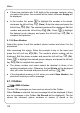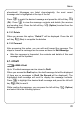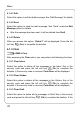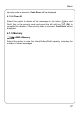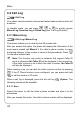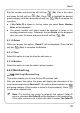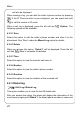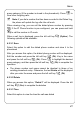User Manual
Menu
Edit the number and press the left soft key
(Ok). Key in the name
and press the left soft key
(Ok). Press to highlight the desired
group category, and then press the left soft key
(Ok) to complete the
operation
z If No Caller ID is shown in the log, when you select Save, Number
Error will be displayed
z The phone number and name cannot be identical to those of an
existing phonebook entry. Otherwise, the text Exists will be displayed
after you enter the name and press the left soft key
(Ok)
4.2.1.2 Delete
When you access this option, “Delete?” will be displayed. Press the left
soft key
(Yes) to complete the deletion
4.2.1.3 Time
Select this option to view the time the call came in
4.2.1.4 Number
Select this option to view the caller’s phone number
4.2.2 Received Log
ÆCall LogÆReceived Log
This option enables you to view the last 20 received calls
After you access this option, the phone will display the information of the
most recent received call Received 1: the caller’s phone number or name
and group category (if the number is stored in the phonebook). Press
to view other received calls
~ Note: This function only works in networks that support Caller ID
service; otherwise No Caller ID will be displayed in the received log.
If the caller’s phone is set to block the caller’s number, No Caller ID
39