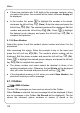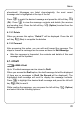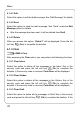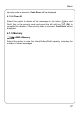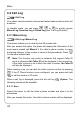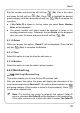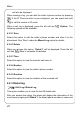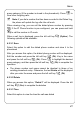User Manual
Menu
phonebook). Messages are listed chronologically; the most recent
message sent is highlighted at the top of the list
Press
to reach the desired message and press the left soft key
(Ok). Press
to view the message contents and details (the receiver
and sending time). Press the left soft key
(Option) to select from the
following options:
4.1.3.1 Delete
When you access this option, “Delete?” will be displayed. Press the left
soft key
(Yes) to complete the deletion
4.1.3.2 Forward
After accessing this option, you can edit and forward the message. The
steps to forward a message are the same as those for Edit Message
z After the message is forwarded, the contents and details of this sent
message will be updated
4.1.4 Draft
ÆSMSÆDraft
Up to 10 edited messages can be stored in Draft
When you access the Draft option, the draft message list will be displayed
(if there are no messages in Draft, No Record will be displayed). The
highlighted draft message will scroll to display the message contents.
Press
to highlight the desired draft message and press the left soft
key
(Ok) to read it
While reading the message, you can press the left soft key
(Option)
and select from the following options:
35