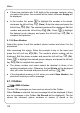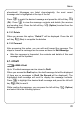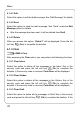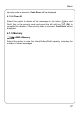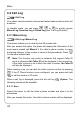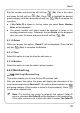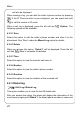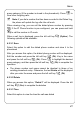User Manual
Menu
z If there are numbers with 5~24 digits in the message contents, when
you select this option, the numbers will be listed; otherwise Empty will
be displayed
z In the number list, press to highlight the number to be stored,
and press the left soft key
(Save). Enter the name and press the
left soft key
(Ok). The selected number will be displayed. Edit the
number and press the left soft key
(Ok). Press to highlight
the desired group category and press the left soft key
(Ok) to
complete the operation
4.1.2.6 Save Number
Select this option to edit the sender’s phone number and store it to the
phonebook
After accessing this option, follow the prompts to key in the name and
press the left soft key
(Ok). The sender’s phone number will be
displayed. Edit the phone number and press the left soft key
(Ok).
Press
to highlight the desired group category and press the left soft
key
(Ok) to complete the operation
z The phone number and name cannot be identical to those of an
existing phonebook entry. Otherwise, the text Exists will be displayed
after you enter the name and press the left soft key
(Ok)
z If the phonebook memory is full, when you select Save Number, the
phone will remind you with a message
4.1.3 Outbox
ÆSMSÆOutbox
The last 100 messages you have sent are stored in the Outbox
When Outbox is selected, the sent message list will be displayed (if there
are no messages in the Outbox, No Record will be displayed). The list
shows the receivers’ phone numbers or names (if stored in the
34