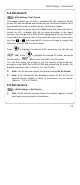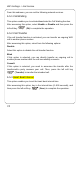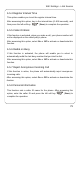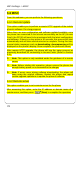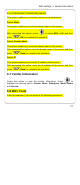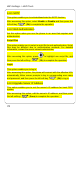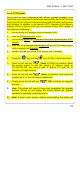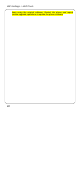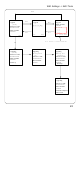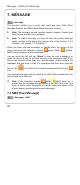User Manual
WiFi Settings -> WiFi Tools
79
Local TFTP Update
When there are new configuration and software updated available, once
the phone has connected to the Internet successfully via the AP (Access
Point), the GF210 will need to be provisioned with the latest configuration
and software. In addition to the remote HTTP Upgrade of the phone’s
software (Refer to Section 6.6), you can perform a local TFTP update of
the software as following:
1. Set the server’s IP address (refer to Section 6.8.3).
2. Click the file tftpserver.exe in PC.
3. Copy the file tftp.bin to C:\Program Files\Cisco Systems\Cisco TFTP
Server\
4. Write the file 430abvgd.defaultEnglish.bif into GF210 mobile phone
via the upgrade toll Flash430.
5. Double click the icon Cisco TFTP Server on PC desktop.
6. Press the key and the key of GF210 at the same time.
7. Press the left soft key (Next) of GF210 to continue, follow
the screen prompt to edit the server’s IP address (such as
172.021.025.100, you have to add “0” before “21” and “25” to
construct a 3-digit number).
8. Press the left soft key (Save) to continue, then press the
number key 1, 2, 3 or 4 to select a usable AP.
9. Finally, press the left soft key (Ok) to initiate the upgrade
process.
œ Note: The phone will spend a long time completing the upgrade
process. Please do not unplug the battery. When the upgrade
operation is complete, restart the phone
œ Note: If errors occur during software downloading, the phone will