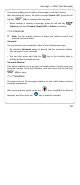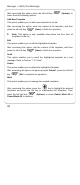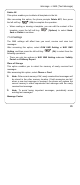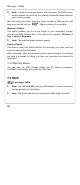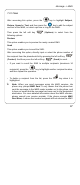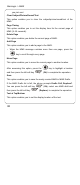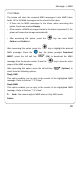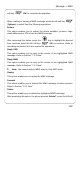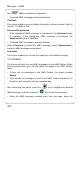User Manual
Message -> MMS
97
7.2.1 New
After accessing this option, press the key to highlight Subject,
Picture, Sound or Text, and then press the key to edit the subject
and text of the MMS, or select a picture or ring for the MMS.
Then press the left soft key (Options) to select from the
following options:
Preview
This option enables you to preview the newly created SMS.
Send
This option enables you to send the SMS.
After accessing this option, directly input or select the phone number of
the recipient from the phonebook list by pressing the left soft key
(Contact). And then press the left soft key (Send) to send.
• If you want to send the SMS to multiple recipients (maximum 10
recipients), press the key to highlight another recipient location,
and then repeat the operation.
• To delete a recipient from the list, press the key when it is
highlighted.
œ Note: When you send messages using the MMS services, the
phone may prompt MMS Sent. It only means that the phone has
sent the message to the MMS center number set in the phone, and
it does not mean that the message has been sent to the designated
destination. For more detailed information about the MMS services,
please consult your service provider. If the phone prompts MMS
Sent Error, it means that several recipients did not receive the MMS