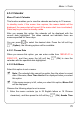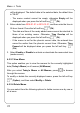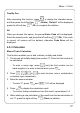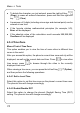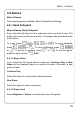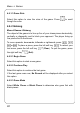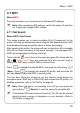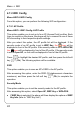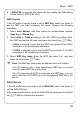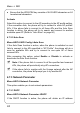User's Manual
Table Of Contents
- Table of Contents
- SAFETY PRECAUTIONS
- GETTING STARTED
- BASIC OPERATIONS
- PHONEBOOK (NAMES)
- MENU
- INPUT METHOD
- TROUBLESHOOTING
Menu -> WiFi
4.7 WiFi
MenuÆWiFi
From this submenu, you can perform the following WiFi settings.
~ Note: After completing WiFi settings, switch the phone off and then
on, to apply the changed WiFi settings.
4.7.1 Net Search
MenuÆWiFiÆNet Search
This option enables you to search available APs (10 maximum) for the
phone. APs can be defined and saved using the Net Search feature if APs
have broadcast turned on and the phone is within their ranges.
After selecting this option, the phone will start to search for APs. Available
APs will be listed according to the signal strength. The strongest AP’s
SSID will be highlighted at the top of the list.
Those with the
icon in front of the name are open APs; those with the
or (which icon?) icon are protected APs and you will need to
supply their WEP keys or WPA-PSKs to access them.
Press
to highlight the desired SSID, and press the left soft key
(Save). Press
to highlight the desired AP profile, and press the left
soft key (Save) to save the SSID to the AP profile.
You can then follow the prompt to set the security mode and/or the
encryption code (WEP key or WPA-PSK) and activate the AP profile. For
detailed operations, refer to “AP Profile” on page 82.
~ Note: When the phone is connecting to an AP, you can press the
right soft key
(Search) to start the search for available APs.
~ If the desired AP has broadcast turned off, the AP can be entered
directly through a series of keystrokes on your handset. (Refer to
“AP Profile” on page 82)
81