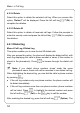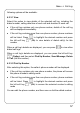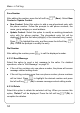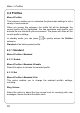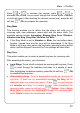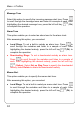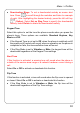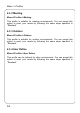User's Manual
Table Of Contents
- Table of Contents
- SAFETY PRECAUTIONS
- GETTING STARTED
- BASIC OPERATIONS
- PHONEBOOK (NAMES)
- MENU
- INPUT METHOD
- TROUBLESHOOTING
Menu -> Call Log
Save Number
After editing the number, press the left soft key
(Save). Select New
Contact or Update Contact.
z New Contact: Select this option to add a new phonebook entry with
the phone number. Follow the prompts to edit phone numbers, the
name, group category or email address
z Update Contact: Select this option to modify an existing phonebook
entry with the phone number. The phonebook entry list will be
displayed. Enter the first letter(s)/digit(s) of the intended entry (name).
Press
to highlight the entry, and then press the left soft key
(Ok). Follow the prompts to modify the entry
Dial Number
After editing the number, press
to call the displayed number.
4.2.3.3 Send Message
Select this option to send a text message to the caller. For detailed
operations, refer to “Edit Message” on page 33.
z If the call log contains only one phone number, the phone will access
message content editing mode
z If the call log contains more than one phone number, phone numbers
will be listed. Press
to highlight the desired number and press
the left soft key
(Ok) to access message content editing mode
4.2.3.4 Delete
Select this option to delete the selected call log. When you access this
option, “Delete?” will be displayed. Press the left soft key
(Ok) to
complete the deletion.
58