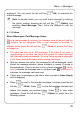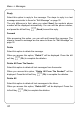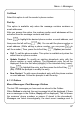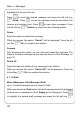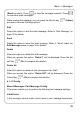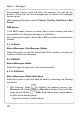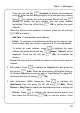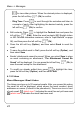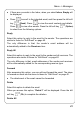User's Manual
Table Of Contents
- Table of Contents
- SAFETY PRECAUTIONS
- GETTING STARTED
- BASIC OPERATIONS
- PHONEBOOK (NAMES)
- MENU
- INPUT METHOD
- TROUBLESHOOTING
Menu -> Messages
to view other pictures. When the desired picture is displayed,
press the left soft key
(Ok) to confirm
- Ring Tone: Press
to scroll through the melodies and listen to
a sample of each. After highlighting the desired melody, press the
left soft key
(Ok) to confirm
4. Edit contents: Press to highlight the Content item and press the
left soft key
(Edit). Enter the email contents (900 English letters
or 450 Chinese characters maximum, refer to “Input Method” on page
98), and then press the left soft key
(Ok).
5. Press the left soft key (Option), and then select Send to send the
email.
z To save the edited email in Draft, press the left soft key (Option), and
then select Save
z Emails’ attachments cannot be saved. When you select Save to store
an email containing an attachment, “The Attachment Cannot Be
Saved” will be displayed. You can press the left soft key
(Ok) to
save the email except for the attachment
z To modify an already edited item: press to highlight the item;
press the left soft key (Option), and then select Edit
4.1.2.2 Inbox
MenuÆMessagesÆEmailÆInbox
The Inbox can store up to 30 received emails. After you access this option,
the email list will be displayed, which shows the email senders’ email
addresses or names (if stored in the phonebook). There is an icon in front
of each email:
(which icon?) indicates the email has not yet been read;
(which icon?) indicates the email has been read
42