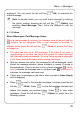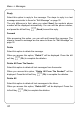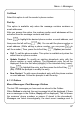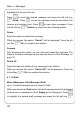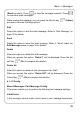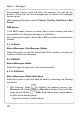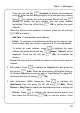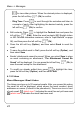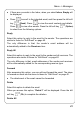User's Manual
Table Of Contents
- Table of Contents
- SAFETY PRECAUTIONS
- GETTING STARTED
- BASIC OPERATIONS
- PHONEBOOK (NAMES)
- MENU
- INPUT METHOD
- TROUBLESHOOTING
Menu -> Messages
- Press the left soft key (Contact) to access the phonebook
entry list. Enter the first letter(s)/digit(s) of the intended entry (name).
Press
to highlight the entry and press the left soft key
(Detail) to display the entry details, with the email address
highlighted. Press the left soft key
(Ok) to confirm the email
address
When the desired email address is entered, press the left soft key
(Ok) and select
- Add New: To add another email address
- Finish: To complete email addresses editing for the receiver type.
Each receiver type can contain a maximum of 10 email addresses
- To delete an email address, press
to highlight the email
address and press the left soft key (Delete). “Delete?” will be
displayed. Press the left soft key
(Ok) to complete the
deletion
Repeat this step until all intended receivers for each receiver type are
entered.
2. Edit subject: Press
to highlight the Subject item and press the
left soft key
(Edit). Enter the email subject (50 English letters or
25 Chinese characters maximum, refer to “Input Method” on page 98),
and then press the left soft key
(Ok).
3. Add attachment (50Kb maximum): Pres
to highlight the
Attachment item and press the left soft key
(Edit). Select
Picture or Ring Tone to display the downloaded picture or melody list
- Picture: Press
to highlight the desired picture option, and
then press the left soft key
(Ok) to view the picture. Press
41