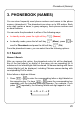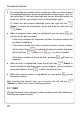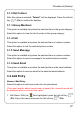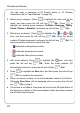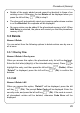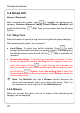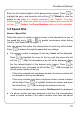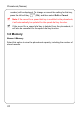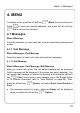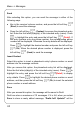User's Manual
Table Of Contents
- Table of Contents
- SAFETY PRECAUTIONS
- GETTING STARTED
- BASIC OPERATIONS
- PHONEBOOK (NAMES)
- MENU
- INPUT METHOD
- TROUBLESHOOTING
Menu -> Messages
Send
After selecting this option, you can send the message in either of the
following ways:
z Key in the receiver’s phone number, and press the left soft key
(Send) to send the message
z Press the left soft key (Contact) to access the phonebook entry
list. Enter the first letter(s)/digit(s) of the intended entry (name). Press
to highlight the entry and press the left soft key (Detail). If
the entry contains only one phone number, the corresponding phone
number will be displayed. Otherwise the entry details will be displayed.
Press
to highlight the desired number and press the left soft key
(Ok). When the desired phone number is displayed, press the
left soft key
(Send) to send the message
Insert Contact
Select this option to insert a phonebook entry’s phone number or email
address into the message contents.
After you access this option, the phonebook entry list will be displayed.
Enter the first letter(s)/digit(s) of the intended entry (name). Press
to
highlight the entry and press the left soft key
(Detail) to display
entry details. Press
to highlight the desired phone number or email
address, and then press the left soft key
(Ok) to insert the selected
phone number or email address.
Save
After you access this option, the message will be saved in Draft.
Draft can store a maximum of 10 messages. If it is full, when you select
Save to store a newly edited message, “Drafts full! Update?” will be
34