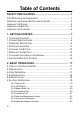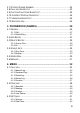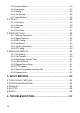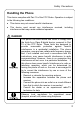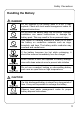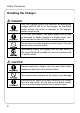_______________________________________ Copyright Statement: “© 2004 UTStarcom, Inc. All rights reserved. No part of this publication may be reproduced in any form or by any means without the prior written permission of UTStarcom, Inc.” Warranty Language: “The contents of this manual, whether in whole or in part, do not constitute any express or implied warranty with respect to any products of UTStarcom, Inc., or its affiliates.” Doc. Code: 8810020200.
Table of Contents SAFETY PRECAUTIONS.................................................... 1 FCC RF EXPOSURE COMPLIANCE .......................................................1 HANDLING THE PHONE, BATTERY AND CHARGER ..................................2 HANDLING THE PHONE ........................................................................3 HANDLING THE BATTERY ......................................................................5 HANDLING THE CHARGER ......................................................
2.7 STORE A PHONE NUMBER ............................................................23 2.8 CALL LOG SHORTCUT ..................................................................23 2.9 CUSTOM FUNCTIONS SHORTCUT ..................................................24 2.10 CURRENT PROFILE SHORTCUT...................................................24 2.11 VIBRATION SHORTCUT ...............................................................24 2.12 KEYPAD LOCK ............................................................
.3.3 Answer Mode .................................................................................43 4.3.4 Language.......................................................................................43 4.3.5 Display...........................................................................................44 4.3.6 Set Security ...................................................................................46 4.3.7 Input Method............................................................................
Safety Precautions SAFETY PRECAUTIONS FCC RF Exposure Compliance This PCS phone has been tested and complies with the Federal Communications Commission (FCC) RF exposure limits for the General Population/Uncontrolled exposure environment.
Safety Precautions Handling the Phone, Battery and Charger DANGER Only use the battery and charger specified for the phone. Failure to do so can result in damage to the phone, electric shock or fire CAUTION Do not store or operate the phone or charger in hot, damp, or dusty areas, which can damage electrical and mechanical components. Avoid prolonged exposure to temperatures below 5°C or in excess of 35°C DANGER Do not drop, shake or throw the phone or charger.
Safety Precautions Handling the Phone This device complies with Part 15 of the FCC Rules. Operation is subject to the following two conditions: z This device may not cause harmful interference z This device must accept any interference received, including interference that may cause undesired operation DANGER This phone has been tested and found to comply with the limits for a Class B digital device, pursuant to Part 15 of the FCC Rules.
Safety Precautions Do not use the phone while operating a vehicle CAUTION Changes or modifications not expressly approved by UTStarcom, Inc. could void the user’s authority to operate the phone Keep all storage media (magnetic cards, floppy disks, credit cards, etc.) away from the phone. Close encounters or contact can erase or damage the storage media Keep all sharp metal objects (pins, nails, hairpins etc.) away from the phone handset.
Safety Precautions Handling the Battery DANGER Do not dispose of the battery pack in a fire. It may explode. Check with local waste management codes for disposal instructions Do not force the battery pack into the phone. Improper installation can cause malfunctions or damage the battery pack. This may result in fire or personal injury Use caution in handling batteries in order not to short the battery on conductive materials such as rings, bracelets, and keys.
Safety Precautions Handling the Charger DANGER Only use a power source that provides the appropriate voltage (AC100~240 V) for the charger. An unsuitable power source can result in damage to the charger, electric shock or fire Do not use the charger if the power supply cord or plug is damaged or frayed (exposed or broken wires, etc). This can result in the risk of fire or electric shock Do not short circuit the charger connector jack.
Getting Started 1. GETTING STARTED 1.1 Package Contents Please check the package contents by comparing them with the following list.
Getting Started 1.2 Phone Specifications Dimensions About 107.8 x 44 x 23.5 (L×W×H) mm Weight Approximately 100g Battery DC 3.6V 1500mAh Li-ion battery Charger Input: 100~240V AC, 50~60Hz Output: 5.
Getting Started 1.3 Handset Description 1. Fixed antenna 2. Earpiece 3. LCD Screen 4. Navigation Key: This key is used to scroll up and down through menu lists 5.
Getting Started 6. Talk Key: This key is used to make or receive a call. It can also be used to access outgoing call logs in standby mode 7. ~ Number Keypad: These keys are used to enter numbers and characters * Key/Switch Key: 8. This key is used to key in “*” or change the text input method 9. Charging Socket 10. Earphone Socket 11. Right Soft Key: This key is used to perform the function indicated on the screen above it Power Key: 12.
Getting Started 1.4 Display Indicators 1 2 3 4 5 6 7 8 9 1. Shows the current signal strength. The higher the bar, the stronger the signal Strong 2. 3. 4. 5. Weak Indicates a new voice mail has been received Indicates the keypad is locked Means the Ring Mode is set to Mute; if the Ring Mode is set to Ringing, will be displayed Means the Ring Mode is set to Vibration If you press and hold the vibration shortcut key will be displayed (see “Vibration Shortcut”) mode, 6. 7.
Getting Started 8. Content Display Area: Shows phone numbers, characters, etc. 9. Soft key function display area: Shows the functions of the left soft key and the right soft key 1.5 Charge the Battery When the battery power is low and needs recharging, the battery indicator will flash continuously, and the phone will sound a low battery alarm (if the alert tone is set to ON), reminding you that the battery is running low and the phone will be switched off automatically.
Getting Started 3. When the battery indicator bar stops scrolling, charging is complete.
Getting Started 3. Remove the old battery Disconnect the cord by firmly gripping the connector (not the battery connection wire) and pulling gently as illustrated Black Yellow Red 4. Install the new battery Connect the cord of the new battery by firmly inserting the connector into its place.
Getting Started 5. Replace the battery cover until it clicks into place 1.
Getting Started 1.8 Access Menu/List Options A variety of options are available for the menus and lists, such as: Menu and Names For example, to access steps below: ÆSettingsÆAnswer Mode, follow the 1. In standby mode, press the left soft key (Menu) 2. Press to reach Settings, and then press the left soft key (OK) 3. Press to highlight Answer Mode, and then press the left soft key (OK) ~ Note: To return to the previous menu level, press the right soft key (Exit).
Basic Operations 2. BASIC OPERATIONS 2.1 Switch the Phone On/Off Press and hold the power key power-on/off animation . The phone will display the If the PowerOn Code function is active, after switching on the phone, enter the security code (with each input displayed as *) and press the left (Ok). If correct, the power-on animation will be displayed; soft key otherwise Code Error will be displayed 2.2 Make a Call 1. Key in the phone number to move the cursor.
Basic Operations 1. In standby mode, press and hold the corresponding speed dial key to automatically display the phone number 2. Press to call the number 2.
Basic Operations 2.6 In Call Operations While on a call, you can perform the following operations: 2.6.1 Hold a Call You can place an ongoing call temporarily on hold During a call, press the left soft key soft key z To take the call off hold, press the left soft key press the left soft key z (Option), and then press the left (Ok) to select Hold. “Holding…” will be displayed (Option), and then (Ok) to select Unhold To end the held call, press the right soft key key (Hangup) or the 2.6.
Basic Operations z Press the right soft key (Hangup) to end the current call. Then, you can press the left soft key the held call off hold z Press the (Option) and select Unhold to take key to end both calls 2.6.3 Make a New Call While on a call, if you need to connect to a third party, press the left soft key (Option). Press key (Ok). Key in the third party’s phone number, and then press the to highlight New Call and press the left soft left soft key (Ok) or the key.
Basic Operations soft key z (Ok) to initiate the conference call During the conference call, press the left soft key to highlight Drop and press the left soft key (Option). Press (Ok). Press (Ok) to to highlight the desired party, and press the left soft key end the call with the selected party z During the conference call, pressing the right soft key or the (Hangup) key will end both calls 2.6.
Basic Operations 2.6.7 Access the Phonebook While on a call, press z When you press to access the phonebook entry list to access the phonebook, the last phonebook entry will be highlighted; when you press phonebook, the first entry will be highlighted z After entering the phonebook, press to access the to scroll through the entries.
Basic Operations 3. After completing the volume selection, press the right soft key (Exit) or wait for two seconds to return to the call timer mode. The phone will save the adjusted volume level 2.7 Store a Phone Number In standby mode, new entries can be added to the phonebook 1. Enter the desired phone number and press the left soft key (Save) 2. Enter the name according to the prompts and press the left soft key (Ok) 3.
Basic Operations After the intended record is displayed, you can press number to call the To perform other operations with the record, press the left soft key (Option). (See “Call Log” for details) 2.9 Custom Functions Shortcut 1. In standby mode, press to access the custom functions menu to highlight the desired option: WiFi (1), Network (2), 2.
Basic Operations 2.12 Keypad Lock The keypad lock prevents the keys from being accidentally pressed, resulting in unintentional operations z In standby mode, press and hold indicator will be displayed to lock the keypad. The z To unlock the keypad, press and hold z When the keypad is locked, you can answer a call as usual. During the call, you can operate the phone normally.
Phonebook (Names) 3. PHONEBOOK (NAMES) You can store frequently used phone numbers and names in the phone memory (phonebook). The phonebook can store up to 200 entries.
Phonebook (Names) 2. The letter/digit just entered will be underlined. After you have entered the intended letter/digit, press the appropriate number key to input the next letter/digit.
Phonebook (Names) 1. Key in the name, and press the left soft key (Ok) You can enter a maximum of 20 English letters or 10 Chinese characters (see “Input Method”) 2. Enter the phone number (24 digits maximum), and press the left soft key (Ok) The phone number cannot be left blank; otherwise Number Error will be displayed to highlight the desired group category: Family, Friend, 3. Press Colleague, Classmate, VIP, Partner, Others or Blacklist.
Phonebook (Names) 3.3 Delete Entry ÆDelete Entry You can select from the following options to delete entries one by one or all at once 3.3.1 One by One ÆDelete EntryÆOne by one When you access this option, the phonebook entry list will be displayed. Enter the first letter(s)/digit(s) of the intended entry (name). Press highlight the entry, and then press the left soft key “Delete?” is displayed, press the left soft key deletion to (Delete). When (Ok) to confirm the 3.3.
Phonebook (Names) 3.4.1 Ring Tone Select this option to specify a ring tone for the particular group category to highlight and sample the ring tone options. Then press the Press left soft key ~ (Ok) to complete your selection Note: The Blacklist only has a Browse function because the phone will automatically reject any call from this group. Thus, it is not necessary to set a ring tone for the Blacklist group 3.4.
Phonebook (Names) Press to highlight the entry, and press the left soft key to assign the number to the key z (Ok) If a phone number has been assigned to the key, the corresponding name will be displayed.
Menu 4. MENU In standby mode, press the left soft key (Menu) to access the menu. Press to reach the desired submenu, and press the left soft key (Ok) to access the submenu 4.1 Call Log ÆCall Log Your phone records missed, received and dialed calls as well as their call durations In standby mode, you can press , or to quickly access Missed Log, Received Log or Dialed Log (see “Call Log Shortcut”) 4.1.
Menu following options will be available: 4.1.1.1 Edit After you access this option, the caller’s phone number will be displayed. You can edit the phone number, and then save or dial the edited number: Save Number After editing the number, press the left soft key (Save). Key in the (Ok).
Menu 4.1.2 Received Log ÆCall LogÆReceived Log This option enables you to view the last 20 received calls After you access this option, the phone will display the information of the most recently received call Received 1: the caller’s phone number or name (if the number is stored in the phonebook). Press received calls ~ to view other Note: This function only works in networks that support Caller ID service; otherwise No Caller ID will be displayed in the received log.
Menu 4.1.2.4 Duration Select this option to view the duration of the received call. 4.1.3 Dialed log ÆCall LogÆDialed Log This option enables you to view the last 20 dialed calls After you access this option, the phone will display the information of the most recent outgoing call Dialed 1: the dialed phone number or name (if the number is stored in the phonebook).
Menu ~ Note: The phone number and name cannot be identical to those of an existing phone book entry. Otherwise, the text Exists will be displayed after you enter the name and press the left soft key (Ok). Dial Number After editing the number, press to call the displayed number 4.1.3.2 Time Select this option to view the time the call was dialed 4.1.3.3 Delete When you access this option, “Delete?” will be displayed. Press the left (Ok) to complete the deletion soft key 4.1.3.
Menu 4.1.5 Duration ÆCall LogÆDuration This option enables you to view the approximate duration of received calls, dialed calls, or the duration of all calls After accessing this option, press to view the duration of received calls (Received), dialed calls (Dialed), as well as the duration of all calls (Total Time). The time will be displayed in “h:mm:ss” format To clear the timer, press the left soft key (Reset). The text “Reset?” will be displayed.
Menu 4.2 Profiles ÆProfiles This submenu enables you to customize the phone alert settings to suit a variety of environments When you access this submenu, the profile list will be displayed; the current profile will be highlighted. You can customize each profile, and activate the one that suits your environment. The phone will utilize all the current profile’s settings Standard is the factory-preset profile 4.2.1 Standard ÆProfilesÆStandard 4.2.1.
Menu There are two volume levels: High and Low. Press to reach the (Ok) to complete the desired volume level, and press the left soft key operation Ring Mode This function enables you to define how the phone will notify you of incoming calls The available options include: Ringing, Vibration and Mute.
Menu Alert Tone If this function is activated, a warning tone will sound when the battery power is low Select ON or OFF to activate or deactivate this function 4.2.2 Meeting ÆProfilesÆMeeting This profile is suitable for meeting environments. You can preset this option to meet your needs by following the same steps specified in “Standard” 4.2.3 Outdoor ÆProfilesÆOutdoor This profile is suitable for outdoor environments.
Menu 4.3 Settings ÆSettings From this submenu, you can perform various phone settings 4.3.1 Scheme ÆSettingsÆScheme When this option is highlighted, the current setting will be displayed in the adjacent bubble. After accessing this option, you can select from the following options: 4.3.1.1 Static Picture The standby display will become static after you set this option After this option is selected, its current setting will be highlighted.
Menu Default The standby display will change every hour in the default picture sequence after you select this option User Edit This option enables you to specify the picture or text for each hour (Picture1~Picture24) Select from the options Picture1~Picture24, and then edit text or select a picture by following the same operations specified in “Static Picture”. Default pictures will remain for unedited options Change Preview Select this option to preview the current setting for Every Hour.
Menu After accessing the option, enter a date from 2004-01-01 to 2019-12-31, and then enter the time in 24-hour format. Press the left soft key (Ok) to complete the operation z When you key in the date or time, you can press cursor and modify the number to move the 4.3.
Menu 4.3.5 Display ÆSettingsÆDisplay You may set the display for the LCD screen as follows: 4.3.5.
Menu reaching the desired contrast level, press the left soft key complete the operation (Ok) to 4.3.5.3 Screen Saver ÆSettingsÆDisplayÆScreen Saver When you highlight this option, the current setting will be displayed in the adjacent bubble If the Screen Saver is not set to Off, the clock screen saver will be displayed after the phone has been in standby mode for one minute.
Menu 4.3.6 Set Security ÆSettingsÆSet Security This option enables you to set the security level to protect your phone After accessing this option, you will be prompted to enter the security code. Key in the security code and press the left soft key (Ok). If correct, the following options will be available (otherwise Code Error will be displayed) 4.3.6.1 PowerOn Code If this function is active, the security code will need to be entered each time you switch on the phone.
Menu 4.3.6.3 Reset All Select this option to restore your phone’s default settings When you access this option, “Reset All?” will be displayed. Press the (Ok) to complete the operation left soft key This operation will not delete the phonebook entries or call logs.
Menu Functions Default Settings Alarm (On/Off) OFF Alarm (Set Time) 08:00 Alarm (Snooze) OFF Current Time Zone New York Profiles Default Settings Profile Options Standard Meeting Ring Volume High Low High High Ring Mode Ringing Vibration Ringing Ringing Ring Tone Ring 6 Ring 6 Ring 6 Ring 6 Alarm Tone Ring 3 Ring 3 Ring 3 Ring 3 Keypad Tone OFF OFF OFF OFF Alert Tone ON OFF ON ON Outdoor User Define 4.3.
Menu 4.4 Tools ÆTools From this submenu, you can use the Calculator, view the Calendar, set the Alarm or change the current Time Zone 4.4.1 Calculator ÆToolsÆCalculator This function enables you to add, subtract, multiply and divide 1. The screen will initially display the number “0”. Enter the first number to be calculated - To enter a minus sign, press (only the first number can be made negative); to enter a decimal point, press 2.
Menu z If the formula violates mathematical principles (for example, 5/0), Error will be displayed z If the absolute value of the calculation result exceeds 999,999,999, Overflow will be displayed 4.4.2 Calendar ÆToolsÆCalendar This function enables you to view the calendar from January 1, 2000 to December 31, 2049 After accessing this option, you can press date to highlight the desired 4.4.3 Alarm ÆToolsÆAlarm This function enables you to set the alarm for a specified time.
Menu 4.4.3.2 Set Time ÆToolsÆAlarmÆSet Time Select this option to set the alarm time. Enter the time in 24-hour format, and then press the left soft key (Ok) to complete the operation z When you key in the time, you can press modify the number to move the cursor and z The cursor will advance if the number entered is valid; otherwise, the phone will sound an error tone (if the Keypad Tone is set to ON) 4.4.3.
Menu 4.5 WiFi-Settings ÆWiFi-Settings From this submenu, you can perform the following WiFi settings ~ Note: After completing WiFi settings, switch off the phone and then switch it on, in order that the changed WiFi settings can take effect 4.5.1 Network Parameter ÆWiFi-SettingsÆNetwork Parameter This option enables you to set network parameters: 4.5.1.
Menu IP Address Select this option to set the phone’s IP address After accessing this option, key in the IP address, and press the left soft (Ok) to complete the operation key Subnet Mask Select this option to set the subnet mask After accessing this option, key in the subnet mask, and press the left soft (Ok) to complete the operation key Gateway IP Address Select this option to set the gateway IP address After accessing this option, key in the gateway IP address, and press the (Ok) to complete the operati
Menu Priority Select this option to set the priority You can select DHCP First or Local First 4.5.1.4 Network Information ÆWiFi-SettingsÆNetwork ParameterÆNetwork Information Select this option to view the network information 4.5.2 Signal Protocol ÆWiFi-SettingsÆSignal Protocol From this option, you can set signal protocols: 4.5.2.1 SIP ÆWiFi-SettingsÆSignal ProtocolÆSIP This option enables you to set the SIP protocol.
Menu SIP Proxy Domain Name Select this option to set the SIP proxy domain name After accessing this option, enter the domain name, and press the left soft (Ok) to complete the operation key SIP Proxy IP Address Select this option to set the SIP proxy IP address After accessing this option, key in the IP address, and press the left soft (Ok) to complete the operation key SIP Proxy Port Select this option to set the SIP proxy port After accessing this option, key in the port number, and press the left soft (O
Menu 4.5.2.2 RTP ÆWiFi-SettingsÆSignal ProtocolÆRTP Select this option to set the RTP protocol After you access this option, the RTP Port option will be displayed. Its current setting will be displayed in the adjacent bubble RTP Port This option enables you to set the RTP port After accessing this option, key in the RTP port number (10000~20000), and press the left soft key (Ok) to complete the operation z The port number should range from 10000 to 20000; otherwise Illegal Input will be displayed 4.5.2.
Menu 4.5.3 WiFi Config ÆWiFi-SettingsÆWiFi Config From this option, you can perform WiFi configuration. After you access this option, the SSID & WEP KEY option will be displayed 4.5.3.1 SSID & WEP KEY ÆWiFi-SettingsÆWiFi ConfigÆSSID & WEP KEY This option enables you to set SSIDs and WEP keys.
Menu - If 128Bit is selected, you can select Edit or Activate to edit or activate the 128Bit WEP key. While editing the WEP key, ensure that the WEP key consists of 13 ASCII characters or 26 hexadecimal characters z To activate the setting of the SSID and WEP key, select Activate ~ Note: The corresponding AP (Access Point) need to select WEP Key 1 as the default transmit key.
Menu 4.5.5 Vendor Information ÆWiFi-SettingsÆVendor Information Select this option to view the vendor information. Press to highlight the desired option: Vendor Name, Enterprise Code, Model Name and Version, and then press the left soft key (Ok) to view the corresponding information 4.5.
Menu 4.6 Network Service ÆNetwork Service From this submenu, you can set the following network services: 4.6.1 Call Waiting ÆNetwork ServiceÆCall Waiting This option enables you to set the call waiting function 4.6.1.1 Per Call Basis ÆNetwork ServiceÆCall WaitingÆPer Call Basis Select Enable or Disable to activate or deactivate the per call basis call waiting function 4.6.
Menu 4.6.3 Registration Interval Time ÆNetwork ServiceÆRegistration Interval Time This option enables you to set the registration interval time After accessing this option, enter the interval time (0~86400 seconds), and then press the left soft key (Ok) to complete the operation 4.6.
Menu z After you press the left soft key (Update), “Connecting…” will be displayed. You can press the right soft key the update and switch the phone off (Shutdown) to stop z When the connection succeeds, “Processing…” and “Please Wait” will be displayed. All keystrokes are invalid in this state z When the update is complete, restart the phone ~ Note: The phone will spend a long time completing the TFTP update. Please do not unplug the battery 4.6.
Input Method 5. INPUT METHOD This phone supports five input methods, including PinYin, Sim Stroke, English, Letter and Digit in order to provide easy input for letters and digits in text editing mode 5.1 Switch Input Method When you enter text-editing mode, the last active input method is displayed. Press to switch between the activated input methods (see “Input Method” under the Settings submenu for details) and digit input method.
Input Method 1. To enter letters, press ~ one time for the letters labeled on the respective key; a word matching the input letters will be displayed automatically - When you enter the first letter of any English word, “*” will be displayed (except and ).
Input Method 5.4 Letter Switch to Letter input method; of the screen will be displayed at the lower left corner 1. Press ~ to enter the corresponding letter labeled on the respective key. To input a letter, press the corresponding key repeatedly until the letter appears For example: if you press appear in turn: repeatedly, the following letters - The letter just entered will be underlined.
Input Method 5.5 Digit Switch to digit input method; of the screen will be displayed in the lower left corner To enter digits, press the corresponding number keys Press 66 to switch input methods ~ .
Troubleshooting 6.
Troubleshooting Symptom Diagnosis Solution The battery cannot be charged (The battery indicator bar does not scroll) Is the charger properly connected to the phone? Connect the charger and phone correctly Is the charger connected to a 100~240V AC wall outlet? Connect the charger to a 100~240V AC wall outlet correctly If the malfunction symptoms are not listed in the above table, or the corresponding solution is invalid, please contact your local service provider For Technical Support and Assistance